Battery, Replacing the battery – Dell Precision R5400 (Mid 2008) User Manual
Page 2
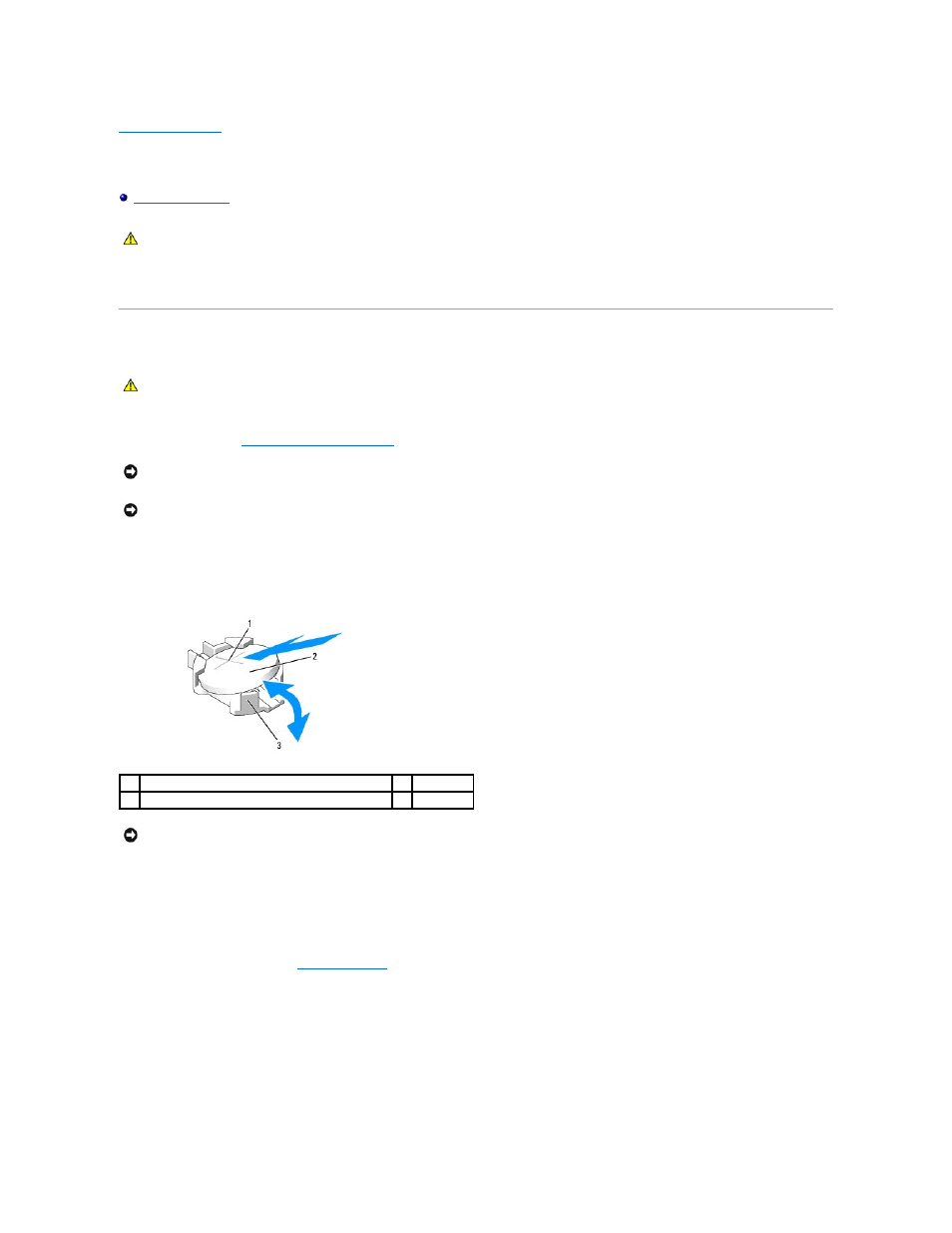
Back to Contents Page
Battery
Dell Precision™ R5400 Service Manual
The computer battery is a 3.0-V, coin-cell battery.
Replacing the Battery
1.
Perform the steps in
Before Working on Your Computer
.
2.
Remove the battery.
a.
Support the battery connector by pressing down firmly on the positive side of the connector.
b.
While supporting the battery connector, press the battery toward the positive side of the connector and pry it up out of the securing tabs at the
negative side of the connector.
3.
Install the new battery.
a.
Support the battery connector by pressing down firmly on the positive side of the connector.
b.
Hold the battery with the "+" facing up, and slide it under the securing tabs at the positive side of the connector.
c.
Press the battery straight down into the connector until it snaps into place.
4.
Replace the computer cover (see
Replacing the Cover
).
5.
Reconnect the computer to its electrical outlet and turn the computer on, including any attached peripherals.
6.
Enter the system setup program to confirm that the battery is operating properly (see the Dell Technology Guide for information about accessing and
using the system setup program).
7.
Enter the correct time and date in the system setup program's Time and Date fields.
8.
Exit the system setup program.
CAUTION:
Only trained service technicians are authorized to remove the computer cover and access any of the components inside the computer.
Before working inside the computer, read the safety information that shipped with the computer. For additional safety best practices information,
see the Regulatory Compliance Homepage at www.dell.com/regulatory_compliance.
CAUTION:
There is a danger of a new battery exploding if it is incorrectly installed. Replace the battery only with the same or equivalent type
recommended by the manufacturer. Discard used batteries according to the manufacturer's instructions. See the safety information that shipped
with the computer for additional information.
NOTICE:
If you pry the battery out of its socket with a blunt tool, be careful not to touch the system board with the object. Ensure that the object is
inserted between the battery and the socket before you attempt to pry out the battery. Otherwise, you may damage the system board by prying off
the socket or by breaking circuit traces on the system board.
NOTICE:
To avoid damage to the battery connector, you must firmly support the connector while installing or removing a battery.
1
positive side of battery connector
2
battery
3
negative side of battery connector
NOTICE:
To avoid damage to the battery connector, you must firmly support the connector while installing or removing a battery.
