System board, Removing the system board – Dell Precision R5400 (Mid 2008) User Manual
Page 45
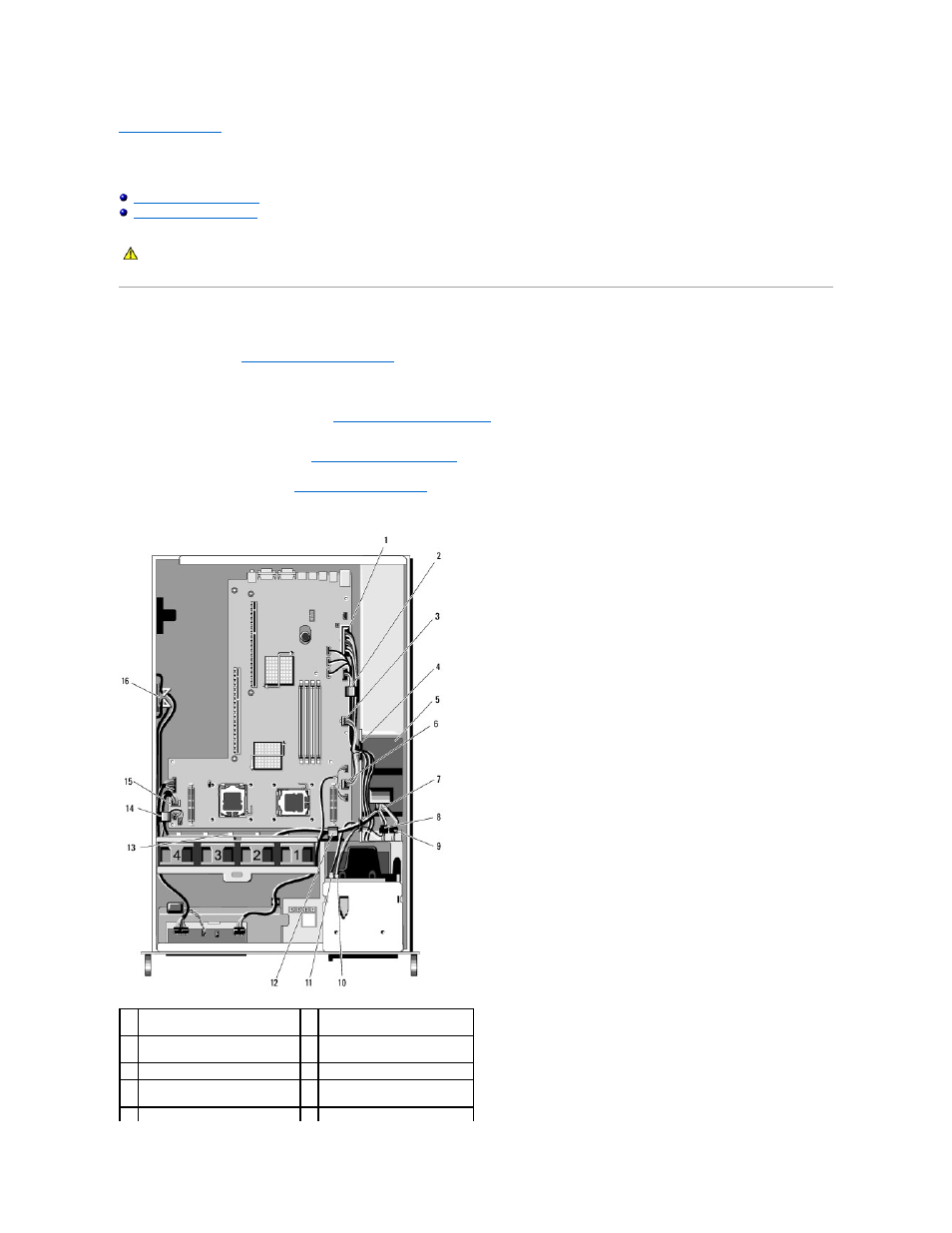
Back to Contents Page
System Board
Dell Precision™ R5400 Service Manual
Removing the System Board
1.
Perform the steps in
Before Working on Your Computer
.
2.
Remove the power cable from the power supply at the back of the computer.
3.
Remove both expansion-card cages (see
Removing an Expansion-Card Cage
), ensuring that you disconnect the power cables labeled "P5" and P6" from
any expansion cards installed in the card cages.
4.
Remove the mid-support brace (see
Removing the Mid-Support Brace
).
5.
Remove the cooling shroud (see
Removing the Cooling Shroud
).
6.
Disconnect the power cables labeled "P1," "P2," "P3," and "P4" from the system board.
CAUTION:
Only trained service technicians are authorized to remove the computer cover and access any of the components inside the computer.
Before working inside the computer, read the safety information that shipped with the computer. For additional safety best practices information,
see the Regulatory Compliance Homepage at www.dell.com/regulatory_compliance.
1
power-cable connector P1
2
cable-routing clip (power cable
P1)
3
power-cable connector P2
4
cable-routing portal (power
cables P1, P2, and P3)
5
power distribution unit
6
power-cable connector P3
7
cable-routing portal (power cables
P4, P5, and P6)
8
hard-drive (upper) power cable
connector (P8)
9
hard-drive (lower) power cable
10 optical-drive power cable
