Inside your computer – Dell Precision 650 User Manual
Page 92
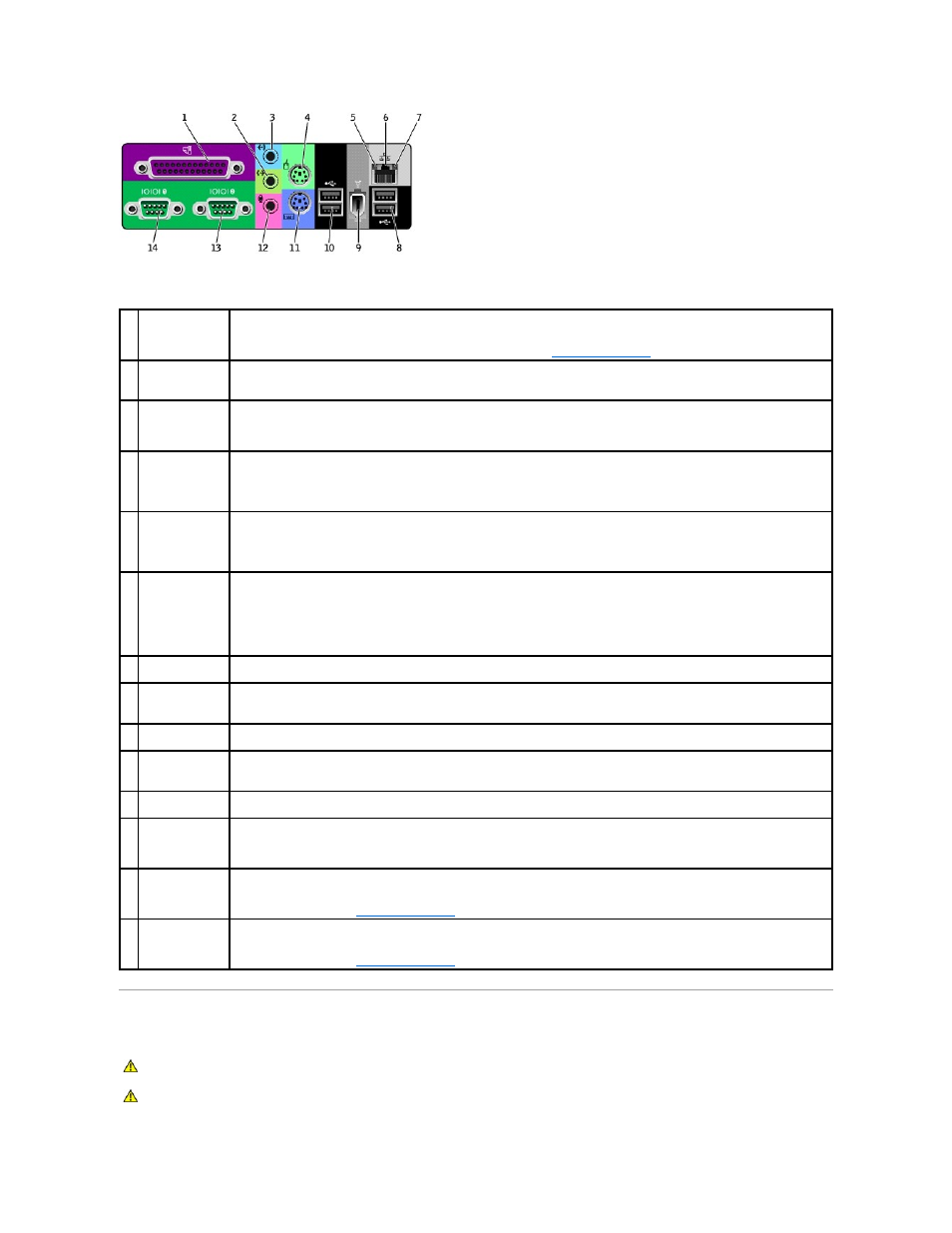
Inside Your Computer
1
parallel connector
Connect a parallel device, such as a printer, to the parallel connector. If you have a USB printer, plug it into a USB connector.
NOTE:
The integrated parallel connector is automatically disabled if the computer detects an installed card containing a parallel
connector configured to the same address. For more information, see "
System Setup Options
."
2
line-out connector Use the green line-out connector (available on computers with integrated sound) to attach headphones and speakers).
On computers with a sound card, use the connector on the card.
3
line-in connector
Use the blue line-in connector (available on computers with integrated sound) to attach a record/playback device such as a cassette
player, CD player, or VCR.
On computers with a sound card, use the connector on the card.
4
mouse connector
Plug a standard mouse into the green mouse connector. Turn off the computer and any attached devices before you connect a
mouse to the computer. If you have a USB mouse, plug it into a USB connector.
If your computer is running the Microsoft® Windows® 2000 or Windows XP operating system, the necessary mouse drivers have
been installed on your hard drive.
5
link integrity light
l
Green — A good connection exists between a 10-Mbps network and the computer.
l
Orange — A good connection exists between a 100-Mbps network and the computer.
l
Yellow — A good connection exists between a 1-Gbps (or 1000-Mbps) connection.
l
Off — The computer is not detecting a physical connection to the network.
6
network connector Attach the UTP cable to an RJ45 jack wall plate or to an RJ45 port on a UTP concentrator or hub and press the other end of the UTP
cable into the network connector until the cable snaps securely into place.
The use of Category 5 wiring and connectors is recommended for our customers' networks. If Category 3 wiring must be used, force
the network speed to 10 Mbps to ensure reliable operation.
On computers with a network connector card, use the connector on the card.
7
network activity
light
Flashes a yellow light when the computer is transmitting or receiving network data. A high volume of network traffic may make this
light appear to be in a steady "on" state.
8
USB 2.0
connectors (2)
Use the back USB connectors for devices that typically remain connected, such as printers and keyboards.
It is recommended that you use the front USB connectors for devices that you connect occasionally, such as joysticks or cameras.
9
IEEE 1394
connector
Attach high-speed serial multimedia devices.
10 USB 2.0
connectors (2)
Use the back USB connectors for devices that typically remain connected, such as printers and keyboards.
It is recommended that you use the front USB connectors for devices that you connect occasionally, such as joysticks or cameras.
11 keyboard
connector
If you have a standard keyboard, plug it into the purple keyboard connector. If you have a USB keyboard, plug it into a USB
connector.
12 microphone
connector
Use the pink microphone connector (available on computers with integrated sound) to attach a personal computer microphone for
voice or musical input into a sound or telephony program.
On computers with a sound card, use the microphone connector on the card.
13 serial connector
(COM 2)
Connect a serial device, such as a handheld device, to the serial port. The default designations are COM1 for serial connector 1 and
COM2 for serial connector 2.
For more information, see "
System Setup Options
."
14 serial connector
(COM 1)
Connect a serial device, such as a handheld device, to the serial port. The default designations are COM1 for serial connector 1 and
COM2 for serial connector 2.
For more information, see "
System Setup Options
."
CAUTION:
Before you begin any of the procedures in this section, follow the safety instructions in the System Information Guide.
CAUTION:
To avoid electrical shock, always unplug your computer from the electrical outlet before opening the cover.
