Drivers, When the dell diagnostics main menu appears, Select the test – Dell Precision 650 User Manual
Page 8: What is a driver
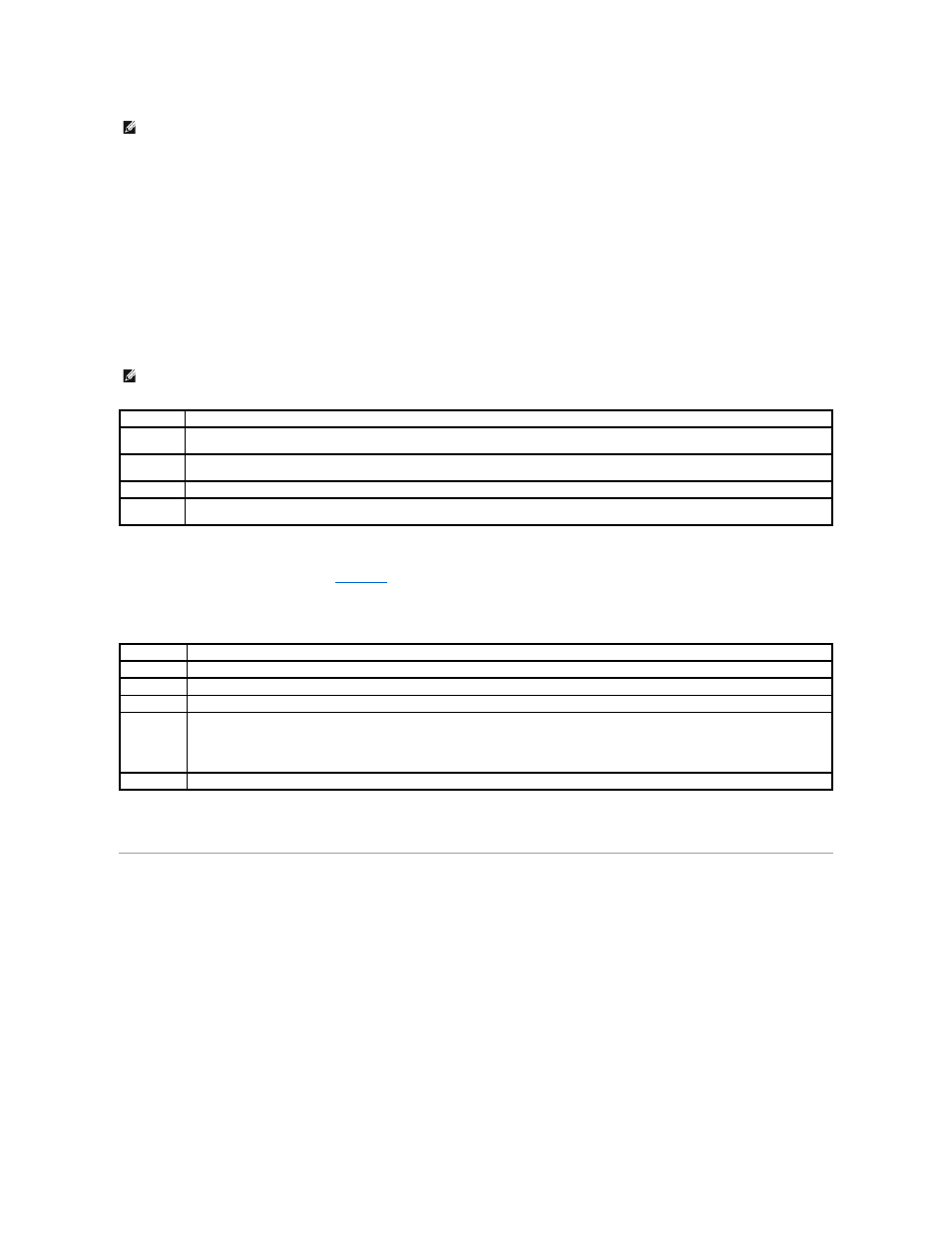
3.
When the boot device list appears, highlight IDE CD-ROM Device and press
4.
Select the IDE CD-ROM Device option from the CD boot menu.
5.
Select the Boot from CD-ROM option from the menu that appears.
6.
Type 1 to start the ResourceCD menu.
7.
Type 2 to start the Dell Diagnostics.
8.
Select Run the 32 Bit Dell Diagnostics from the numbered list. If multiple versions are listed, select the version appropriate for your platform.
9.
When the Dell Diagnostics Main Menu appears, select the test you want to run.
Dell Diagnostics Main Menu
1.
After the Dell Diagnostics loads and the Main Menu screen appears, click the button for the option you want.
2.
If a problem is encountered during a test, a message displaying the error code and a description of the problem appear. Write down the error code and
problem description and follow the instructions on the screen.
If you cannot resolve the error condition,
contact Dell
.
3.
If you run a test from the Custom Test or Symptom Tree option, click the applicable tab described in the following table for more information.
4.
When the tests are completed, if you are running the Dell Diagnostics from the Drivers and Utilities CD, remove the CD.
5.
Close the test screen to return to the Main Menu screen. To exit the Dell Diagnostics and restart the computer, close the Main Menu screen.
Drivers
What Is a Driver?
A driver is a program that controls a device such as a printer, mouse, or keyboard. All devices require a driver program.
A driver acts like a translator between the device and the programs that use the device. Each device has its own set of specialized commands that only its
driver recognizes.
Many drivers, such as the keyboard driver, come with your Microsoft
®
Windows
®
operating system. You may need to install drivers if:
l
You upgrade your operating system.
l
You reinstall your operating system.
l
You connect or install a new device.
If you experience a problem with any device, perform the steps in the following sections to identify whether the driver is the source of your problem and if
necessary, to update the driver.
NOTE:
This feature changes the boot sequence for one time only. On the next start-up, the computer boots according to the devices specified in system
setup.
NOTE:
The Service Tag number for your computer is located on the top of each test screen.
Option
Function
Express Test Performs a quick test of devices. This test typically takes 10 to 20 minutes and requires no interaction on your part. Run Express Test first to
increase the possibility of tracing the problem quickly.
Extended
Test
Performs a thorough check of devices. This test typically takes an hour or more and requires you to answer questions periodically.
Custom Test Tests a specific device. You can customize the tests you want to run.
Symptom
Tree
Lists the most common symptoms encountered and allows you to select a test based on the symptom of the problem you are having.
Tab
Function
Results
Displays the results of the test and any error conditions encountered.
Errors
Displays error conditions encountered, error codes, and problem description.
Help
Describes the test and may indicate requirements for running the test.
Configuration Displays your hardware configuration for the selected device.
The Dell Diagnostics obtains your configuration information for all devices from system setup, memory, and various internal tests and displays
it in the device list in the left pane of the screen. The device list may not display the names of all the components installed on your computer
or all devices attached to your computer.
Parameters
Allows you to customize the test by changing the test settings.
