Dell Precision 650 User Manual
Page 46
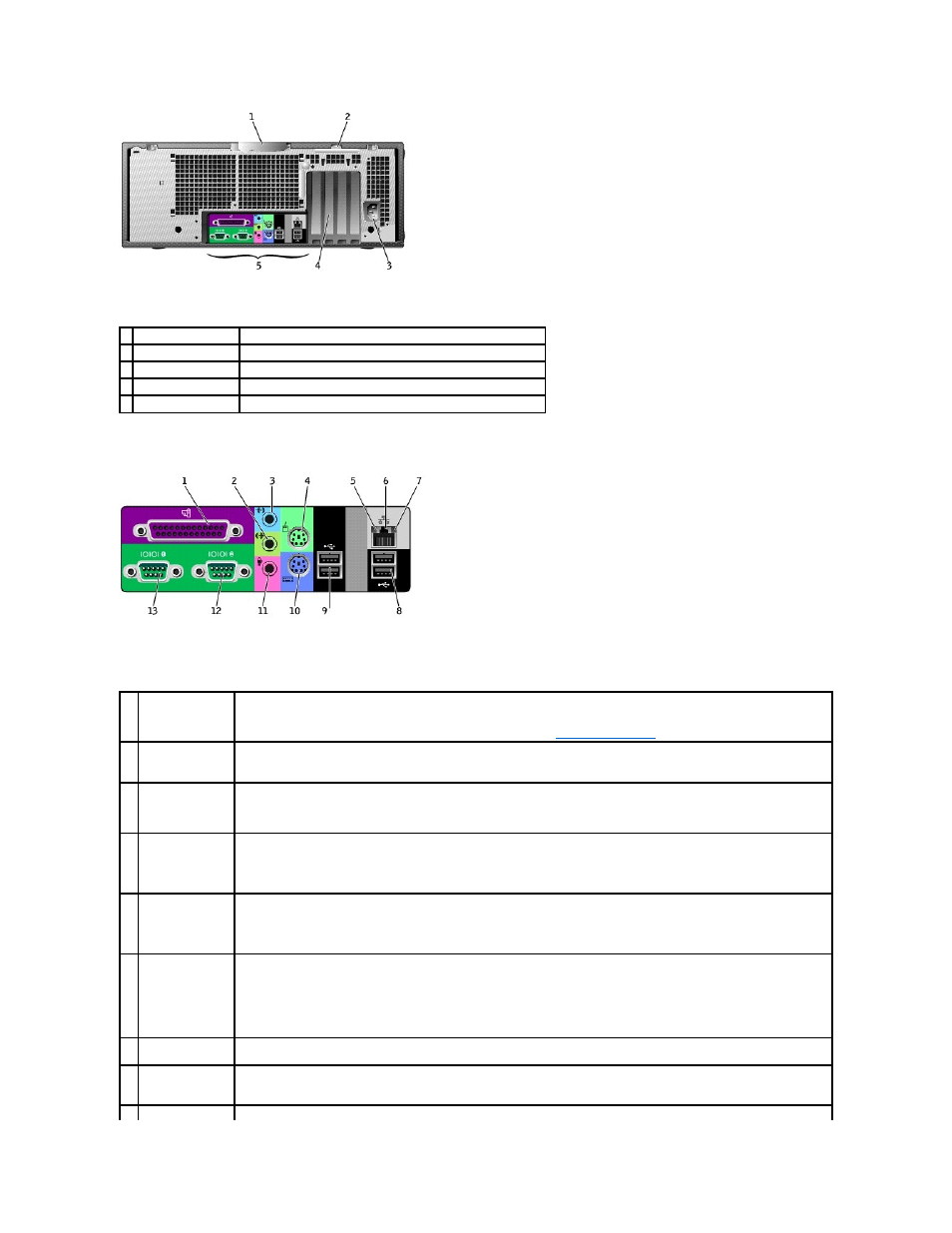
Back Panel Connectors
1 cover release latch
Push the latch to the left to open the computer cover.
2 padlock ring
Insert a padlock to lock the computer cover.
3 power connector
Insert the power cable.
4 card slots (4)
Access connectors for any installed PCI and AGP cards.
5 back panel connectors Plug serial, USB, and other devices into the appropriate connector.
1
parallel connector
Connect a parallel device, such as a printer, to the parallel connector. If you have a USB printer, plug it into a USB connector.
NOTE:
The integrated parallel connector is automatically disabled if the computer detects an installed card containing a parallel
connector configured to the same address. For more information, see "
System Setup Options
."
2
line-out connector
Use the green line-out connector (available on computers with integrated sound) to attach headphones and speakers.
On computers with a sound card, use the connector on the card.
3
line-in connector
Use the blue line-in connector (available on computers with integrated sound) to attach a record/playback device such as a
cassette player, CD player, or VCR.
On computers with a sound card, use the connector on the card.
4
mouse connector
Plug a standard mouse into the green mouse connector. Turn off the computer and any attached devices before you connect a
mouse to the computer. If you have a USB mouse, plug it into a USB connector.
If your computer is running the Microsoft® Windows® 2000 or Windows XP operating system, the necessary mouse drivers have
been installed on your hard drive.
5
link integrity light
l
Green — A good connection exists between a 10-Mbps network and the computer.
l
Orange — A good connection exists between a 100-Mbps network and the computer.
l
Yellow — A good connection exists between a 1 Gb (or 1000-Mbps) connection.
l
Off — The computer is not detecting a physical connection to the network.
6
network connector
Attach the UTP cable to an RJ45 jack wall plate or to an RJ45 port on a UTP concentrator or hub and press the other end of the UTP
cable into the network connector until the cable snaps securely into place.
The use of Category 5 wiring and connectors is recommended for our customers' networks. If Category 3 wiring must be used,
force the network speed to 10 Mbps to ensure reliable operation.
On computers with a network connector card, use the connector on the card.
7
network activity
light
The yellow light flashes when the computer is transmitting or receiving network data. A high volume of network traffic may make
this light appear to be in a steady "on" state.
8
USB 2.0connectors
(2)
Use the back USB connectors for devices that typically remain connected, such as printers and keyboards.
It is recommended that you use the front USB connectors for devices that you connect occasionally, such as joysticks or cameras.
9
USB 2.0 connectors Use the back USB connectors for devices that typically remain connected, such as printers and keyboards.
