Desktop cleanup wizard, Internet connection firewall, Setting up a home and office network – Dell Precision 650 User Manual
Page 154: User accounts and fast user switching
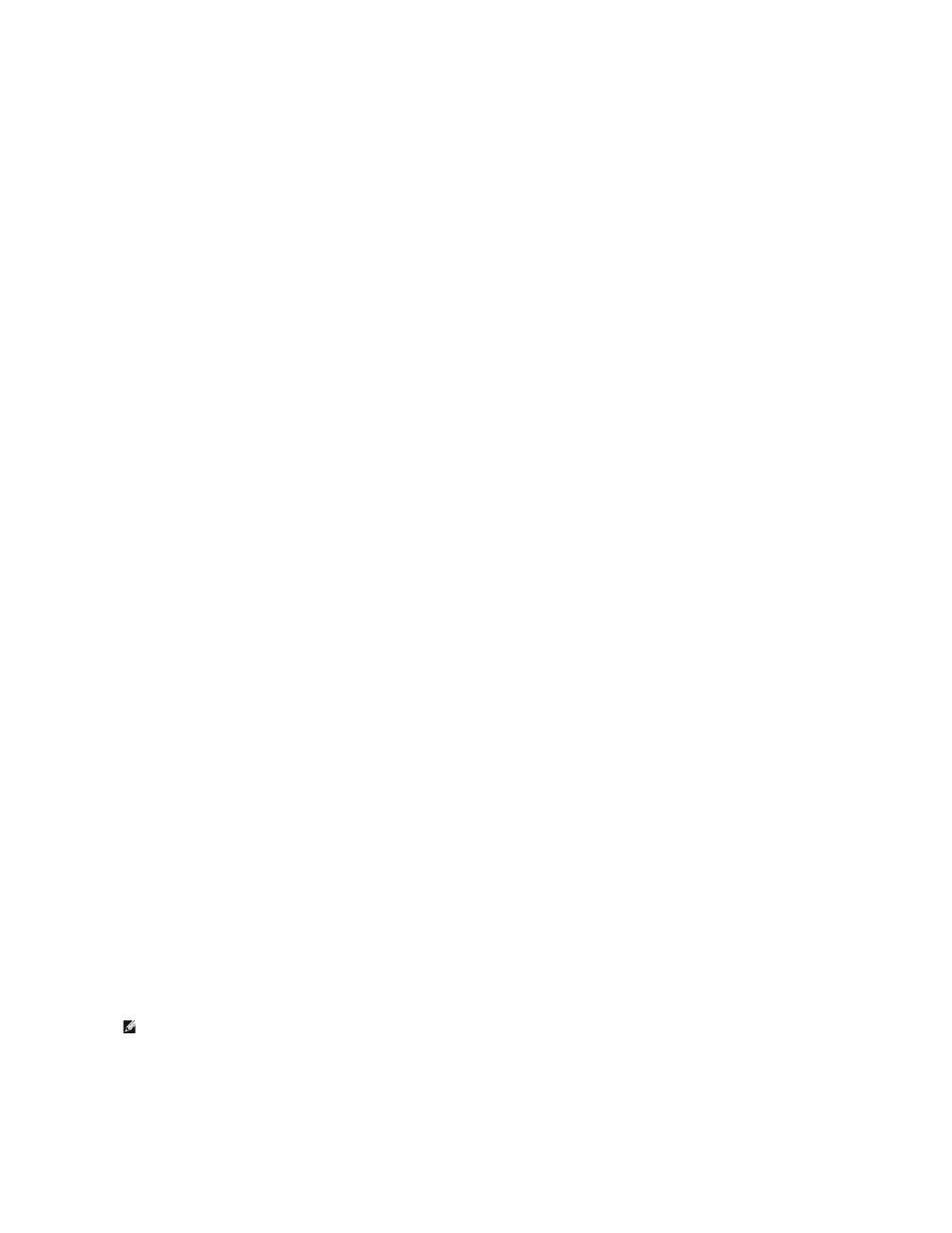
operating system.
Control Panel
1.
Click the Start button and click Control Panel.
2.
Click Switch to Classic View or Switch to Category View in the upper-left area of the Control Panel window.
Start Menu
1.
Right-click an empty area on the taskbar.
2.
Click Properties and click the Start Menu tab.
3.
Click Classic Start Menu and click OK.
Desktop Themes
1.
Right-click anywhere on the main desktop screen and click Properties.
2.
On the Themes tab, click Windows Classic in the drop-down menu.
3.
To customize color, font, and other classic desktop options, click the Appearance tab and click Advanced.
4.
When you have made your selections, click OK.
Desktop Cleanup Wizard
By default, the Desktop Cleanup Wizard moves desktop icons that are not frequently used from your desktop to a designated folder 7 days after you first
start your computer and every 60 days after that. The appearance of the Start menu changes as desktop icons are moved.
To turn off the Desktop Cleanup Wizard:
1.
Right-click an empty spot on the desktop and click Properties.
2.
Click the Desktop tab and click Customize Desktop.
3.
Click Run Desktop Cleanup Wizard every 60 days to remove the check mark.
4.
Click OK.
To run the Desktop Cleanup Wizard at any time:
1.
Right-click an empty spot on the desktop and click Properties.
2.
Click the Desktop tab and click Customize Desktop.
3.
Click Clean Desktop Now.
4.
When the Desktop Cleanup Wizard screen appears, click Next.
5.
To leave an icon on the desktop, click the icon name to remove the check mark, and then click Next.
6.
Click Finish to remove the shortcuts and close the wizard.
Internet Connection Firewall
The Internet Connection Firewall provides basic protection from unauthorized access to the computer while the computer is connected to the Internet. The
firewall is automatically enabled when you run the Network Setup Wizard. When the firewall is enabled for a network connection, the firewall icon appears
with a red background in the Network Connections section of the Control Panel.
Note that enabling the Internet Connection Firewall does not reduce the need for virus-checking software.
For more information, see the Help and Support Center (Microsoft® Windows® XP).
Setting Up a Home and Office Network
Network Setup Wizard
The Microsoft
®
Windows
®
XP operating system provides a Network Setup Wizard to guide you through the process of sharing files, printers, or an Internet
connection between computers in a home or small office.
1.
Click the Start button, point to All Programs® Accessories® Communications, and then click Network Setup Wizard.
2.
On the welcome screen, click Next.
3.
Click Checklist for creating a network.
4.
Complete the checklist and required preparations.
5.
Return to the Network Setup Wizard and follow the instructions on the screen.
User Accounts and Fast User Switching
NOTE:
Selecting the connection method This computer connects directly to the Internet enables the integrated firewall provided with Windows XP.
