About your computer—dell precision 650, Front view, Front view of the computer (doors open) – Dell Precision 650 User Manual
Page 89
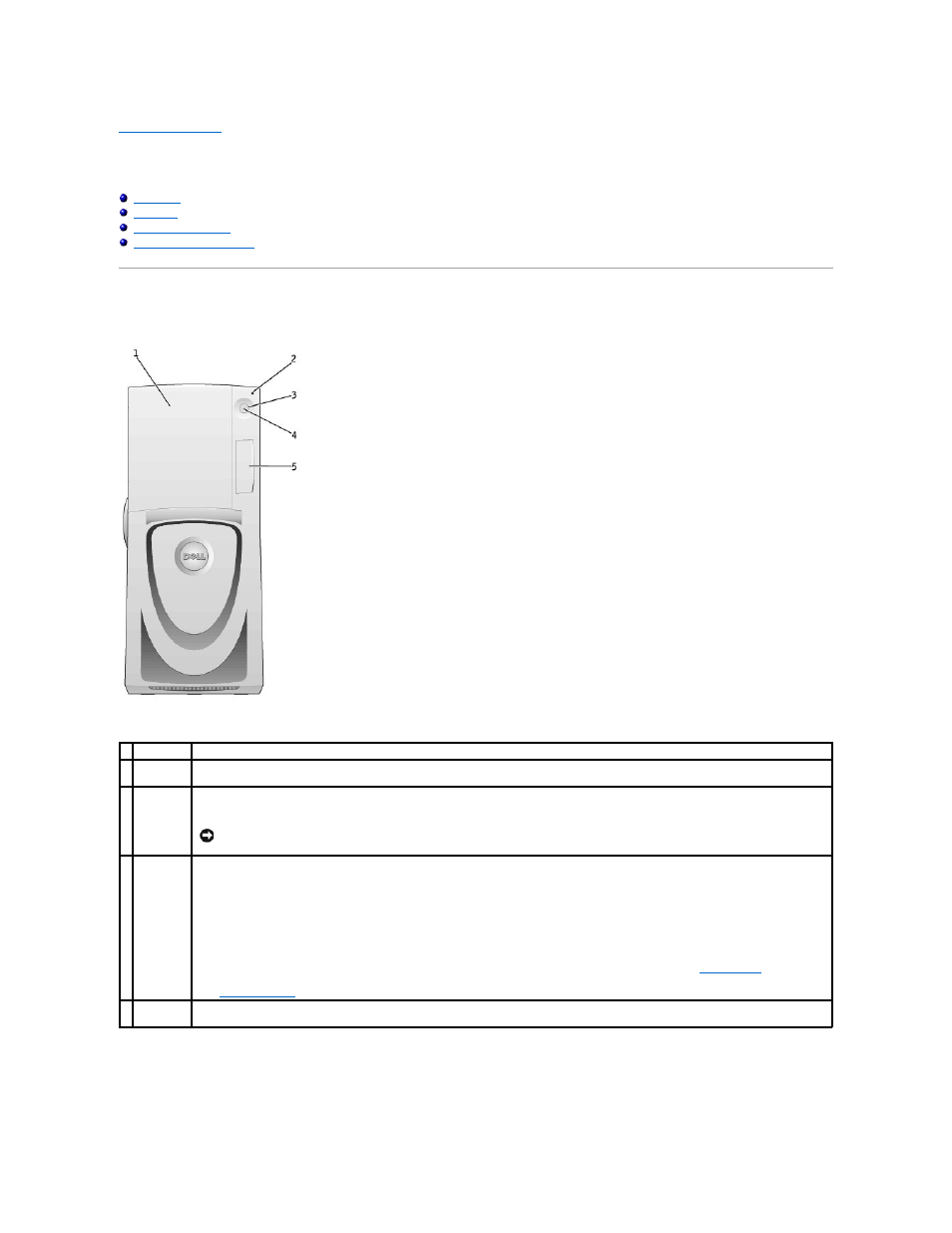
Back to Contents Page
About Your Computer—Dell Precision 650
Dell Precision™ Workstations 450 and 650 User's Guide
Front View
Front View of the Computer (Doors Open)
1 drive door
Open the drive door to access the floppy and CD/DVD drives.
2 hard-drive
light
The hard-drive light is on when the computer reads data from or writes data to the hard drive. The light might also be on when a device such
as your CD player is operating.
3 power
button
Press this button to turn on the computer.
NOTICE:
To avoid losing data, do not use the power button to turn off the computer. Instead, perform a Microsoft® Windows®
shutdown.
4 power light The power light illuminates and blinks or remains solid to indicate the following different states:
No light — The computer is in the off state.
Steady green — The computer is in a normal operating state.
Blinking green — The computer is in a power-saving state.
To exit from a power-saving state, press the power button or use the keyboard or the mouse if it is configured as a wake device in the
Windows Device Manager. For more information about sleep states and exiting from a power-saving state, see "
Power Button
."
See "
Diagnostic Lights
" for a description of light codes that can help you troubleshoot problems with your computer.
5 front-panel
door
Open the door to use the front-panel connectors.
