Cleaning your computer, Before cleaning your computer, Computer, keyboard, and monitor – Dell Precision 650 User Manual
Page 33: Mouse, Floppy drive
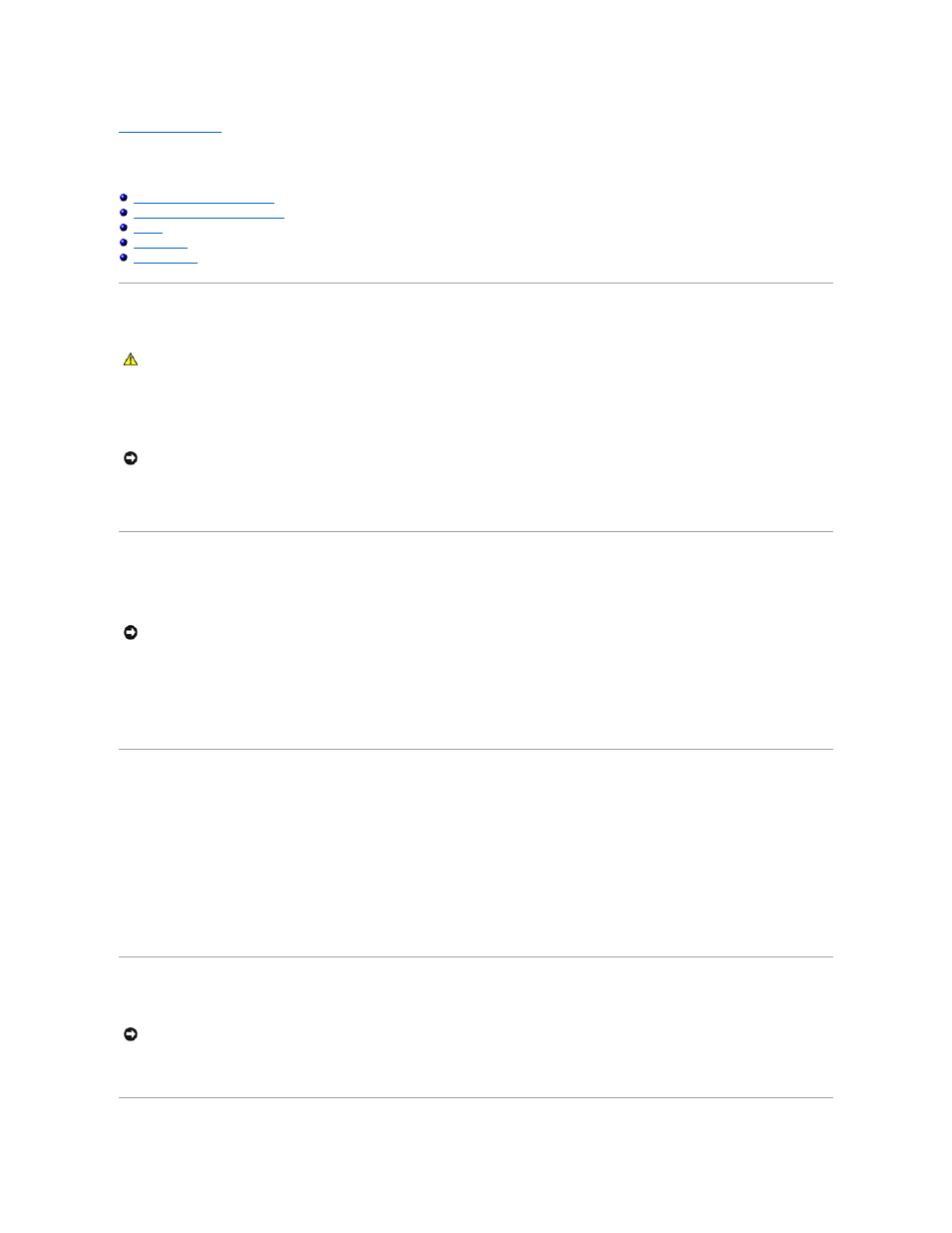
Back to Contents Page
Cleaning Your Computer
Dell Precision™ Workstations 450 and 650 User's Guide
Computer, Keyboard, and Monitor
Before Cleaning Your Computer
1.
Shut down the computer through the Start menu.
2.
Ensure that your computer and attached devices are turned off. If your computer and attached devices did not automatically turn off when you shut
down your computer, turn them off now.
3.
Disconnect any telephone or telecommunication lines from the computer.
4.
Disconnect your computer and all attached devices from electrical outlets, and then press the power button to ground the system board.
Computer, Keyboard, and Monitor
l
Use a vacuum cleaner with a brush attachment to remove dust from the slots and holes on your computer and between the keys on the keyboard.
l
To clean your monitor screen, lightly dampen a soft, clean cloth with water. If possible, use a special screen-cleaning tissue or solution suitable for the
monitor's antistatic coating.
l
Wipe the keyboard, computer, and plastic part of the monitor with a soft cleaning cloth moistened with a solution of three parts water and one part
liquid dishwashing detergent. Wipe off stubborn stains with a cloth lightly moistened with isopropyl alcohol.
Do not soak the cloth in the solution or let the solution drip inside your computer or keyboard.
Mouse
If your screen cursor skips or moves abnormally, clean the mouse. To clean a non-optical mouse:
1.
Turn the retainer ring on the underside of your mouse counterclockwise, and then remove the ball.
2.
Wipe the ball with a clean, lint-free cloth.
3.
Blow carefully into the ball cage to dislodge dust and lint.
4.
If there is a buildup of dirt on the rollers inside the ball cage, clean the rollers with a cotton swab moistened lightly with isopropyl alcohol.
5.
Recenter the rollers in their channels if they are misaligned. Ensure that fluff from the swab is not left on the rollers.
6.
Replace the ball and retainer ring. Turn the retainer ring clockwise until it clicks into place.
Floppy Drive
Clean your floppy drive using a commercially available cleaning kit. These kits contain pretreated floppy disks to remove contaminants that accumulate during
normal operation.
CAUTION:
Before you begin any of the procedures in this section, follow the safety instructions in the System Information Guide.
NOTICE:
To disconnect a network cable, first unplug the cable from your computer and then unplug it from the network wall jack.
NOTICE:
Do not wipe the monitor screen with any soap or alcohol solution. Doing so may damage the antiglare coating.
NOTICE:
Do not attempt to clean drive heads with a swab. You might accidentally misalign the heads, which prevents the drive from operating.
