Boot sequence – Dell Precision 650 User Manual
Page 17
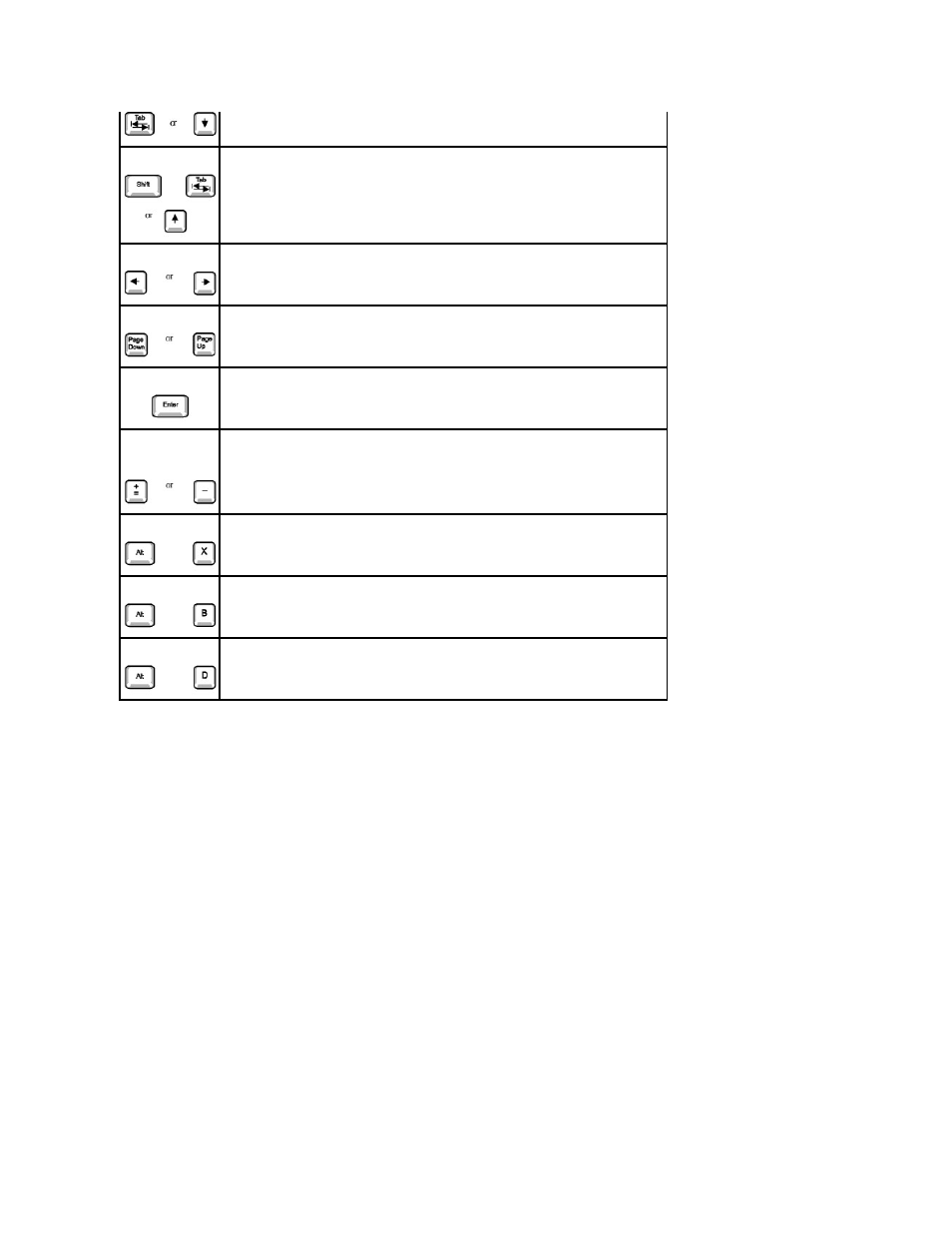
Boot Sequence
This feature allows users to change the sequence of devices from which the computer boots.
Option Settings
l
Normal — (Available only for the current boot process.) The computer attempts to boot from the sequence of devices specified in system setup.
l
Diskette Drive — The computer attempts to boot from the floppy drive. If the floppy disk in the drive is not bootable, or if no floppy disk is in the drive,
the computer generates an error message.
l
Hard Disk Drive C: — The computer attempts to boot from the primary hard drive. If no operating system is on the drive, the computer generates an
error message.
l
CD Drive — The computer attempts to boot from the CD drive. If no CD is in the drive, or if the CD has no operating system, the computer generates an
error message.
l
Integrated NIC — As the computer boots, it prompts you to press
you to select a method for booting from a network server. If a boot routine is not available from the network server, the computer attempts to boot from
the next device in the boot sequence list.
l
USB Flash Device — Insert the key into a USB port and restart the computer. When F12 = Boot Menu appears in the upper-right corner of the screen,
press
Changing the Computer Boot Sequence for the Current Boot
You can use this feature, for example, to tell the computer to boot from the CD drive so you can run the Dell Diagnostics, and specify that the computer boots
from the hard drive when the diagnostic tests are complete.
1.
Turn on or restart your computer.
2.
When F2 = Setup appears in the upper-right corner of the screen, press
If you wait too long and the Microsoft Windows logo appears, continue to wait until you see the Windows desktop. Then shut down your computer and
try again.
Moves to the previous field.
Cycles through the options in a field. In many fields, you can also type the appropriate value.
Scrolls through help information.
Enters the selected field's pop-up options menu.
spacebar or
In the selected field's pop-up options menu, cycles through the options in a field.
Exits system setup without restarting the computer and returns the computer to the boot routine.
Exits system setup and restarts the computer, implementing any changes you have made.
Resets the selected option to the default.
