Ieee 1394 device problems, Keyboard problems, Other technical problems – Dell Precision 650 User Manual
Page 142: General hardware problems
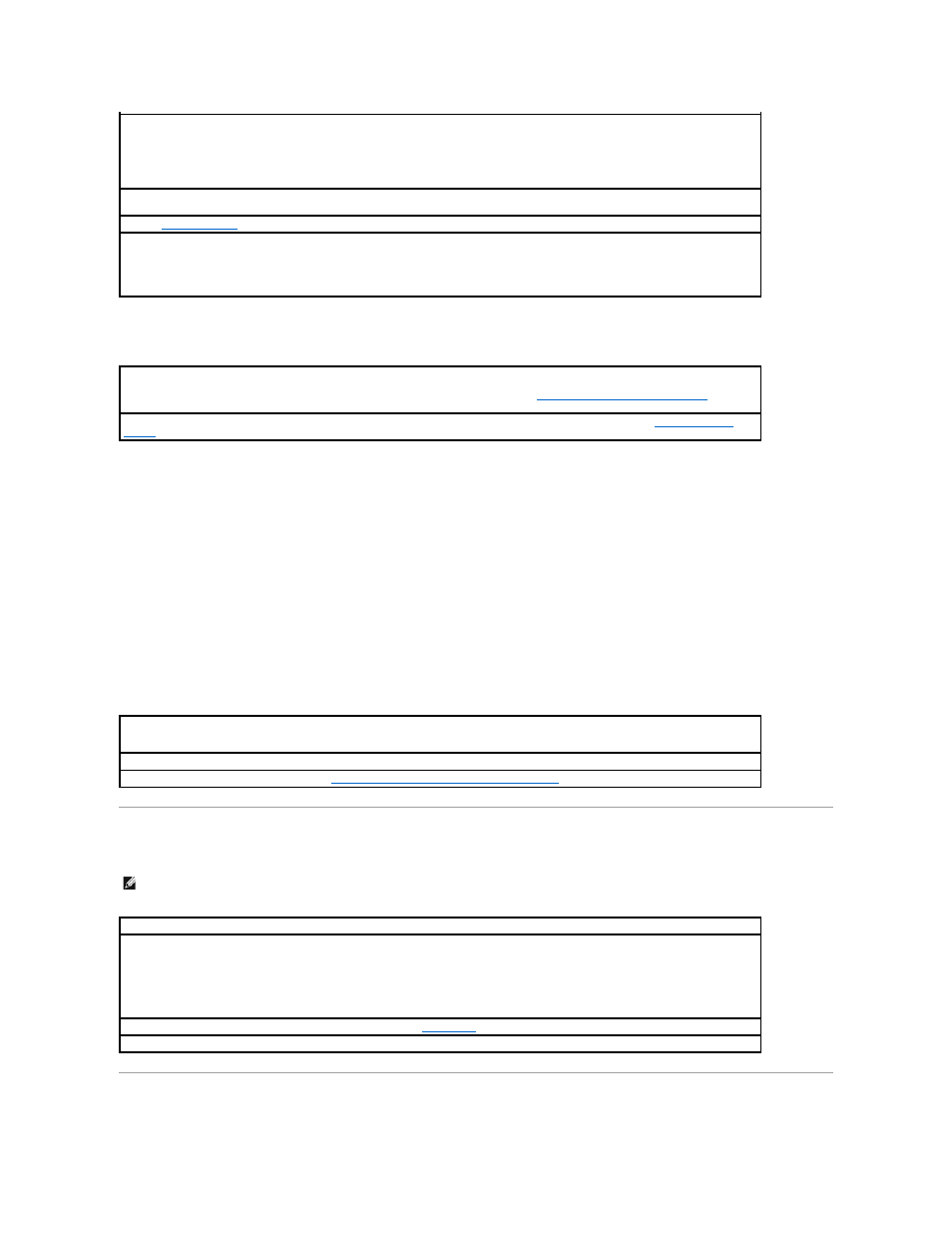
Other technical problems
General hardware problems
If your computer exhibits one or more of the following symptoms, a device conflict may exist:
l
Your computer locks up, particularly while using a specific device.
l
A recently added device does not work.
l
Memory parity errors occur on parity-enabled computers.
l
A sound card emits noise or demonstrates other problems.
l
Unintelligible characters print from the printer.
l
The mouse pointer does not move or "stutters" when it moves.
l
Messages appear stating that the computer is not operating at maximum performance.
l
Errors occur and programs crash for no apparent reason.
l
Nothing displays on the monitor.
IEEE 1394 Device Problems
Keyboard Problems
Check for compatibility —
l
Ensure that the program is compatible with the operating system installed on your computer and that your computer meets the
minimum hardware requirements needed to run the software. See the software documentation for information.
l
If necessary, uninstall and then reinstall the program.
Ensure that you properly installed and configured the program —
See the software documentation for information. If necessary, uninstall
and then reinstall the program.
Run the
Dell Diagnostics
—
If all tests run successfully, the error condition is related to a software problem.
Check for device driver conflicts —
l
Verify that the program's device drivers do not conflict with certain programs.
l
Call the software manufacturer for technical assistance.
Go to the Dell Support Website —
Go to support.dell.com for help with general usage, installation, and troubleshooting questions.The
support website offers several different tools to help you such as Dell Forum — a chat room where you can communicate with other Dell
customers about their computers and gain access to technical support through e-mail. See "
Finding Information for Your Computer
" for more
about the Dell Support website.
Call Dell —
If you cannot solve your problem by using the Dell Support website, call Dell for technical assistance. See "
Technical Support
Service
" for a description of the hardware and software support provided by Dell.
Remove any recently added hardware to see if it resolves the conflict —
If removing the hardware resolves the conflict, see the hardware
documentation for configuration and troubleshooting instructions. If the problem persists, contact the hardware manufacturer for technical
assistance.
Check your operating system documentation for additional troubleshooting information
Check for interrupt request conflicts —
See "
Resolving Software and Hardware Incompatibilities
."
NOTE:
Check Windows Explorer to see if your device is listed as a drive.
Check the IEEE 1394 device —
Ensure that the IEEE 1394 device is properly inserted into the connector.
Ensure that the IEEE 1394 device is recognized by Windows® —
1.
Click the Start button.
2.
Click Control Panel.
3.
Click Printers and Other Hardware.
If your IEEE 1394 device is listed, Windows recognizes the device.
If you have problems with a Dell-provided IEEE 1394 device —
Contact Dell
.
If you have problems with a IEEE 1394 device not provided by Dell —
Contact the IEEE 1394 device manufacturer.
