System setup options – Dell Precision 650 User Manual
Page 18
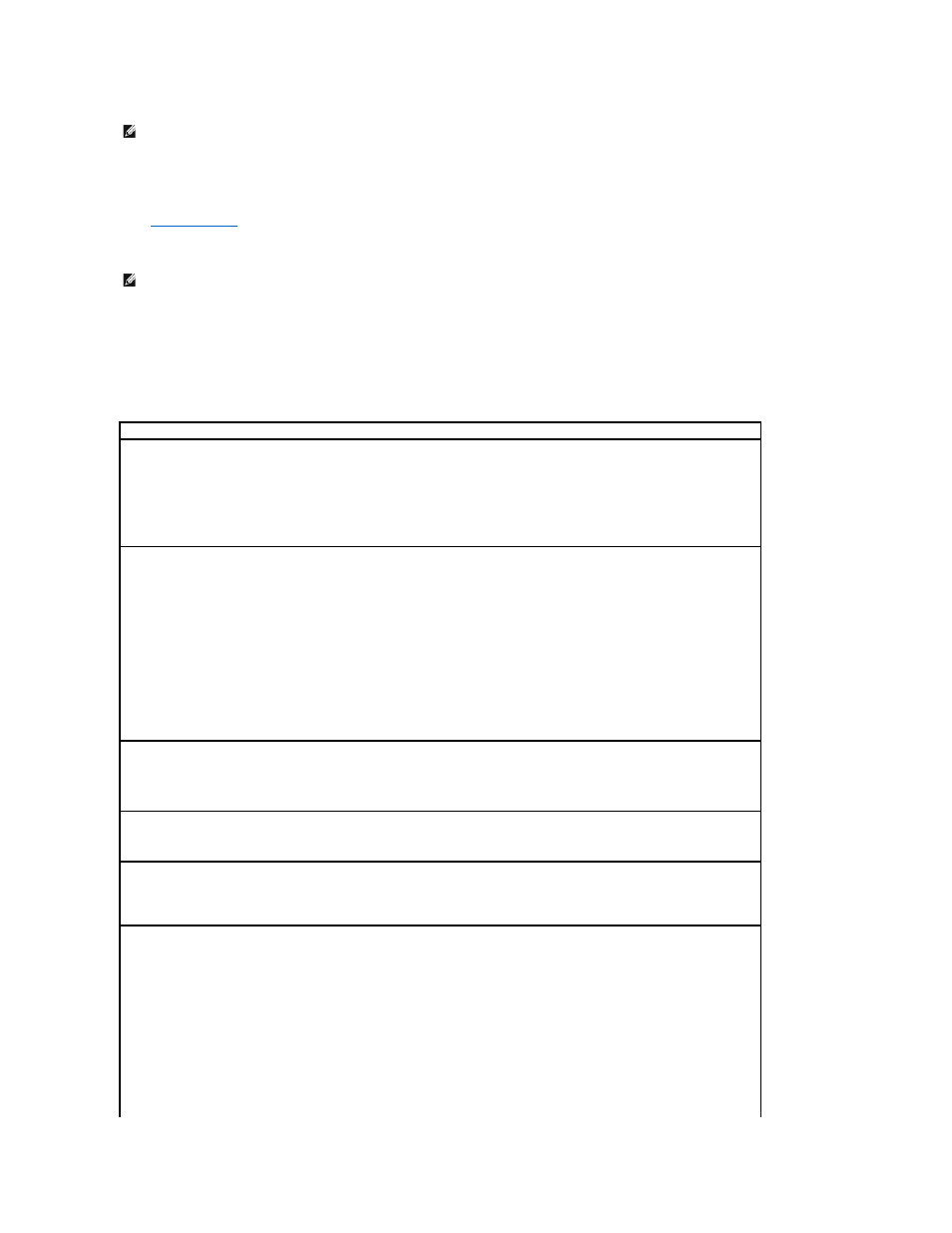
The Boot Device Menu appears, listing all available boot devices. Each device has a number next to it. At the bottom of the menu, enter the number of
the device that is to be used for the current boot only.
Changing Boot Sequence for Future Boots
1.
.
2.
Use the arrow keys to highlight the Boot Sequence menu option and press
3.
Press the up- and down-arrow keys to move through the list of devices.
4.
Press the spacebar to enable or disable a device (enabled devices have a checkmark).
5.
Press plus (+) or minus (–) to move a selected device up or down the list.
System Setup Options
NOTE:
To ensure an orderly computer shutdown, consult the documentation that came with your operating system.
NOTE:
Write down your current boot sequence in case you want to restore it.
Asset Tag —
Displays the customer-programmable asset tag number for the computer if an asset tag number is assigned.
Auto Power On —
Sets time and days of week to turn on the computer automatically. Choices are every day or every Monday through
Friday.
Time is kept in a 24-hour format (hours:minutes). Change the start-up time by pressing the right- or left-arrow keys to increase or decrease
the numbers or to type numbers in both the date and time fields.
Disabled is the default.
This feature does not work if you turn off your computer using a power strip or surge protector.
CPU Information
l
CPU Speed — Processor speed at which the computer boots
Press the left- or right-arrow key to toggle the CPU Speed option between the resident microprocessor's rated speed (the default)
and a lower compatibility speed.
To toggle between the rated processor speed and the compatibility speed while the computer is running in real mode, press
l
Bus Speed — Speed of the microprocessor's system bus
l
Processor ID — Manufacturer's identification code(s) for the installed microprocessor
l
Clock Speed — Core speed at which the microprocessor(s) operates
l
Cache Size — Size of the microprocessor's L2 cache
l
Hyper-Threading — Enables or disables Hyper-Threading technology for operating systems that support this feature. The default
setting is Disabled.
Diskette Drive A —
Type of floppy drive(s) installed in the computer. With the standard cabling configuration, Diskette Drive A (the boot
floppy drive) is the 3.5-inch floppy drive installed in the top externally accessible drive bay. The two options are 3.5 Inch, 1.44 MB, and Not
Installed.
Tape drives are not reflected in the Diskette Drive A option. For example, if a single floppy drive and a tape drive are attached to the floppy
drive interface cable, set Diskette Drive A to 3.5 Inch, 1.44 MB.
Hard-Disk Drive Sequence —
Allows the selection specific drive devices for priority in boot. When this field is highlighted, press
A second dialog box appears with the list of devices that can be selected. Use the +/- keys to move the device highlighted up or down in the
priority list.
Fastboot
l
On (default) — Your computer boots faster by skipping certain configurations and tests.
l
Off — Your computer does not skip certain configurations and tests during the boot process.
Integrated Devices —
Configures the following devices integrated with the system board:
l
Sound — Settings are On (default) or Off.
l
USB Controller — Settings are On or Off.
l
Network Interface Controller — Settings are On (default), Off, or On w/ PXE.
l
Mouse Port — Settings are On or Off.
l
Serial Port 1 and Serial Port 2 — Settings are Off and Auto (default).
Auto automatically configures a connector to a particular designation (COM1 or COM3 for Serial Port 1; COM2 or COM4 for Serial
Port 2).
If you set a serial connector to Auto and add a card containing a connector configured to the same designation, the computer
automatically remaps the integrated port to the next available connector designation that shares the same IRQ setting as follows:
¡
COM1 (I/O address 3F8h), which shares IRQ4 with COM3, is remapped to COM3 (I/O address 3E8h).
¡
COM2 (I/O address 2F8h), which shares IRQ3 with COM4, is remapped to COM4 (I/O address 2E8h).
