Tapi, Installing a tapi-compliant modem card, Installing a tapi sound card – Dell Precision 650 User Manual
Page 21
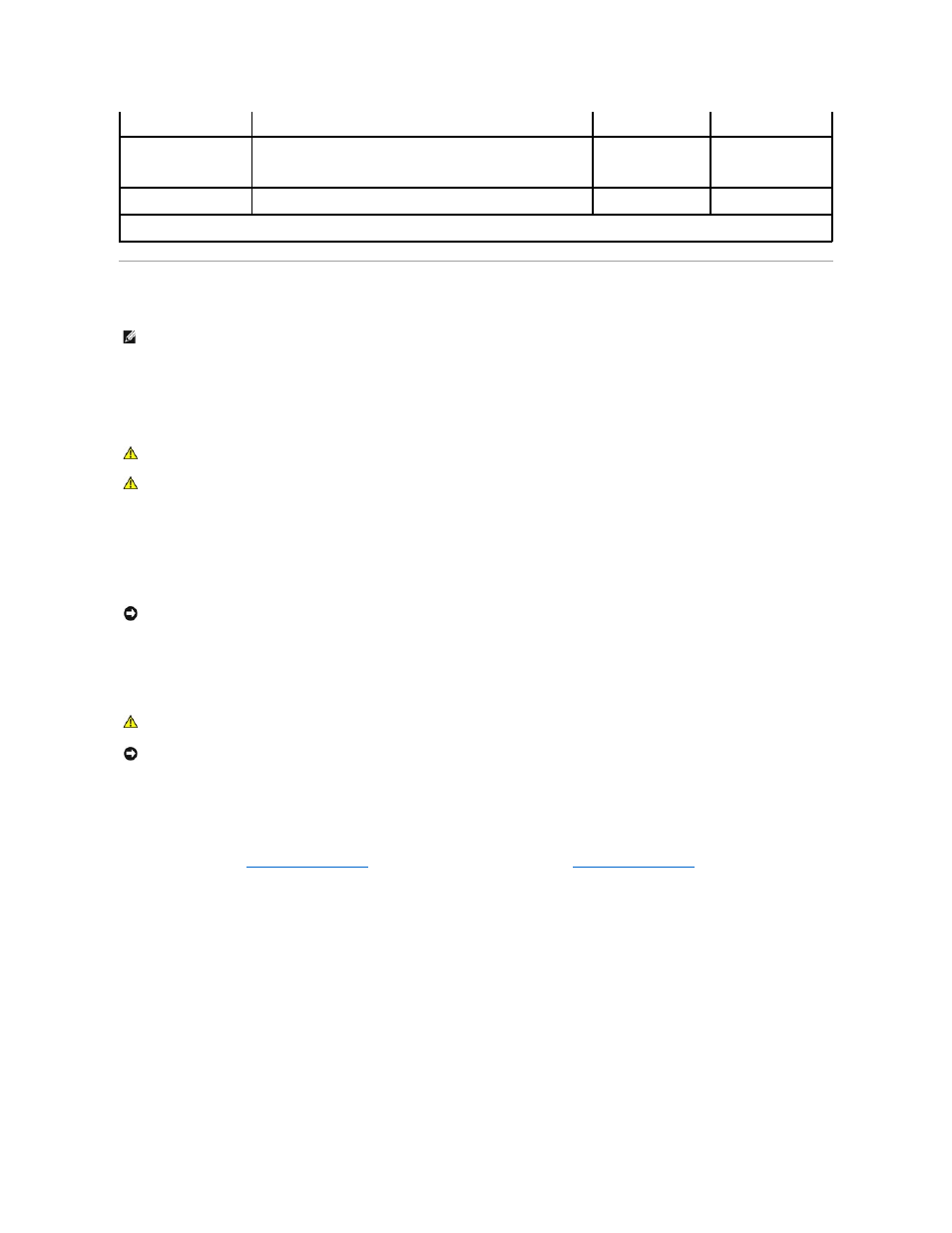
TAPI
Your computer supports TAPI-compliant modem cards using the standard TAPI connector (the green connector labeled MODEM or TELEPHONY). If your modem
supports voice features, you can connect your modem to the TAPI connector and then use your audio speakers and microphone as an answering machine or
speakerphone. The microphone carries your voice into the computer and then through the TAPI system board connector to your modem card. The caller's voice
enters through the modem card to the TAPI system board connector and then out to the speakers. You can also use this configuration to record and play
audio files over the telephone by using third-party software.
Installing a TAPI-Compliant Modem Card
1.
Shut down the computer through the Start menu.
2.
Ensure that your computer and attached devices are turned off. If your computer and attached devices did not automatically turn off when you shut
down your computer, turn them off now.
3.
Disconnect any telephone or telecommunication lines from the computer.
4.
Disconnect your computer and all attached devices from electrical outlets, and then press the power button to ground the system board.
5.
If you have installed a padlock through the padlock ring on the back panel, remove the padlock.
6.
Open the computer cover.
7.
Install the TAPI-compliant modem card:
a.
Connect the 4-pin TAPI cable to the TAPI system board connector.
To locate the TAPI connector on the system board, see the system board components illustration for your computer (for the Dell Precision 450
computer, see "
System Board Components
" or for the Dell Precision 650 computer, see "
System Board Components
").
b.
Connect the other end of the cable to the TAPI connector on the modem card.
To locate the TAPI connector on the card, see the documentation for the card.
8.
Close the computer cover.
9.
Reconnect the computer and devices to electrical outlets, and turn them on.
10.
Install the appropriate modem driver and voice program.
For more information, see the manufacturer's documentation and your Microsoft
®
Windows
®
documentation.
Installing a TAPI Sound Card
You can connect your modem to a TAPI-compliant sound card connector (typically labeled TAD) and then use the audio capabilities as a speakerphone.
1.
Shut down the computer through the Start menu.
2.
Ensure that your computer and attached devices are turned off. If your computer and attached devices did not automatically turn off when you shut
down your computer, turn them off now.
Action
Computer Turned On and ACPI Enabled
Computer in Standby
Mode
Computer Turned Off
Press power button
Computer goes into standby mode or turns off (depending on the
operating system setup)
Computer turns on
Boots and computer
turns on
Hold power button for 6
seconds
Computer turns off
Computer turns off
Boots and computer
turns on
NOTE:
Pressing or holding the power button to shut down the computer may result in data loss. Use the power button to shut down the computer only if
the operating system is not responding.
NOTE:
See the documentation that came with the TAPI-compliant card for more information on using TAPI devices and to verify that the card works with
your computer.
CAUTION:
Before you begin any of the procedures in this section, follow the safety instructions in the System Information Guide.
CAUTION:
To guard against electrical shock, always unplug your computer from the electrical outlet before opening the cover.
NOTICE:
To disconnect a network cable, first unplug the cable from your computer and then unplug it from the network wall jack.
CAUTION:
To guard against electrical shock, always unplug your computer from the electrical outlet before opening the cover.
NOTICE:
Before touching anything inside your computer, ground yourself by touching an unpainted metal surface, such as the metal at the back of the
computer. While you work, periodically touch an unpainted metal surface to dissipate any static electricity that could harm internal components.
