General problems, The computer stops responding, A program stops responding – Dell Precision 650 User Manual
Page 141: A program crashes repeatedly, A solid blue screen appears, Other software problems
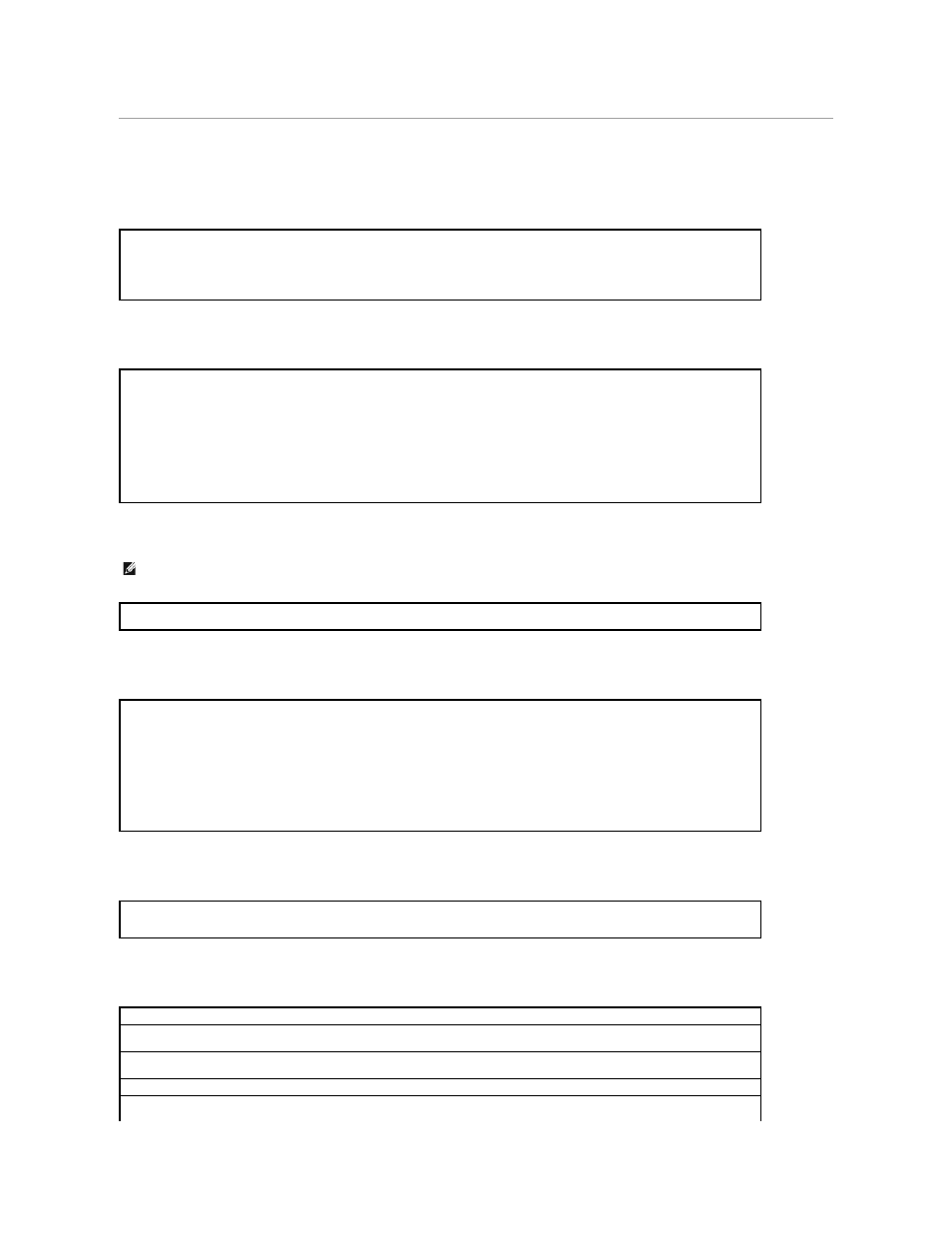
General Problems
The computer stops responding
A program stops responding
A program crashes repeatedly
A program is designed for an earlier Windows operating system
A solid blue screen appears
Other software problems
Turn the computer off —
If your computer locks up and you are unable to get a response by pressing a key on your keyboard or moving
your mouse, press and hold the power button for at least 8 to 10 seconds until the computer turns off. Then press the power button again
to turn on the computer. You might lose data if you are unable to perform an operating system shutdown.
If the computer locks up and the power button fails to function properly, unplug the power cable from the computer, wait for the computer to
completely stop running, and plug in the power cable. If the computer does not restart, press the power button to restart the computer.
End the program —
Windows
®
XP, Windows 2000
1.
Press
2.
Click Applications.
3.
Click the program that is no longer responding.
4.
Click End Task.
NOTE:
Software usually includes installation instructions in its documentation or on a floppy disk or CD.
Check the software documentation —
Many software manufacturers maintain websites with information that may help you solve the
problem. Ensure that you properly installed and configured the program. If necessary, uninstall and then reinstall the program.
If You Are Using Windows XP, Run the Program Compatibility Wizard —
Windows XP provides a Program Compatibility Wizard that configures a program so it runs in an environment similar to non-Windows XP
operating system environments.
1.
Click the Start button, point to All Programs® Accessories, and then click Program Compatibility Wizard.
2.
In the welcome screen, click Next.
3.
Follow the instructions on the screen.
Turn the computer off —
If the computer does not respond to a keystroke or a proper shutdown, press the power button for at least 8 to
10 seconds until the computer turns off. Press the power button again to restart the computer. The chkdsk program automatically runs
during the start-up process. Follow the instructions on the screen.
Check the software documentation or contact the software manufacturer for troubleshooting information
Back up your files immediately —
If your computer has a CD-RW drive or a zip drive installed, see the drive's documentation for
instructions.
Ensure that you have not made an error while entering data —
See the program documentation to make sure that the values or characters
you are entering are valid.
Check for viruses —
Use a virus-scanning program to check the hard drive, floppy disks, or CDs.
Restart the computer —
Save and close any open files, exit any open programs, and then shut down your computer through the Start menu
instead of pressing the power button. Otherwise, you may lose data.
