Hyper-threading, Ieee 1394, U320 scsi controller – Dell Precision 650 User Manual
Page 22
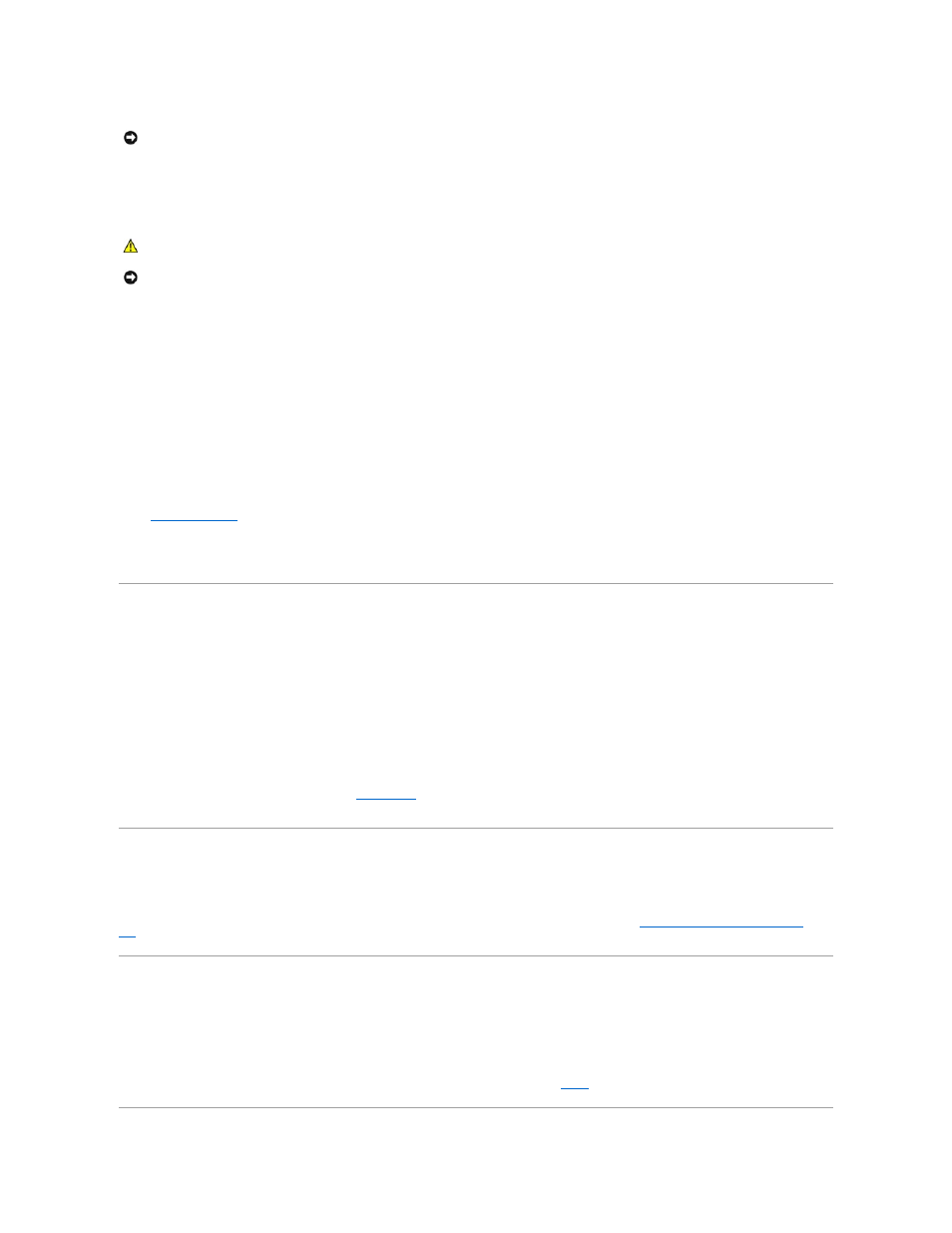
3.
Disconnect any telephone or telecommunication lines from the computer.
4.
Disconnect your computer and all attached devices from electrical outlets, and then press the power button to ground the system board.
5.
If you have installed a padlock through the padlock ring on the back panel, remove the padlock.
6.
Open the computer cover.
7.
Install the TAPI-compliant sound card.
8.
Connect external audio devices to the sound card's connectors. Do not connect external audio devices to the microphone, speaker/headphone, or line-
in connectors on the front or back panel of your computer.
9.
Connect the 4-pin TAPI cable to the TAPI sound card connector.
To locate the TAPI connector on the sound card, see the documentation for the card.
10.
Connect the other end of the cable to the TAPI connector on the modem card.
To locate the TAPI connector on the card, see the documentation for the card.
11.
Close the computer cover.
12.
Reconnect the computer and devices to electrical outlets, and turn them on.
13.
, go to Integrated Devices, and change the setting for Sound to Off.
14.
Install the appropriate drivers for the new devices.
For more information, see the manufacturer's documentation and your Windows documentation.
Hyper-Threading
Hyper-Threading is an Intel® technology that can enhance overall performance by allowing one physical microprocessor to function as two logical
microprocessors, capable of performing certain tasks simultaneously. It is recommended that you use the Windows XP operating system because Windows XP
is optimized to take advantage of Hyper-Threading technology. While many programs can benefit from Hyper-Threading technology, some programs have not
been optimized for Hyper-Threading and may require an update from the software manufacturer. Contact the software manufacturer for updates and
information on using your software with Hyper-Threading.
To determine if your computer is using Hyper-Threading technology:
1.
Click the Start button, right-click My Computer, and then click Properties.
2.
Click Hardware and click Device Manager.
3.
In the Device Manager window, click the plus (+) sign next to the processor type. If Hyper-Threading is enabled, the processor is listed twice.
You can enable or disable Hyper-Threading through
. For more information on Hyper-Threading, search the Knowledge Base on the Dell Support
website at support.dell.com.
IEEE 1394
IEEE 1394 is a digital interface that can move large amounts of data between computers and peripheral devices. IEEE 1394 is ideal for use with multimedia
devices because it speeds the transfer of data and large files, which enables a computer to connect directly to devices such as digital video cameras.
The Dell Precision 650 computer provides a standard IEEE 1394 connector on both the front and back panels (see "
About Your Computer—Dell Precision
650
").
U320 SCSI Controller
The U320 SCSI controller is PCI-X based and operates in a low voltage differential (LVD) mode while running at U320 (320 MBps) speeds. The bus is backward
compatible and can run at U160 (160 MBps), Ultra2 (80 MBps), Ultra (40 MBps) speeds.
If single-ended (SE)devices are connected to the same bus as the LVD devices (such as U320, U160, or Ultra2), the SCSI bus operates in SE mode and runs
at maximum of Ultra (40 MBps) speed.
For more information installing a SCSI device and SCSI ID settings for the Dell Precision 650, see "
Drives
."
NOTICE:
To disconnect a network cable, first unplug the cable from your computer and then unplug it from the network wall jack.
CAUTION:
To guard against electrical shock, always unplug your computer from the electrical outlet before opening the cover.
NOTICE:
Before touching anything inside your computer, ground yourself by touching an unpainted metal surface, such as the metal at the back of the
computer. While you work, periodically touch an unpainted metal surface to dissipate any static electricity that could harm internal components.
