Network connection setup, Network printer setup on a local network – Dell C1765NFW MFP Laser Printer User Manual
Page 70
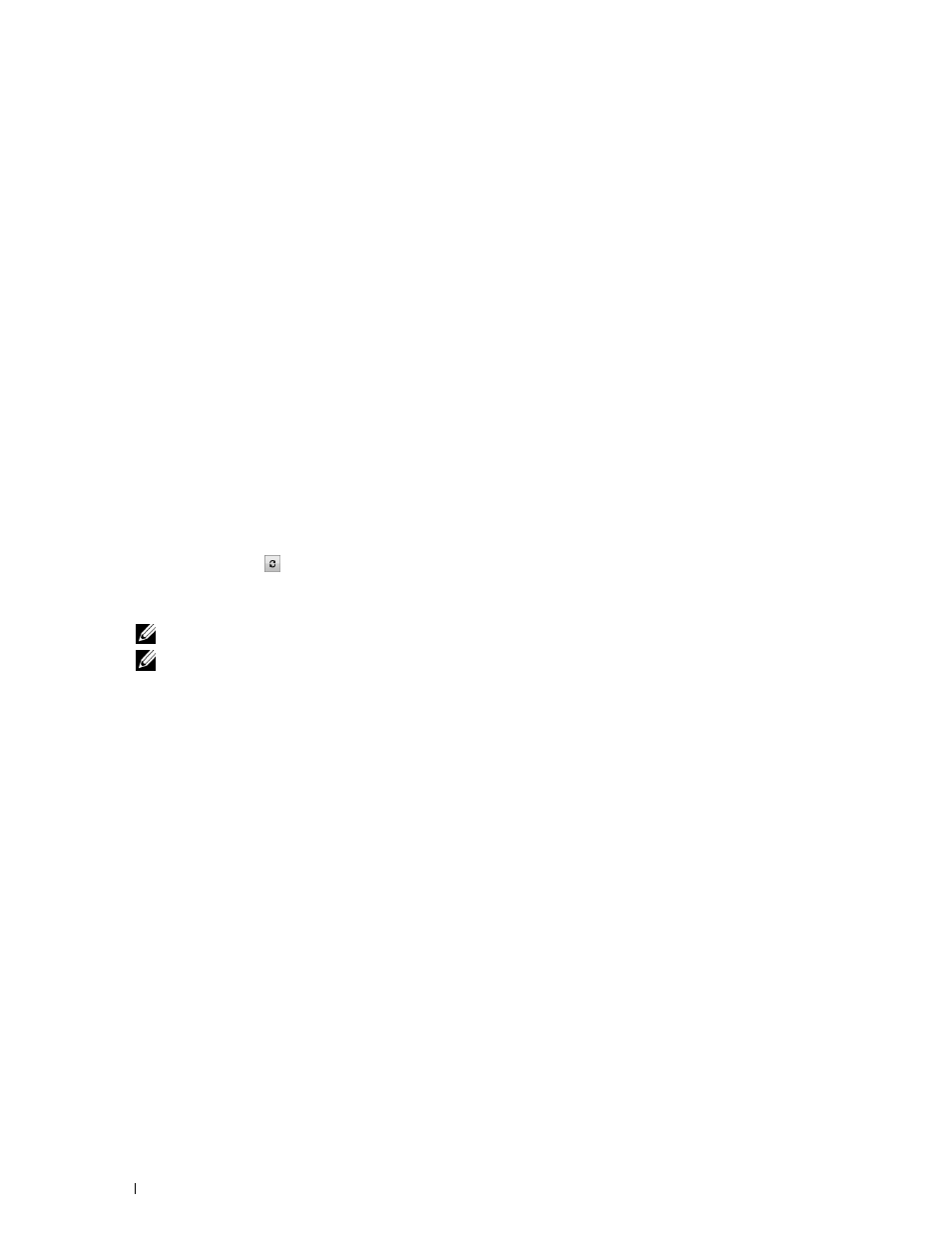
68
Installing Printer Drivers on Computers Running Windows
®
7 Select your printer name and click Next.
8 To change the printer name, enter the printer name in the Printer name box, and then click Next.
Installation starts.
9 If you do not share your printer, select Do not share this printer. If you share your printer, select Share this printer
so that others on your network can find and use it. Click Next.
10 As the driver installation is completed, click Print a test page to print a test page. To use this printer as the default
printer, select the Set as the default printer check box.
11 Click Finish.
Network Connection Setup
Network Printer Setup on a Local Network
For installing host-based printer driver
1 Insert the
Software and Documentation
disc into your computer to start Dell Printer Easy Install.
2 Click Connect.
3 Select Wireless or Ethernet Connection, and then click Next.
4 Select Install printer on this computer, and then click Next.
5 Select the printer you want to install from the printer list, and then click Next. If the target printer is not displayed
on the list, click the (Refresh) button or click add printer to add a printer to the list manually. You may specify
the IP address and port name at this point.
If you have installed this printer on the server computer, select
I am setting up this printer on a server check box.
NOTE:
When using AutoIP, 0.0.0.0 is displayed in the installer. Before you can continue, you must enter a valid IP address.
NOTE:
If you are running any of the following operating systems, a Windows Security Alert is displayed:
•
Windows Vista
•
Windows Vista 64-bit Edition
•
Windows 7
•
Windows 7 64-bit Edition
•
Windows 8
•
Windows 8 64-bit Edition
•
Windows 8.1
•
Windows 8.1 64-bit Edition
•
Windows Server 2008
•
Windows Server 2008 64-bit Edition
•
Windows Server 2008 R2 64-bit Edition
•
Windows Server 2012
•
Windows Server 2012 R2
To continue installing the host-based printer driver, click Unblock or Allow access (for Windows Server 2008 R2
and Windows 7).
6 Specify the printer settings, and then click Next.
a
Enter the printer name.
b
If you want other users on the network to access this printer, select Share this printer with other computers on
the network, and then enter a share name that users can identify.
