Dell C1765NFW MFP Laser Printer User Manual
Page 267
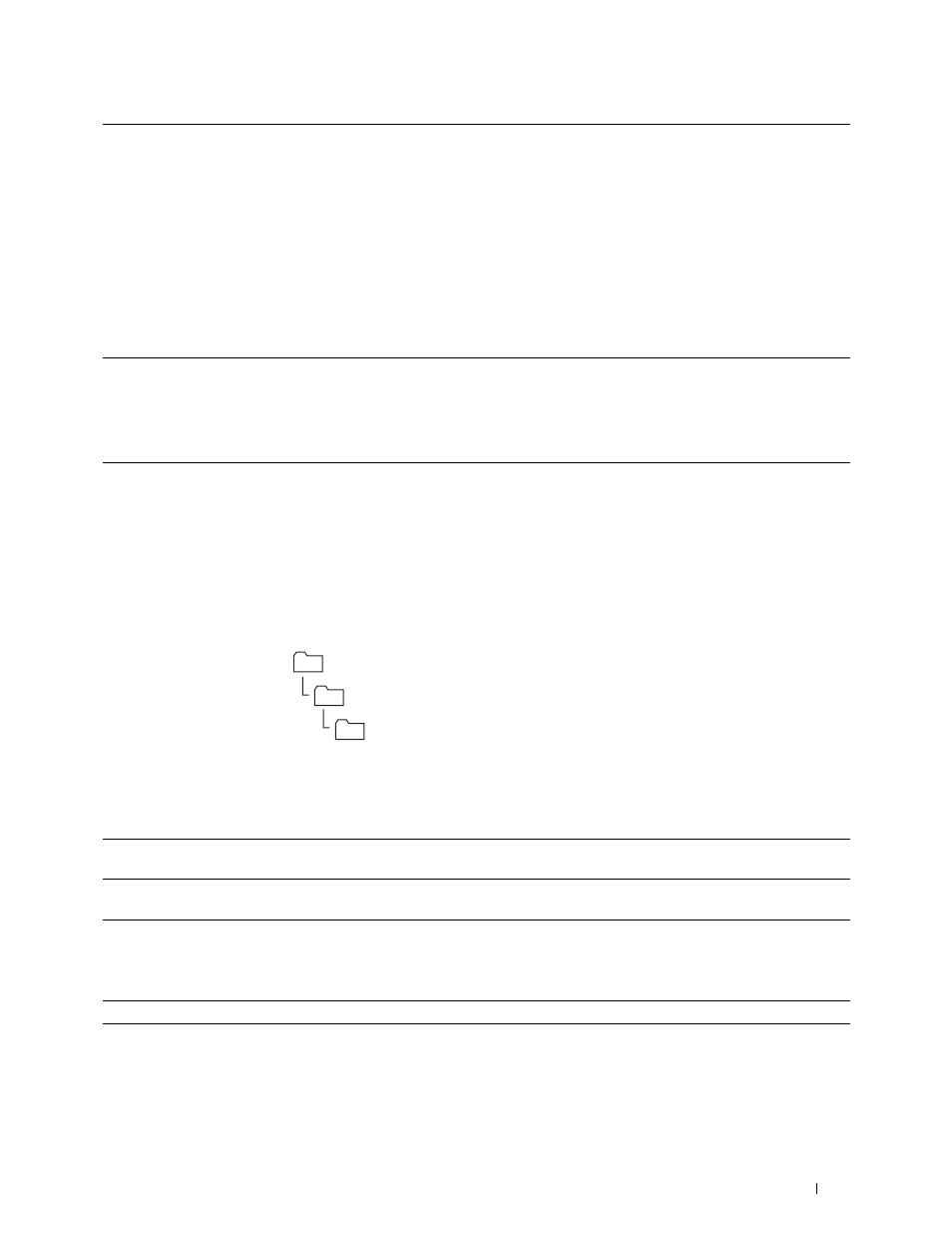
Scanning
265
After you configured settings, go to "Sending the Scanned File on the Network" on page 268.
3
Server Address
Enter a server name or IP address of your computer or the FTP server that you have shared out.
IPv4 and IPv6 are both supported.
The following are examples:
• For FTP:
Server name: myhost.example.com
(myhost: host name, example.com: domain name)
IP address (IPv4): 192.168.1.100
• For SMB:
Server name: myhost
IP address (IPv4): 192.168.1.100
4
Share Name
For SMB only.
On the Windows operating system, enter the share name of the folder to store the scanned
document on the recipient computer.
On the Mac OS, enter the folder name to store the scanned document on the recipient
computer.
5
Server Path
For SMB
To store the scanned document in the share folder directly without creating any subfolder, leave
the space blank.
To store the scanned document in the folder you created under the share folder, enter the path as
following.
Example: Share Folder name, MyShare, Second-level folder name: MyPic, Third-level folder
name: John
You should now see
MyShare\MyPic\John
in your directory.
In this case, enter the following item.
Server Path:
\MyPic\John
For FTP
Enter the server path to store the scanned document.
6
Server Port Number
Enter the Server Port Number. If you are unsure, you can enter the default value of 139 for SMB
and 21 for FTP.
7
Login Name
Enter the user account name that has access to the shared folder on your computer or FTP
server.
8
Login Password
Enter the password corresponding to the above login name.
NOTE:
Empty password is not valid when scanned documents are sent via the SMB protocol.
Ensure that you have a valid password for the user login account. (See "Confirming a Login Name
and Password" on page 254 for details on how to add a password in your user login account.)
9
Re-enter Password
Re-enter your password.
MyShare (Share folder)
MyPic
John
