Setting the time and date, Changing the clock mode – Dell C1765NFW MFP Laser Printer User Manual
Page 278
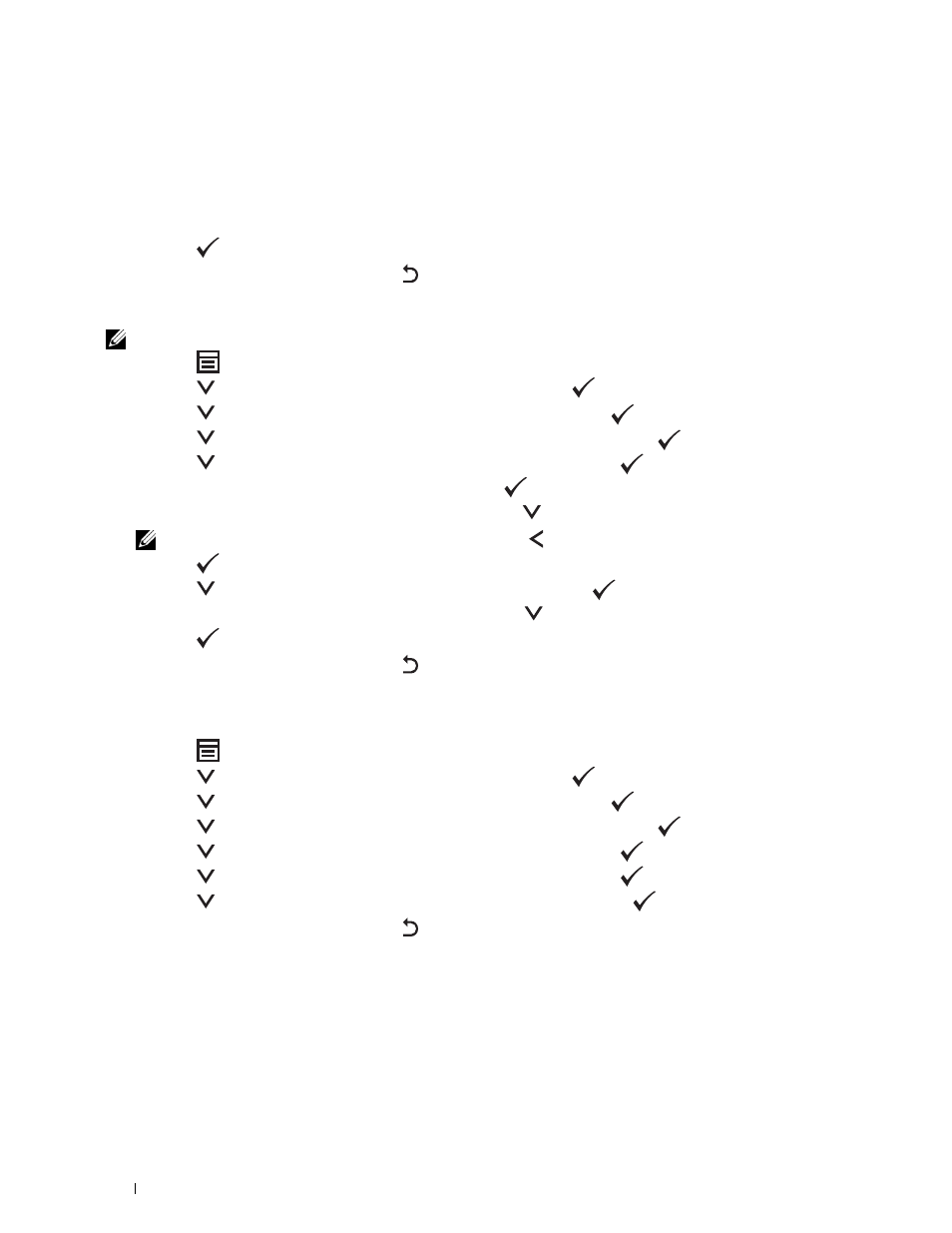
276
Faxing
9 Enter your name or company name using the numeric keypad.
You can enter alphanumeric characters using the numeric keypad, including special symbols by pressing the 1, *,
and # buttons.
For details on how to use the numeric keypad to enter alphanumeric characters, see "Using the Numeric Keypad to
10 Press the
(Set) button when the name on the display is correct.
11 To return to the previous screen, press the (Back) button.
Setting the Time and Date
NOTE:
It may be necessary to reset the correct time and date if loss of power to the printer occurs.
1 Press the
(Menu) button.
2 Press the
button until System is highlighted, and then press the
(Set) button.
3 Press the
button until Admin Menu is highlighted, and then press the
(Set) button.
4 Press the
button until System Settings is highlighted, and then press the
(Set) button.
5 Press the
button until Date & Time is highlighted, and then press the
(Set) button.
6 Ensure that Set Date is highlighted, and then press the
(Set) button.
7 Enter the correct date using the numeric keypad, or press the
button to select the correct date.
NOTE:
If you make a mistake while entering numbers, press the button to re-enter the digit.
8 Press the
(Set) button when the date on the display is correct.
9 Press the
button until Set Time is highlighted, and then press the
(Set) button.
10 Enter the correct time using the numeric keypad, or press the
button to select the correct time.
11 Press the
(Set) button when the time on the display is correct.
12 To return to the previous screen, press the (Back) button.
Changing the Clock Mode
You can set the current time using either the 12-hour or the 24-hour format.
1 Press the
(Menu) button.
2 Press the
button until System is highlighted, and then press the
(Set) button.
3 Press the
button until Admin Menu is highlighted, and then press the
(Set) button.
4 Press the
button until System Settings is highlighted, and then press the
(Set) button.
5 Press the
button until Date & Time is highlighted, and then press the
(Set) button.
6 Press the
button until Date Format is highlighted, and then press the
(Set) button.
7 Press the
button until the desired format is highlighted, and then press the
(Set) button.
8 To return to the previous screen, press the (Back) button.
