Sending the scanned file on the network, Scanning to usb storage device, Basic scanning procedures – Dell C1765NFW MFP Laser Printer User Manual
Page 270: On, see "scanning to usb storage device
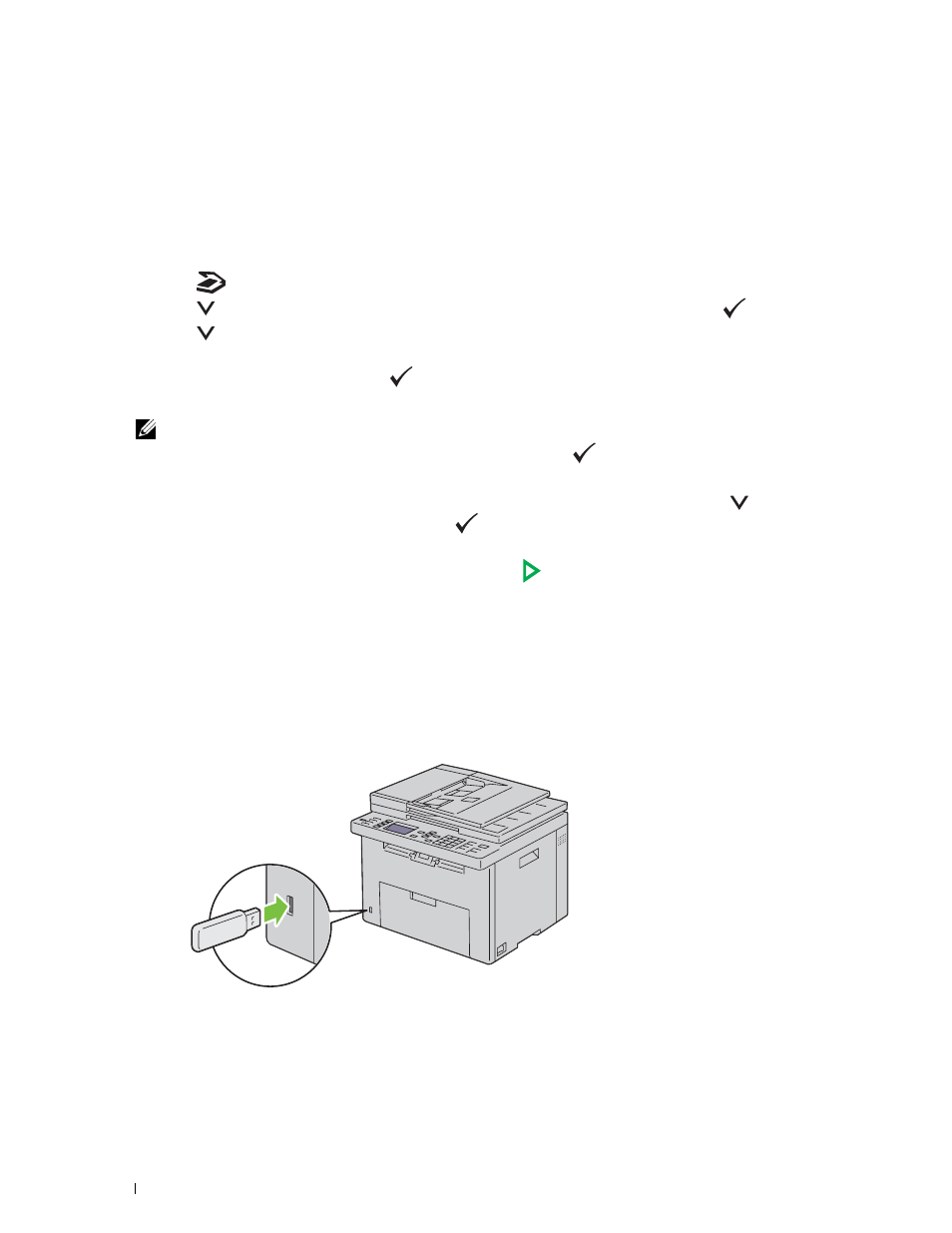
268
Scanning
Sending the Scanned File on the Network
1 Load the document(s) face up with top edge in first into the ADF.
OR
Place a single document face down on the document glass, and close the document cover.
For details about loading a document, see "Making Copies From the ADF" on page 235 or "Making Copies From
the Document Glass" on page 233.
2 Press the
(Scan) button.
3 Press the
button until Scan to Network Folder is highlighted, and then press the
(Set) button.
4 Press the
button to select the destination to store the scanned file in.
• You can also directly find the destination by its ID number on the Address Book. Enter the ID using the
numeric keypad, and then press the
(
Set) button.
• To check the detailed information of the destination, press the # button.
NOTE:
Only one destination can be specified at a time.
5 Ensure that the desired destination is highlighted, and then press the
(Set) button.
6 Configure the scan settings as necessary.
Settings such as file format and color mode are available. To configure these settings, press the
button until
Preferences is highlighted, and then press the
(Set) button. For details about setting items, see "Scan
7 Ensure that Start Scan is highlighted, and then press the
(Start) button.
Scanning to USB Storage Device
The Scan to USB Memory feature allows you to scan documents and save the scanned data to a USB storage device.
With this feature you can also scan both sides of ID card on one side of a page in its original size.
Basic Scanning Procedures
1 Insert a USB storage device to the USB port of the printer.
