Using an answering machine – Dell C1765NFW MFP Laser Printer User Manual
Page 296
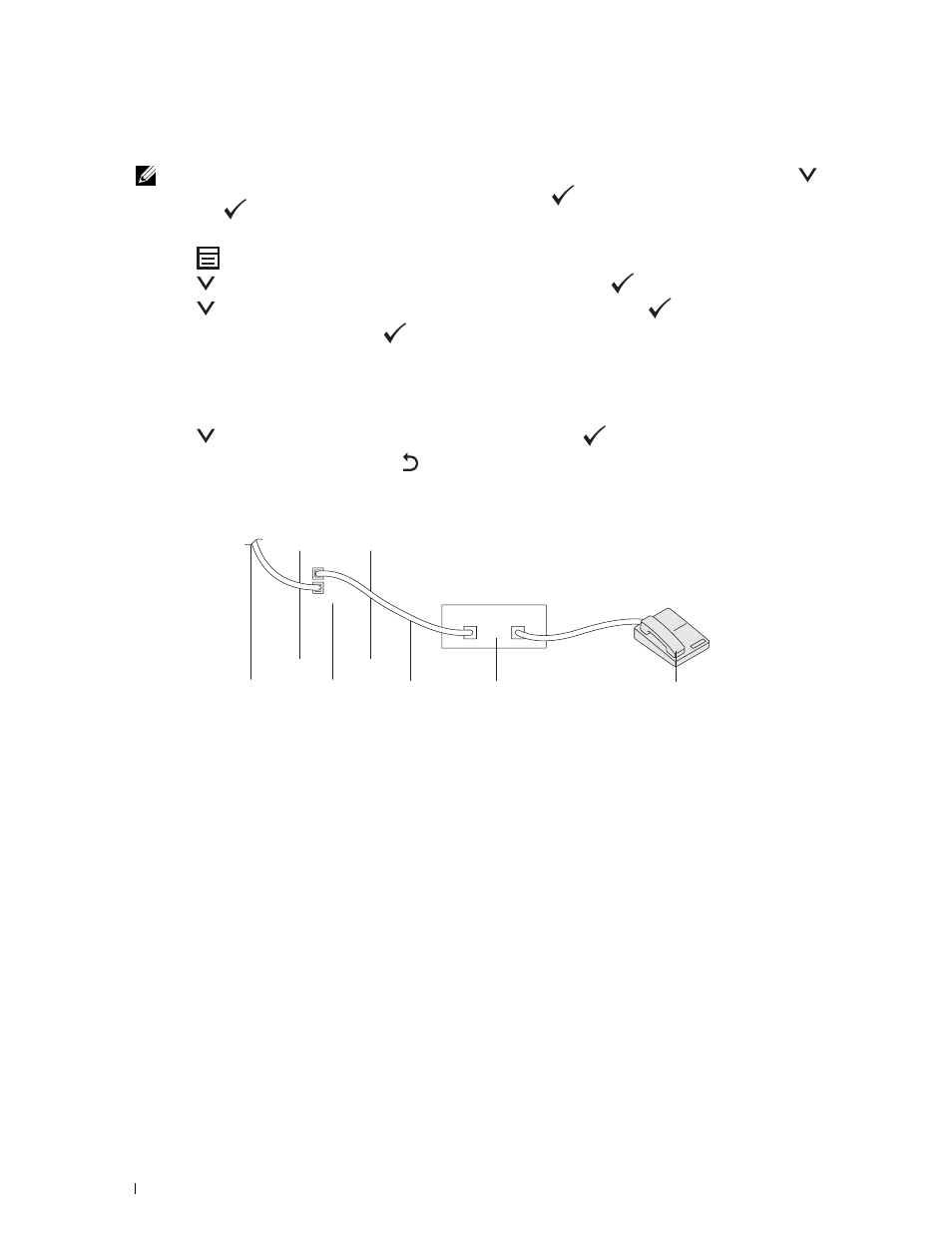
294
Faxing
When a fax is received in the secure receiving mode, your printer stores it into memory and the Job Status
screen displays Secure Receive to let you know that there is a fax stored.
NOTE:
If you change the password while Secure Receive Set is Enable, perform steps 1 to 5. Press the
button until Change Password is highlighted, and then press the
(Set) button. Enter the new password, and then
press the
(Set) button.
To print received documents:
1 Press the
(Menu) button.
2 Press the
button until Job Status is highlighted, and then press the
(Set) button.
3 Press the
button until Secure Receive is highlighted, and then press the
(Set) button.
4 Enter the password, and then press the
(Set) button.
The faxes stored in memory are printed.
To turn the secure receiving mode off:
1 Access the Secure Receive Set menu by following steps 1 to 6 in "To turn the secure receiving mode on:".
2 Press the
button until Disable is highlighted, and then press the
(Set) button.
3 To return to the previous screen, press the (Back) button.
Using an Answering Machine
You can connect a telephone answering device (TAD) directly to the back of your printer as shown above.
• Set your printer to the Ans Machine/Fax mode and set Auto Rec Ans/FAX to specify the time for the
TAD.
• When the TAD picks up the call, the printer monitors and takes the line if fax tones are received and then starts
receiving the fax.
• If the answering device is off, the printer automatically goes into the fax receive mode after the ring tone sounds
for a predefined time.
To the wall
jack
Printer
Line
Telephone Answering Device
Phone
