Lighter/darker, Sharpness – Dell C1765NFW MFP Laser Printer User Manual
Page 241
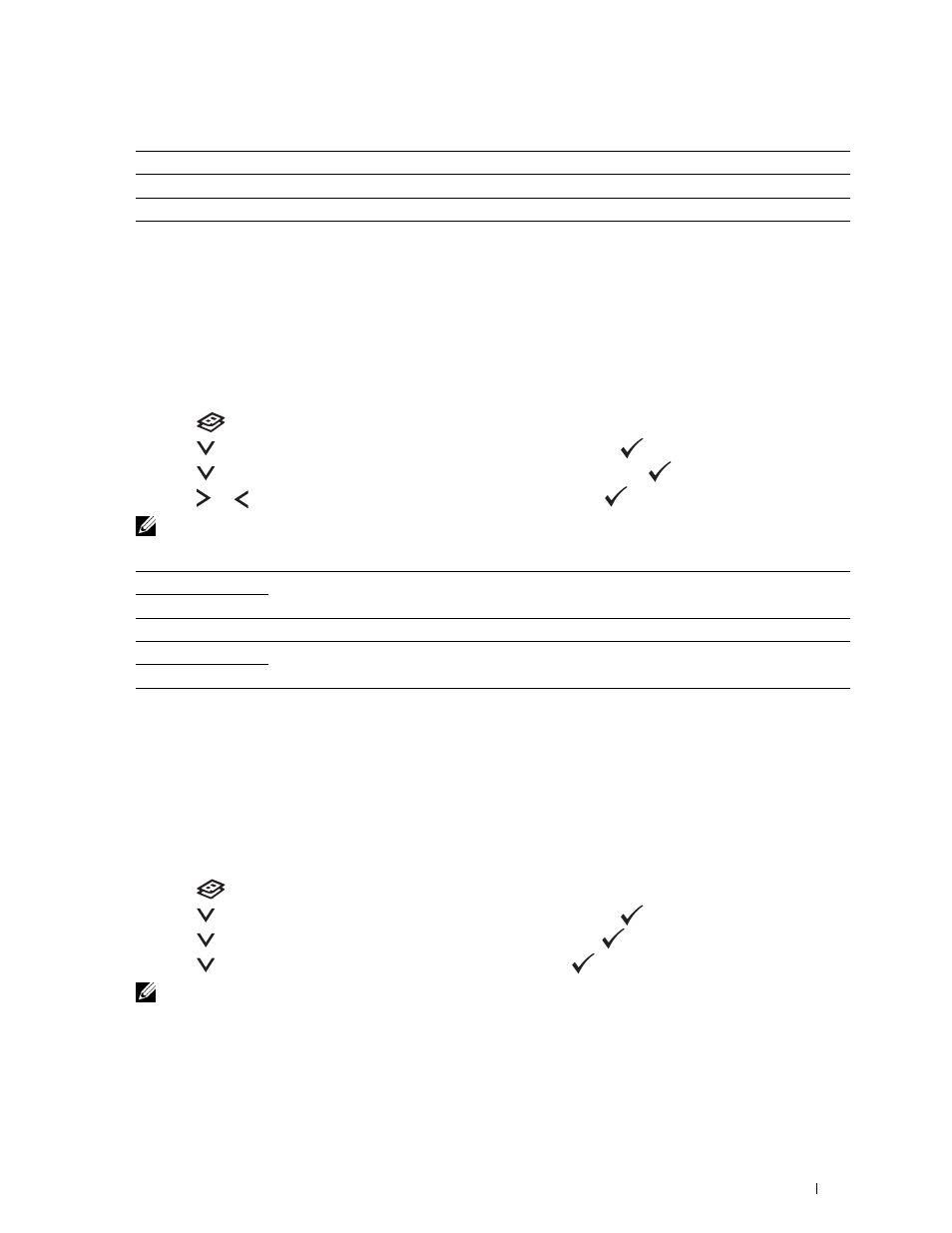
Copying
239
Lighter/Darker
To adjust the contrast to make the copy lighter or darker than the original:
1 Load the document(s) face up with top edge in first into the ADF.
OR
Place a single document face down on the document glass, and close the document cover.
For details about loading a document, see "Making Copies From the ADF" on page 235 or "Making Copies From
the Document Glass" on page 233.
2 Press the
(Copy) button.
3 Press the
button until Preferences is highlighted, and then press the
(Set) button.
4 Press the
button until Lighter/Darker is highlighted, and then press the
(Set) button.
5 Press the or button to select the desired settings, and then press the
(Set) button.
NOTE:
Values marked by an asterisk (
*
) are the factory default menu settings.
Sharpness
To adjust the sharpness to make the copy sharper or softer than the original:
1 Load the document(s) face up with top edge in first into the ADF.
OR
Place a single document face down on the document glass, and close the document cover.
For details about loading a document, see "Making Copies From the ADF" on page 235 or "Making Copies From
the Document Glass" on page 233.
2 Press the
(Copy) button.
3 Press the
button until Preferences is highlighted, and then press the
(Set) button.
4 Press the
button until Sharpness is highlighted, and then press the
(Set) button.
5 Press the
button to select the desired settings, and then press the
(Set) button.
NOTE:
Values marked by an asterisk (
*
) are the factory default menu settings.
Text
Suitable for documents with text.
Text & Photo*
Used for documents with both text and photos.
Photo
Suitable for documents with photos.
Lighter2
Makes the copy lighter than the original. Works well with dark print.
Lighter1
Normal*
Works well with standard typed or printed documents.
Darker1
Makes the copy darker than the original. Works well with light print or faint pencil markings.
Darker2
