Dell C1765NFW MFP Laser Printer User Manual
Page 264
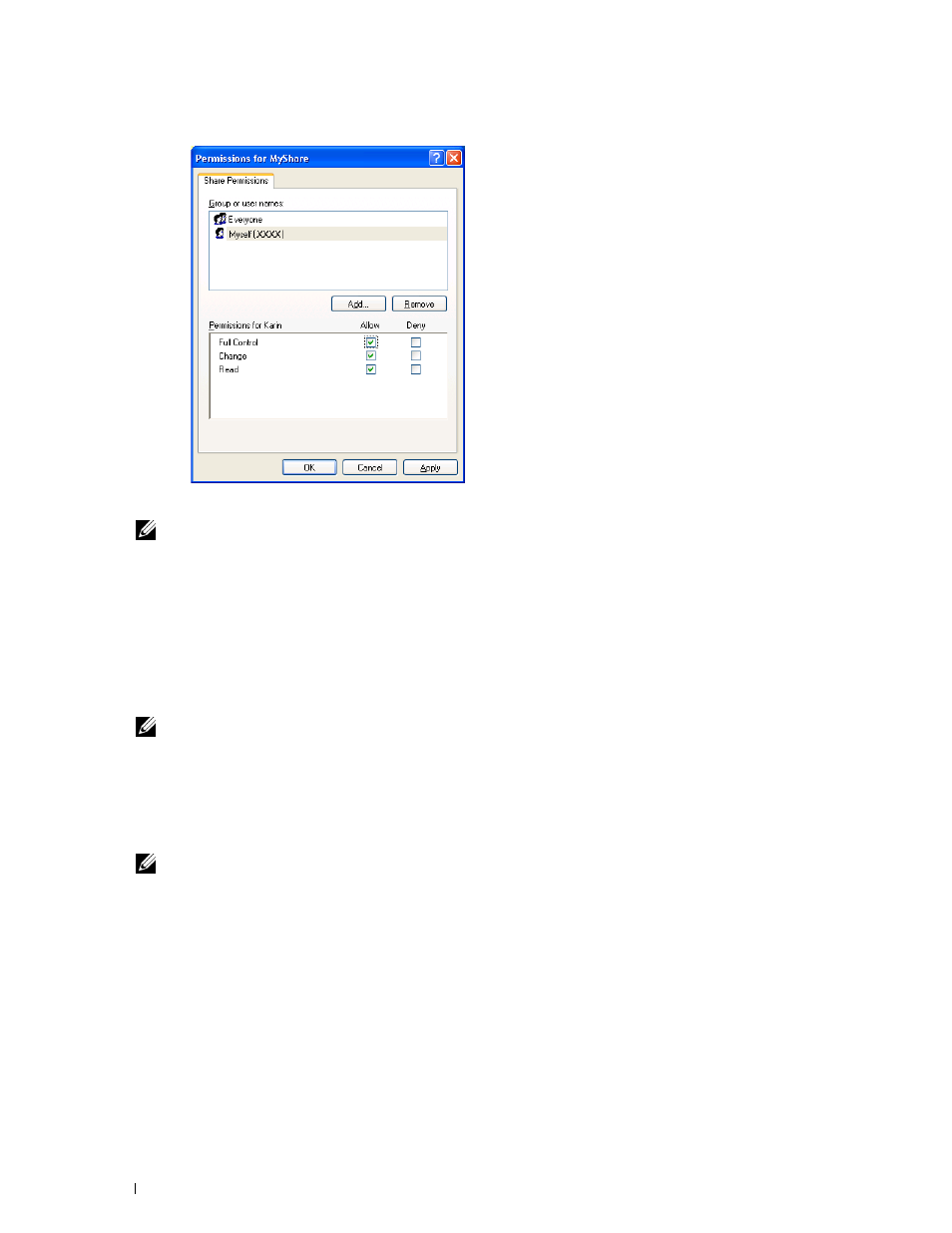
262
Scanning
13 Click OK.
NOTE:
To add sub-folders, create new folders in the shared folder you have created.
Example: Folder name:
MyShare
, Second-level folder name:
MyPic
, Third-level folder name:
John
You should now see
MyShare\MyPic\John
in your directory.
After you created a folder, go to "Configuring the Printer Settings" on page 263.
For Mac OS X 10.4:
1 Select Go from the Finder menu, and then click Home.
2 Double-click Public.
3 Create a folder (Example of folder name, MyShare).
NOTE:
Note down the folder name as you need to use this name in the next setting procedure.
4 Open System Preferences, and then click Sharing.
5 Check the File Sharing check box and the Windows Sharing check box.
For Mac OS X 10.5 and Mac OS X 10.6:
1 Create a folder in the desired directory on your computer (Example of folder name, MyShare).
NOTE:
Note down the folder name as you need to use this name in the next setting procedure.
2 Select the created folder, and then select Get Info from the File menu.
3 Select the Shared Folder (Shared folder for Mac OS X 10.6) check box, and then close the window.
4 Open System Preferences, and then click Sharing.
5 Select the File Sharing check box, and then click Options.
6 Select the Share files and folders using SMB (Share files and folders using SMB (Windows) for Mac OS X 10.6)
check box and your account name.
7 Enter your account password, and then click OK.
8 Click Done.
