Using the id copy – Dell C1765NFW MFP Laser Printer User Manual
Page 246
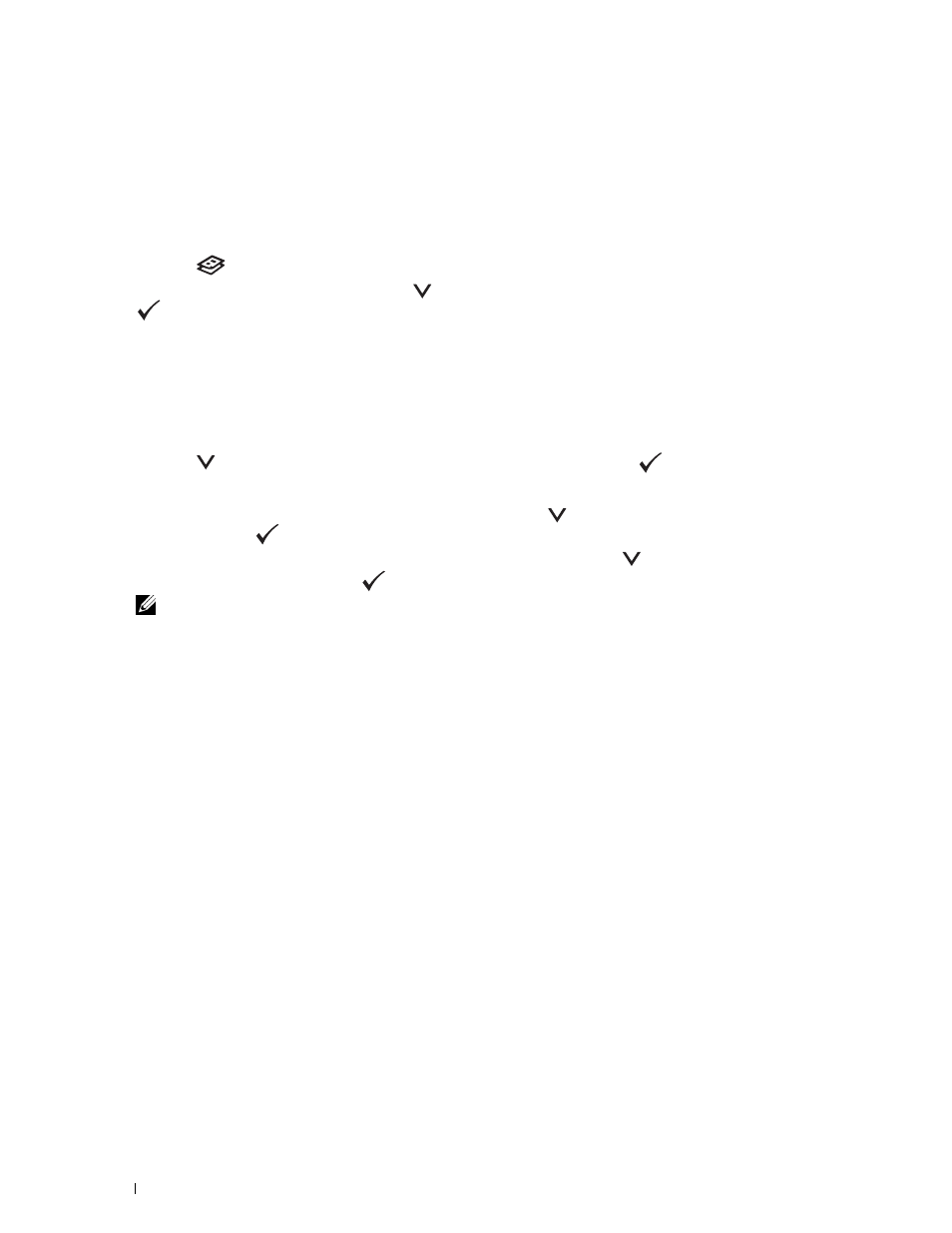
244
Copying
Using the ID Copy
You can copy both sides of ID card on one side of a sheet of paper in its original size by selecting Start ID Copy.
To make a copy:
1 Place an ID card facing down on the document glass, and close the document cover.
For details about loading a document, see "Making Copies From the Document Glass" on page 233.
2 Press the
(Copy) button.
3 To specify the copy options below, press the
button until Preferences is highlighted, and then press the
(Set) button.
• Lighter/Darker
• Sharpness
• Auto Exposure
• Color
For details about copy options, see "Setting Copy Options" on page 235.
4 Press the
button until Start ID Copy is highlighted, and then press the
(Set) button.
After the front side of the ID card is scanned, the display prompts you to turn it over.
a
To scan the rear side of the ID card, turn it over and press the
button until Continue is highlighted, and
then press the
(Set) button.
b
To finish copying without scanning the rear side of the ID card, press the
button until Print Now is
highlighted, and then press the
(Set) button.
NOTE:
If the Function Enabled setting for
COPY
is set to
On(Color Password)
, you need to enter the four digit
password to start copying in color. For details, see "Function Enabled" on page 197.
