Automatic dialing, Speed dial, Setting speed dial – Dell C1765NFW MFP Laser Printer User Manual
Page 291: Sending a fax using speed dial, Information, see "automatic, Ion, see "sending a fax using
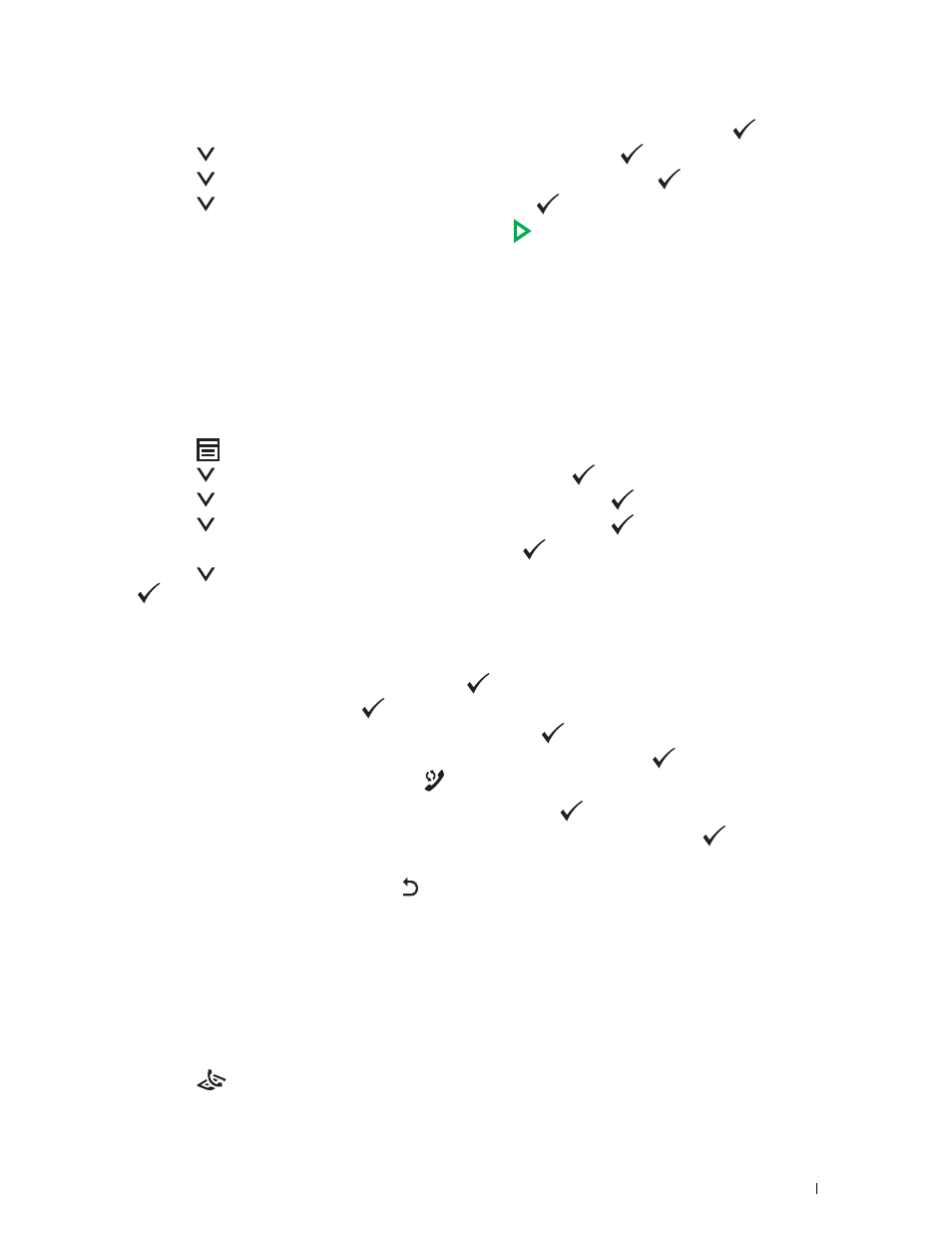
Faxing
289
2 Enter the fax number of the remote fax machine using the numeric keypad, and then press the
(Set) button.
3 Press the
button until Preferences is highlighted, and then press the
(Set) button.
4 Press the
button until Polling Receive is highlighted, and then press the
(Set) button.
5 Press the
button until On is highlighted, and then press the
(Set) button.
6 Ensure that Start Fax is highlighted, and then press the
(Start) button.
Automatic Dialing
Speed Dial
You can store up to 99 frequently dialed numbers in speed dial locations (01– 99).
When the speed dial job specified in the delayed fax or redial exists, you cannot change the speed dial number from
the operator panel or Dell Printer Configuration Web Tool.
Setting Speed Dial
1 Press the
(Menu) button.
2 Press the
button until System is highlighted, and then press the
(Set) button.
3 Press the
button until Admin Menu is highlighted, and then press the
(Set) button.
4 Press the
button until Phone Book is highlighted, and then press the
(Set) button.
5 Ensure that Speed Dial is highlighted, and then press the
(Set) button.
6 Press the
button until the desired speed dial number between 01 and 99 is highlighted, and then press the
(Set) button.
The fax numbers registered in the dial numbers between 01 and 04 are also allocated to the One Touch Dial
buttons between 01 and 04. We recommend that you register the most frequently used destinations in these
buttons to directly call up.
7 Ensure that Name is highlighted, and then press the
(Set) button.
8 Enter the name, and then press the
(Set) button.
9 Ensure that Phone Number is highlighted, and then press the
(Set) button.
10 Enter the number you want to store using the numeric keypad, and then press the
(Set) button.
To insert a pause between numbers, press the
(Redial/Pause) button. "-" appears on the display.
11 Ensure that Apply Settings is highlighted, and then press the
(Set) button.
12 When Are You Sure? is displayed, ensure that Yes is highlighted, and then press the
(Set) button.
13 To store more fax numbers, repeat steps 6 to 12.
14 To return to the previous screen, press the (Back) button.
Sending a Fax Using Speed Dial
1 Load the document(s) face up with top edge in first into the ADF.
OR
Place a single document face down on the document glass, and close the document cover.
For details about loading a document, see "Making Copies From the ADF" on page 235 or "Making Copies From
the Document Glass" on page 233.
2 Press the
(Fax) button.
