Drive problems, Floppy drive problems, Cd drive problems – Dell OptiPlex SX260 User Manual
Page 92: Problems writing to a cd-rw drive
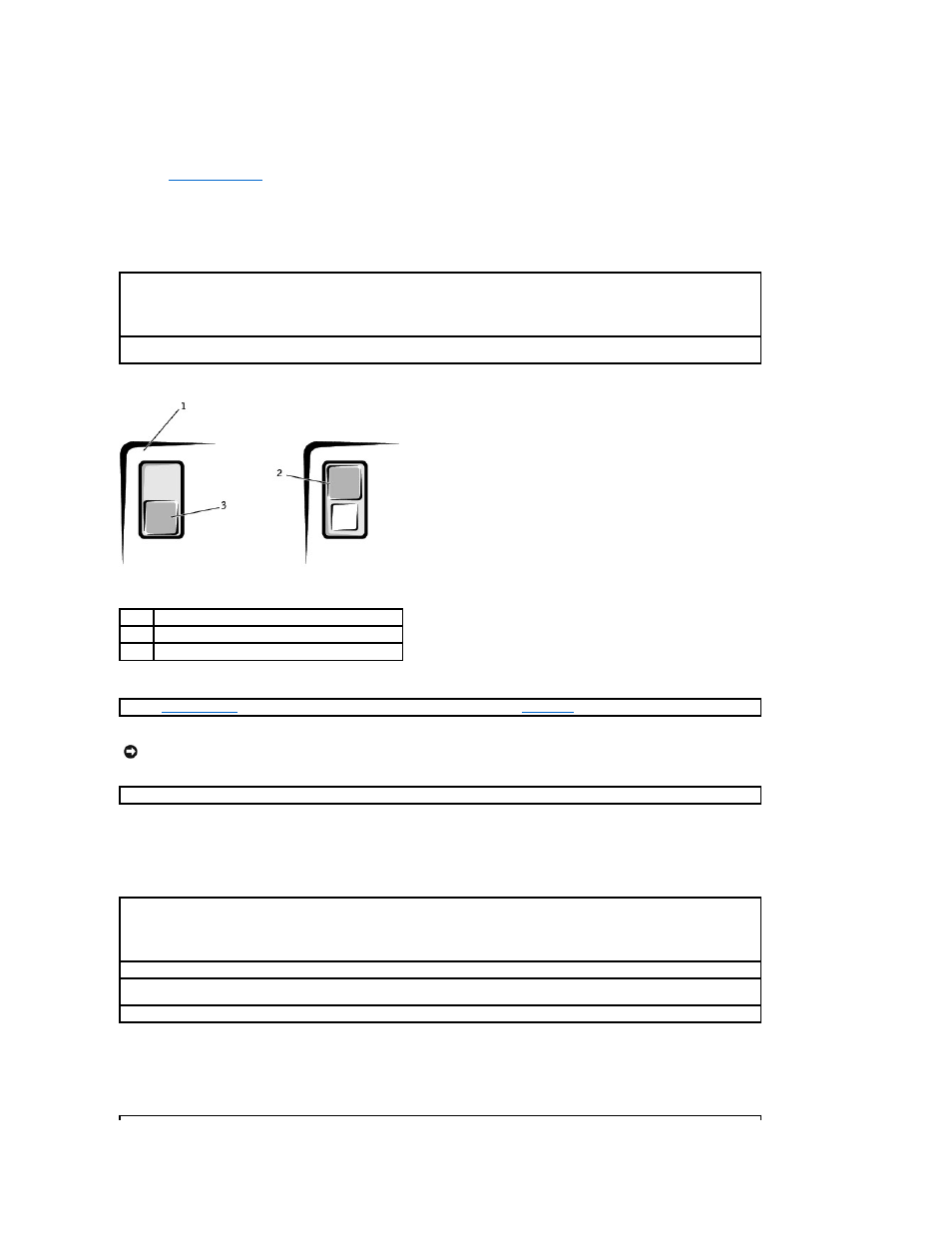
Drive Problems
Fill out the
Diagnostics Checklist
as you complete these checks.
Floppy drive problems
CD drive problems
Problems writing to a CD-RW drive
Test the drive —
l
Insert another disk to eliminate the possibility that the original floppy disk is defective.
l
Insert a bootable floppy disk and reboot the computer.
Ensure that the disk is not full or write-protected —
Ensure that the disk has available space and that it is not write-protected (locked).
See the following illustration.
1
back of floppy disk
2
write-protected
3
not write-protected
Run the
Dell Diagnostics
—
Run the Diskette Device Group test. If any of the tests fail,
contact Dell
.
NOTICE:
Do not attempt to clean drive heads with a swab. You may accidentally misalign the heads, which can render the drive inoperable.
Clean the drive —
Use a commercially available cleaning kit.
Adjust the Windows volume control —
Click the speaker icon in the lower-right corner of your screen.
l
Ensure that the volume is turned up by clicking the slidebar and dragging it up.
l
Ensure that the sound is not muted by clicking any boxes that are checked.
Test the drive with another CD —
Insert another CD to eliminate the possibility that the original CD is defective.
Ensure that Windows recognizes the drive —
Click the Start button and click My Computer. If the CD drive is not listed, perform a full scan
with your antivirus software to check for and remove viruses. Viruses can sometimes prevent Windows from recognizing the drive.
Clean the disc —
Use a commercially available cleaning kit.
