Solving problems, System lights, Battery problems – Dell OptiPlex SX260 User Manual
Page 91
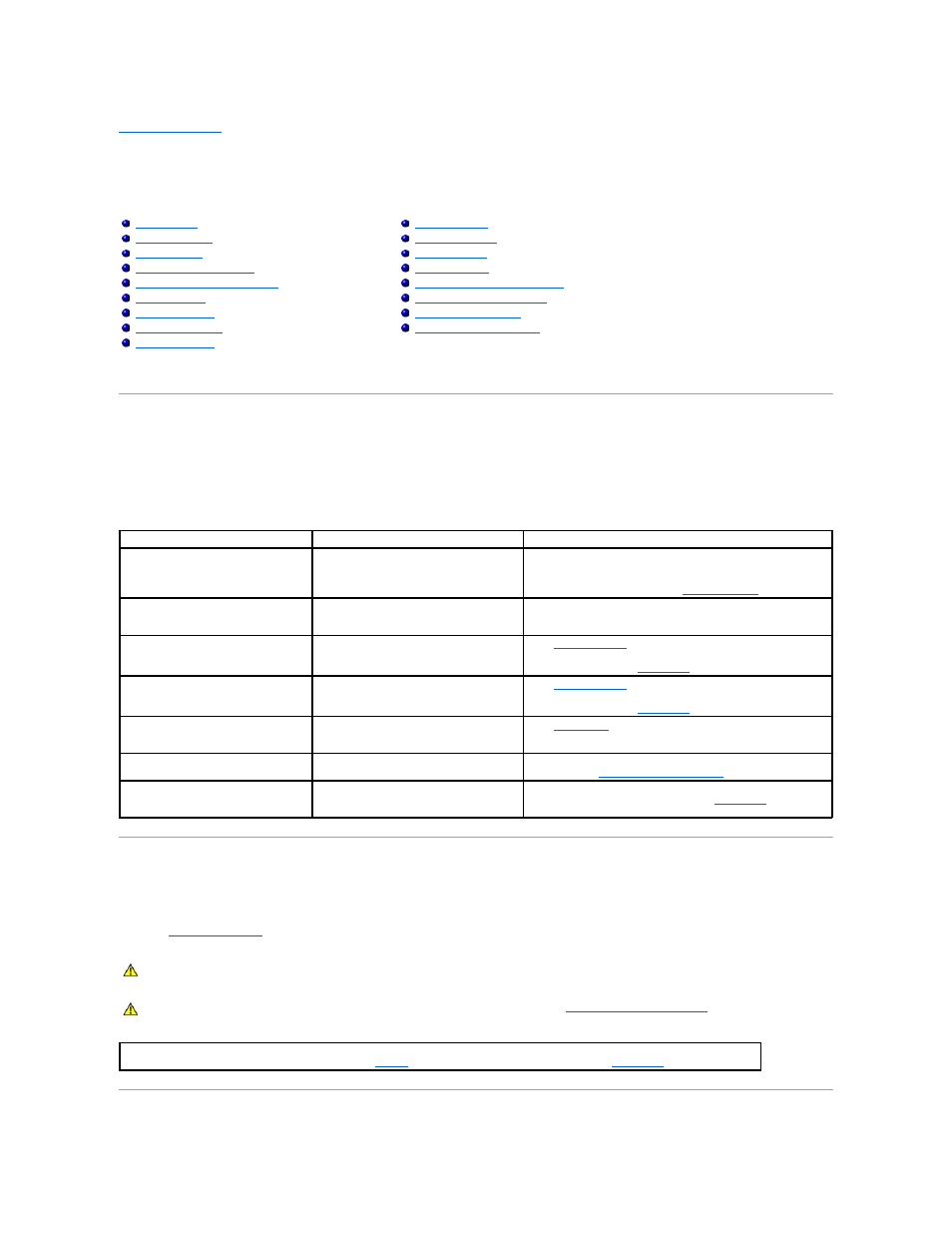
Back to Contents Page
Solving Problems
Dell™ OptiPlex™ SX260 Systems User's Guide
System Lights
Located on the front of the computer, these lights can indicate a computer problem.
Battery Problems
Fill out the
Diagnostics Checklist
as you complete these checks.
Serial or Parallel Device Problems
Power Light
Problem Description
Suggested Resolution
Solid green
Power is on, and the computer is operating
normally.
Normal operating condition.
Otherwise, check the back panel diagnostic lights to see if the
specific problem is identified. See "
Diagnostic Lights
."
Blinking green
The computer is in the suspended state
(Microsoft® Windows® 2000 and Windows
XP).
Press the power button, move the mouse, or press a key on the
keyboard to wake the computer.
Solid yellow
A device on the system board may be faulty
or incorrectly installed.
."
If the problem persists,
contact Dell
for technical assistance.
Blinking yellow
A power supply or system board failure may
have occurred.
."
If the problem persists,
contact Dell
for technical assistance.
Solid green and a beep code during
POST
A problem was detected while the BIOS was
executing.
See "
Beep Codes
" for instructions on diagnosing the beep code.
Also, check the diagnostic lights to see if the specific problem is
identified.
Solid green power light and no beep
code and no video during POST
The monitor or the graphics card may be
faulty or incorrectly installed.
Check the diagnostic lights to see if the specific problem is
identified. See "
Solid green power light and no beep
code, but the computer locks up during
POST
An integrated system board device may be
faulty.
Check the diagnostic lights to see if the specific problem is
identified. If the problem is not identified,
contact Dell
for technical
assistance.
CAUTION:
There is a danger of a new battery exploding if it is incorrectly installed. Replace the battery only with the same or equivalent type
recommended by the manufacturer. Discard used batteries according to the manufacturer's instructions.
CAUTION:
Before you begin any of the procedures in this section, follow the instructions "
CAUTION: Safety Instructions
."
Replace the battery —
If you have to repeatedly reset time and date information after turning on the computer, or if an incorrect time or
date displays during start-up, replace the battery (see "
Battery
"). If the battery still does not work properly,
contact Dell
.
