User accounts and fast user switching, Driver rollback, If that is unsuccessful, then use system restore – Dell OptiPlex SX260 User Manual
Page 113: How to use fast user switching, What happens when a fast user switch occurs
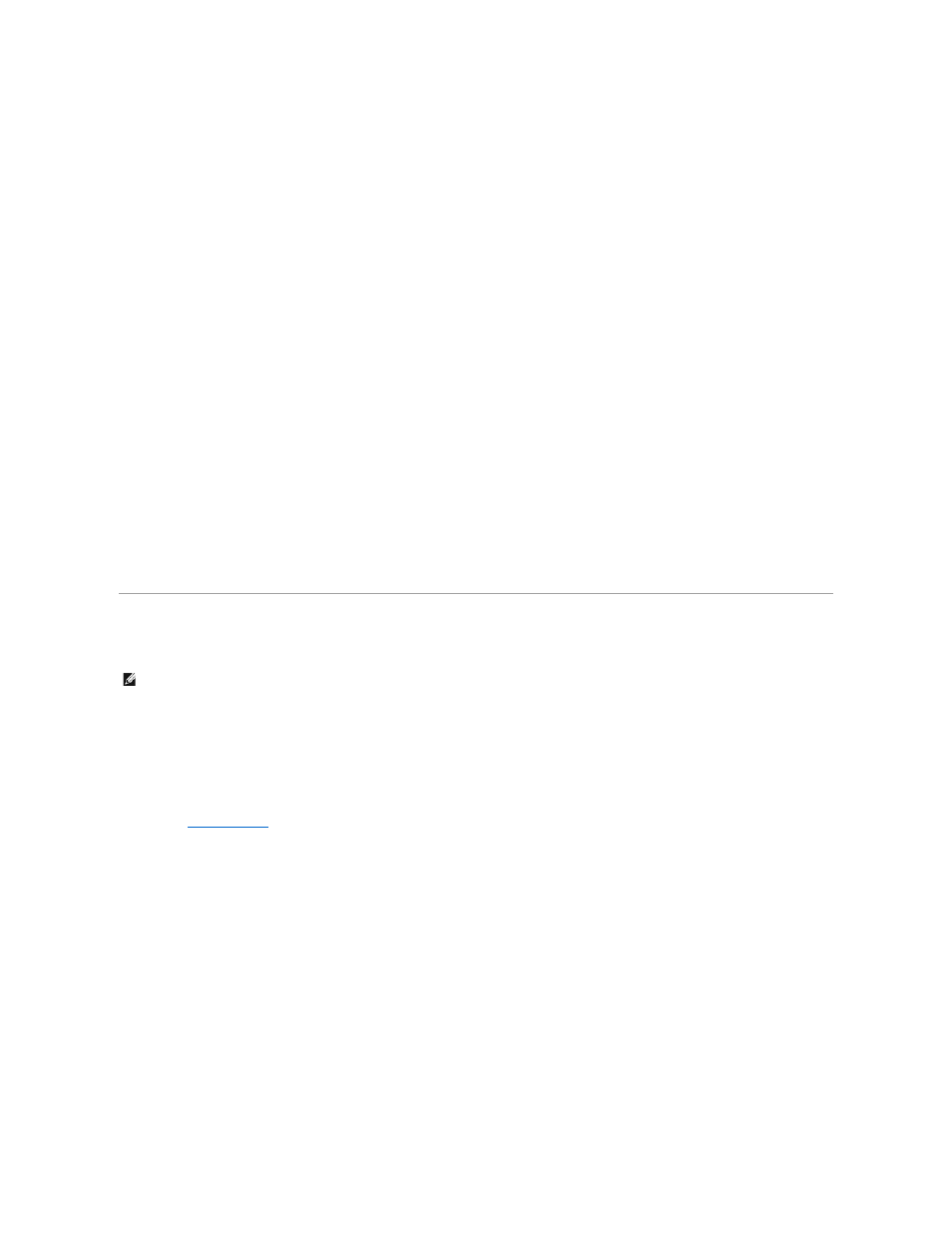
restoration.
To undo a restoration:
1.
Click the Start button, point to All Programs—> Accessories—> System Tools, and then click System Restore.
2.
Select Undo my last restoration and click Next>.
3.
Click Next> to confirm the restoration undo.
After System Restore finishes collecting data, the computer automatically restarts and the Undo Complete screen appears.
4.
Click OK.
Driver Rollback
Windows XP device Driver Rollback can replace a device driver with the previously installed version. When you install a new device driver that causes system
instability, use Driver Rollback to reinstall the previous drivers. In the event that Driver Rollback cannot reinstall your previous driver, you can use System
Restore to return your operating system to its state before the new device driver installation.
To use Driver Rollback:
1.
Click the Start button, and then right-click My Computer.
2.
Click Properties.
3.
Click the Hardware tab, and then click Device Manager.
4.
In the Device Manager window, right-click the device for which the new driver was installed, and then click Properties.
5.
Click the Drivers tab, and then click Roll Back Driver.
User Accounts and Fast User Switching
Microsoft Windows XP includes a new feature that provides multiuser access to a single computer. Fast User Switching, which is available in both the Home
and Professional editions, allows users to access the computer with their specific settings, including the desktop and various applications, without requiring
the previous user to log off. New users log on and switch from the original user's session to their own. New users can run their desktop and applications
without interfering with the original user. When the original user returns, that user can switch back to the desktop and applications with the original settings.
All of this is accomplished without the delay of each individual user logging off the computer.
During setup, the computer administrator creates all the accounts that will be used on the computer. (For information on types of accounts and adding new
accounts, see "
.") When the computer starts, the main user Welcome screen appears with all of the user names. From this screen you
select an account and log into that session.
How to Use Fast User Switching
To access Fast User Switching:
1.
Click the Start button and click Log Off.
2.
When the Log Off Windows screen appears, click either Switch User or Log Off.
3.
When you select Switch User, the main user Welcome screen appears. You can then select your account name and log in.
Your personal desktop appears.
What Happens When a Fast User Switch Occurs?
NOTE:
Fast User Switching is the default user screen for both Home and Professional editions, but it is disabled in Windows XP Professional when the
computer is a member of a computer domain.
