Dell OptiPlex SX260 User Manual
Page 81
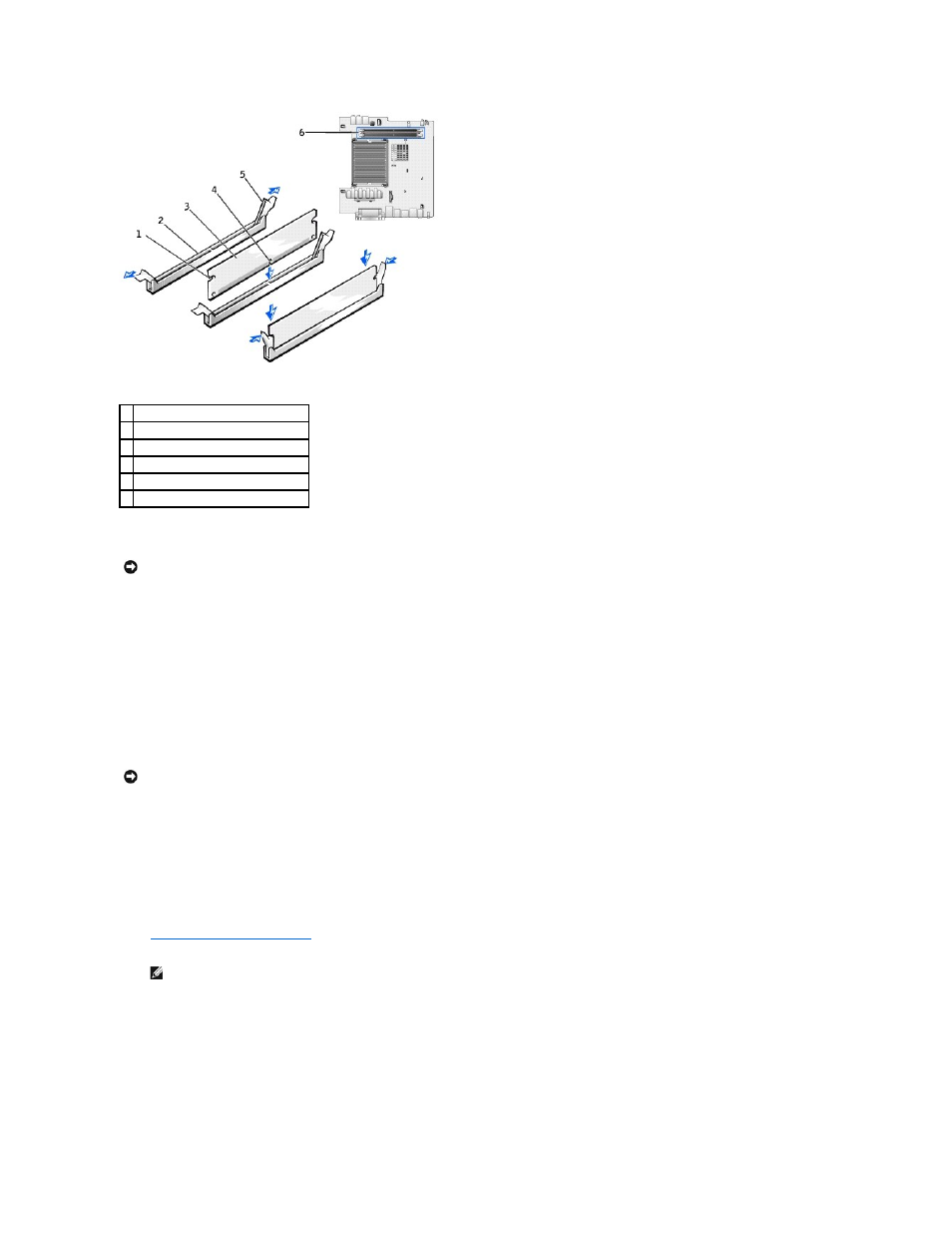
2.
Align the notch on the bottom of the module with the crossbar in the connector.
3.
Insert the module straight down into the connector, ensuring that it fits into the vertical guides at each end of the connector. Press firmly on the ends
of the module until it snaps into place.
If you insert the module correctly, the securing clips snap into the cutouts at each end of the module.
4.
Replace the computer cover.
5.
Reattach the stand (if used).
6.
Attach the computer to the mounting plate (if used).
7.
Replace the cable cover (if used).
8.
Connect your computer to the adapter cable and devices to electrical outlets, and turn them on.
After you replace the cover, the chassis intrusion detector, if enabled, causes the following message to appear on the screen at the next computer start-
up:
ALERT! Cover was previously removed.
9.
Reset the chassis intrusion detector
by changing the Chassis Intrusion option to Enabled or Enabled-Silent.
The computer detects that the new memory does not match the existing configuration information and generates the following message:
The amount of system memory has changed.
Strike the F1 key to continue, F2 to run the setup utility.
10.
Press
1 cutouts (2)
2 connector
3 memory module
4 notch
5 securing clips (2)
6 memory connectors on system board
NOTICE:
To avoid damage to the memory module, press the module straight down into the socket with equal force applied at each end of the module.
NOTICE:
To connect a network cable, first plug the cable into the network wall jack, and then plug it into the computer.
NOTE:
If a setup password has been assigned by someone else, contact your network administrator for information on resetting the chassis
intrusion detector.
