Setup password – Dell OptiPlex SX260 User Manual
Page 34
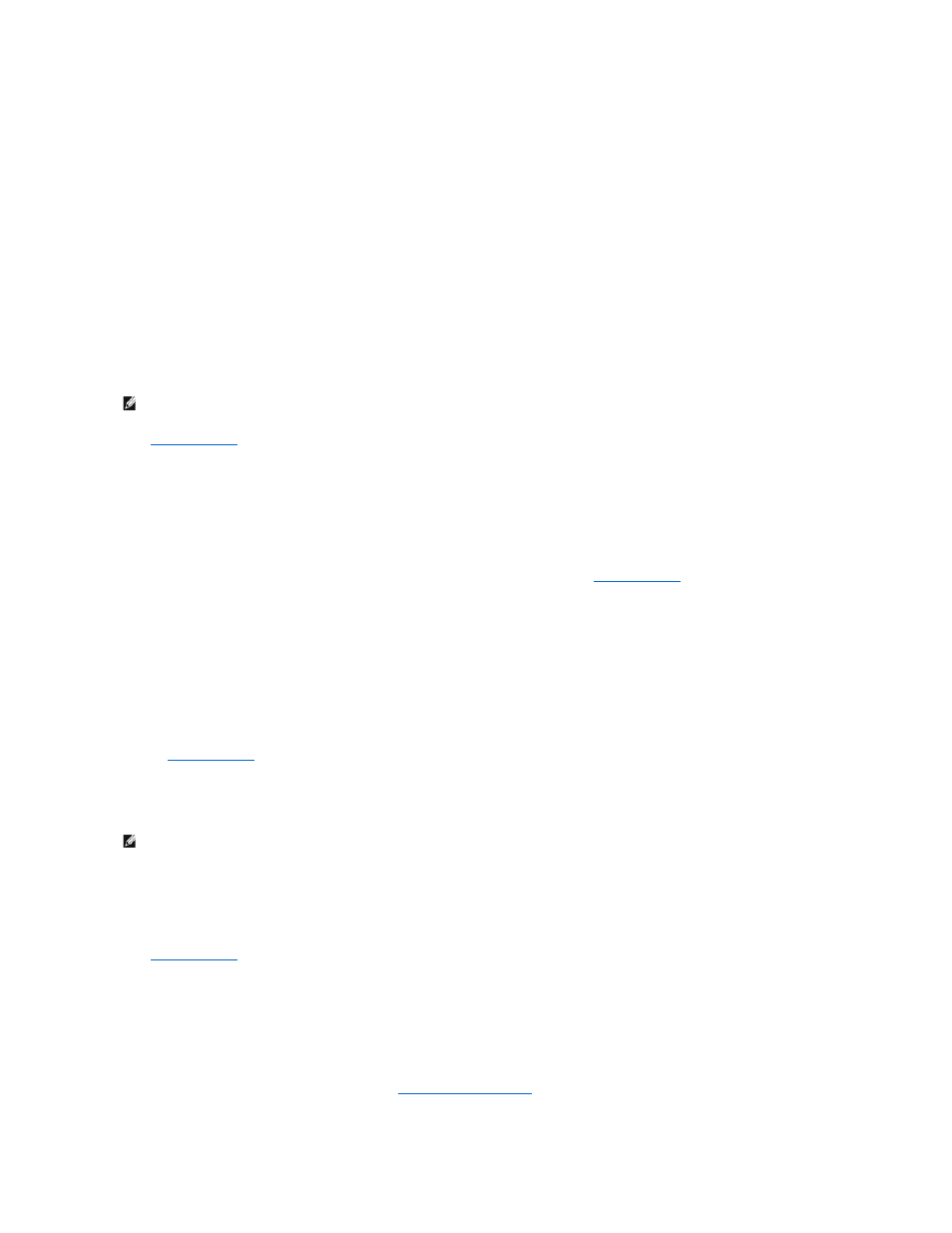
6.
Exit system setup.
Setup Password
Option Settings
l
Enabled — does not allow assignment of setup passwords; users must enter a setup password to make changes to system setup
l
Not Enabled — allows assignment of setup passwords; password feature is enabled but no password is assigned
Assigning a Setup Password
The setup password can be the same as the system password.
1.
and verify that Setup Password is set to Not Enabled.
2.
Highlight Setup Password and press the left- or right-arrow key.
The computer prompts you to type and verify the password. If a character is not permitted, the computer emits a beep.
3.
Type and then verify the password.
After you verify the password, the Setup Password setting changes to Enabled. The next time you
, the computer prompts you for
the setup password.
4.
Exit system setup.
A change to Setup Password becomes effective immediately (no need to restart the computer).
Operating Your Computer With a Setup Password Enabled
When you
, the Setup Password option is highlighted, prompting you to type the password.
If you do not type the correct password, the computer lets you view, but not modify, system setup options.
Deleting or Changing an Existing Setup Password
To change an existing setup password, you must know the setup password.
1.
.
2.
Type the setup password at the prompt.
3.
Highlight Setup Password and press the left- or right-arrow key to delete the existing setup password.
The setting changes to Not Enabled.
To assign a new setup password, perform the steps in "
."
4.
Exit system setup.
NOTE:
If the two passwords are different, the setup password can be used as an alternate system password. However, the system password cannot
be used in place of the setup password.
NOTE:
You can use Password Status in conjunction with Setup Password to protect the system password from unauthorized changes.
