Switching to classic view, Clean desktop wizard – Dell OptiPlex SX260 User Manual
Page 109
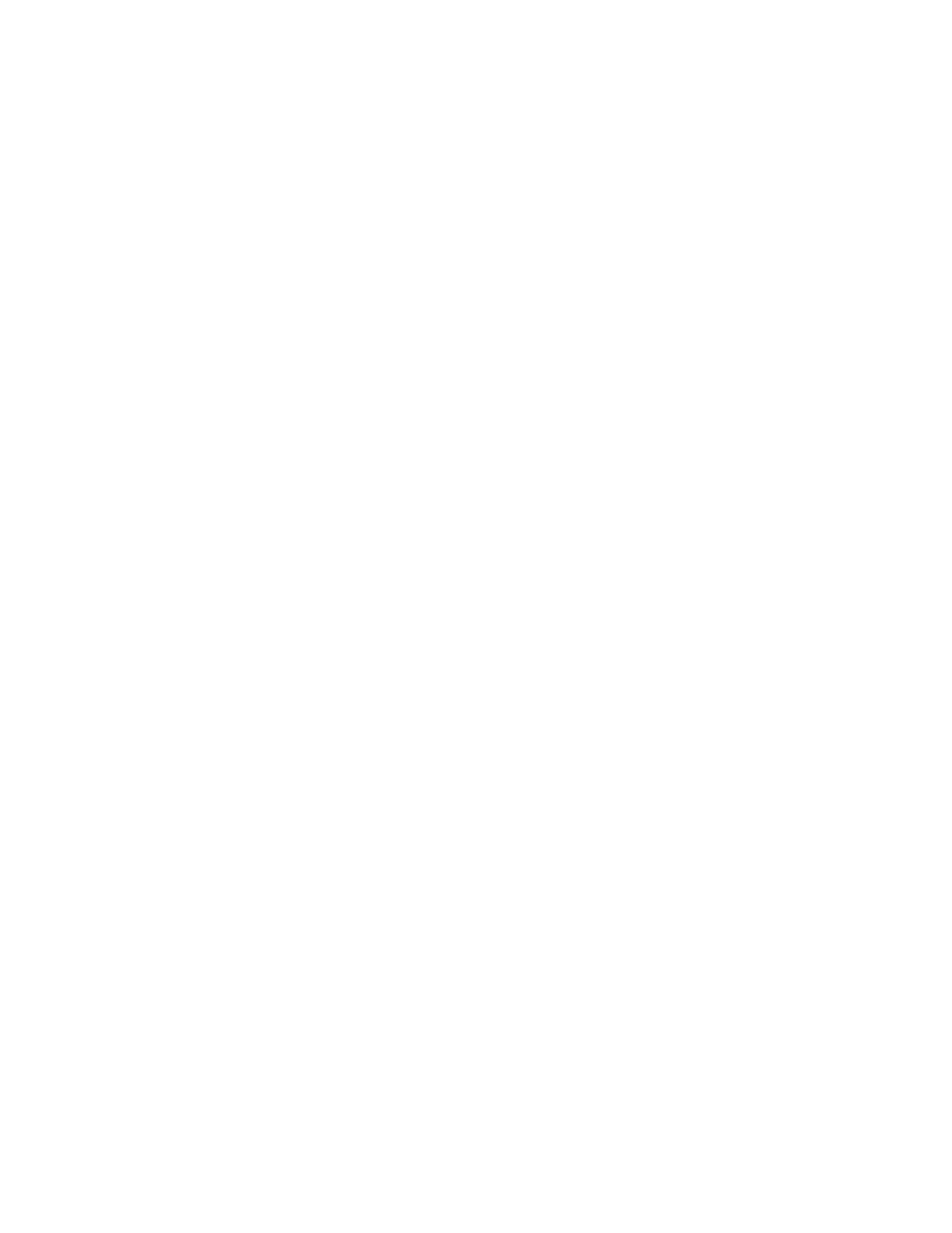
icons for accessing your files, configuring the computer, and finding information and assistance. The Dell Solution Center icon opens a portal to services and
application programs installed on your Dell computer.
Switching to Classic View
If you want, you may change the appearance of the Start menu, desktop and windows, or Control Panel layout to that of earlier Windows operating systems.
These classic view options are independent of each other.
You can easily switch back and forth between the new Control Panel category view and the classic icon view by clicking Switch to Classic View or Switch to
Category View in the upper left area of the Control Panel window. This can be handy if you want to take advantage of the new, task-oriented features of the
Windows XP Control Panel, but you are accustomed to performing a particular task with the icon-oriented classic Control Panel.
To change the appearance of the Start menu to the classic view:
1.
Right-click the empty area on the task bar.
2.
Click Properties.
3.
Click the Start Menu tab.
4.
Select Classic Start Menu and click OK.
If you prefer the classic window and button appearance, perform the following steps:
1.
Right-click anywhere on the main desktop screen and click Properties.
2.
Click the Appearance tab.
3.
From the Windows and buttons dropdown box, select Windows Classic style.
4.
To customize color, font, and other classic desktop options, click Advanced.
5.
When you have completed your appearance selections, click OK.
Clean Desktop Wizard
Another feature of Windows XP is the Desktop Cleanup Wizard. The wizard runs 7 days after you first start your computer and every 60 days after that. The
Desktop Cleanup Wizard first opens a dialog box informing you that there are unused icons on the desktop and asking whether you want to run the wizard. If
you elect to run the wizard, it places unused desktop icons in the folder C:\Desktop Icons.
The default for the Desktop Cleanup Wizard is on. To turn the wizard off:
1.
Right-click anywhere on the main desktop screen and click Properties.
2.
Select the Desktop tab and click Customize Desktop.
3.
In the Desktop cleanup options make sure that the Run Desktop Cleanup Wizard every 60 days box is not checked.
You can run the Desktop Cleanup Wizard anytime by following these steps:
1.
Right-click anywhere on the main desktop screen and select Properties.
2.
Click the Desktop tab and click Customize Desktop.
3.
Click Clean Desktop Now.
4.
When the Desktop Cleanup Wizard welcome screen appears, click Next>.
5.
In the Shortcuts list, deselect any shortcuts you want to leave on the desktop, and then click Next>.
6.
Click Finish to remove the shortcuts and close the wizard.
The shortcuts are moved to the folder C:\Desktop Icons.
To access desktop icons removed by Windows XP, click the Start button, and then click Dell Solution Center.
