Home and small office networking, Internet connection firewall, Network setup wizard – Dell OptiPlex SX260 User Manual
Page 115
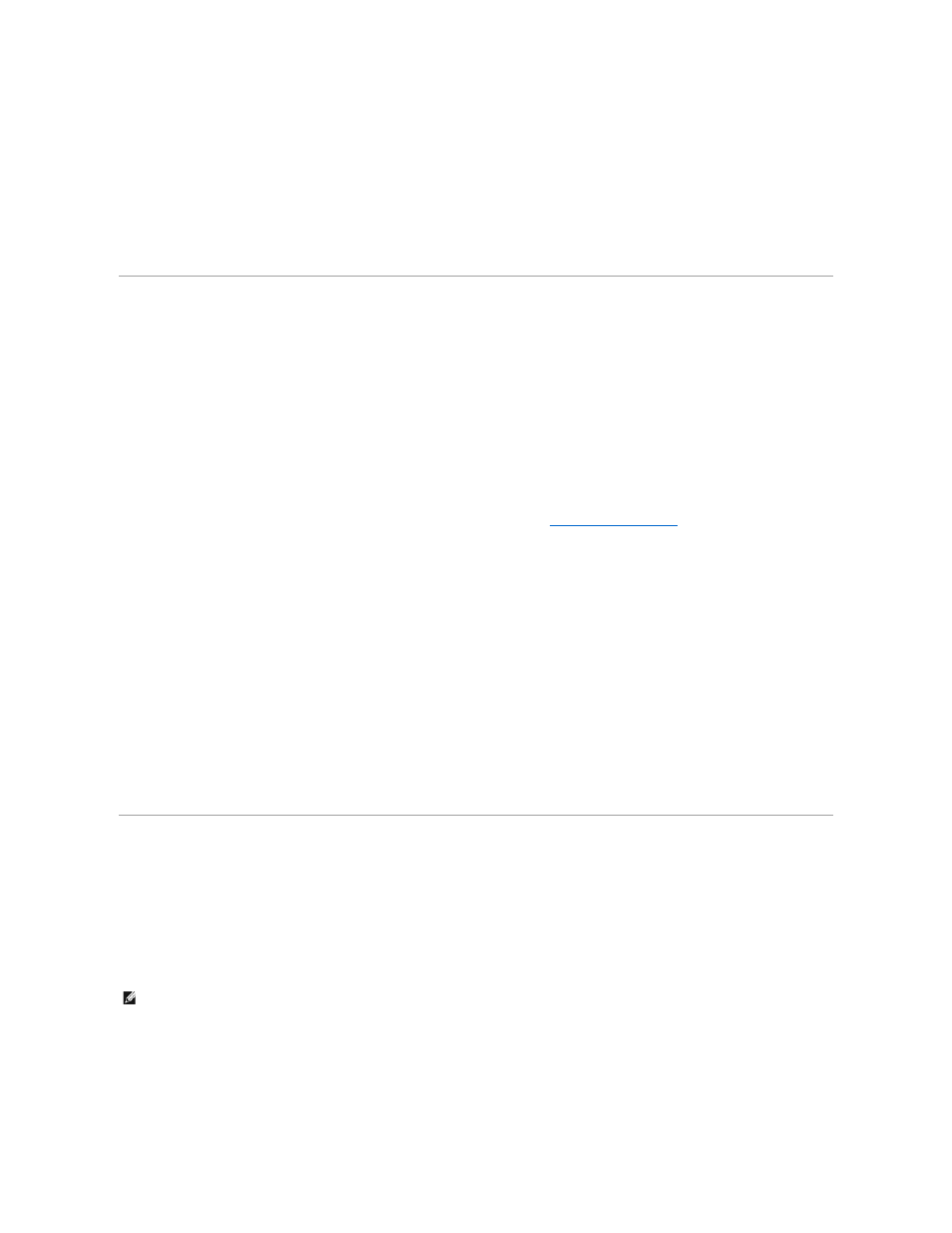
5.
Under Pick an account type, click the bullet next to the type of account you are going to create — Computer administrator, Standard, or Limited.
l
Computer administrators can change all computer settings.
l
Standard account users (Windows XP Professional only) can install some programs and hardware.
l
Limited account users can change only a few settings such as their own passwords.
6.
Click Create Account.
After the accounts are created, each shows up on the Fast User Switching Welcome screen.
Home and Small Office Networking
The Network Setup Wizard includes a checklist and steps to guide you through the process of sharing resources, such as files, printers, or an Internet
connection, between computers in a home or small office. In Windows XP, Microsoft has improved the online documentation and usability of operating-system
tools for setting up a home or small office network. New features in the operating system include support for the Point-to-Point Protocol over Ethernet (PPPoE)
and a built-in firewall.
Network Setup Wizard
The Home Network Wizard first appeared in Windows Me. To make setting up a home or small office network easier, Microsoft developed an enhanced
Network Setup Wizard for Windows XP. This version provides more complete online documentation and support for setting up a home or small office network.
The new wizard automatically enables the personal firewall discussed later in this section (see "
To use the wizard:
1.
Click the Start button, point to All Programs—> Accessories—> Communications, and click Network Setup Wizard.
2.
When the welcome screen appears, click Next>.
3.
Click checklist for creating a network.
The checklist leads you through the steps necessary to set up a home or small office network and provides extensive references for each step. When
you have completed the necessary connections and preparations, return to the Network Setup Wizard.
4.
Select the Internet connection method and click Next>.
5.
Select the Internet connection and click Next>.
6.
Type a description of the computer and a computer name, and then click Next>.
7.
Review the network settings and click Next> to finish the setup.
8.
When the setup process is complete, click Finish to close the wizard.
Internet Connection Firewall
Today's always-on cable modem and DSL Internet access connections offer unprecedented bandwidth to the home, but also leave the connected computer or
home network vulnerable to hacker attacks. The nature of these attacks varies, but the goal is to gain access to individual computers attached to the Internet.
With this access, a hacker can browse the hard drive and add or delete files, discover passwords and credit card numbers, and set the system up to launch
attacks on other systems or websites. As a result, firewall protection from these attacks is increasingly required on computers. Recognizing this need,
Microsoft provides an integrated firewall in Windows XP to provide immediate protection from outside access attempts. When enabled, the Internet
Connection Firewall provides basic protection suitable for most home and small office users.
The firewall is automatically enabled when you run the Network Setup Wizard. When the firewall is enabled for a network connection, its icon appears with a
red background in the Network Connections portion of the Control Panel. The Internet Connection Firewall can be applied to each Internet connection on the
computer. The firewall also provides basic logging capabilities. Not all events that appear in the log are hacker attacks. Many different types of harmless
events can appear in the log, such as routine checks by an Internet Service Provider to verify the presence of your computer (pings).
The firewall is configured using the Properties dialog box associated with each Internet connection in the Control Panel. The firewall can be enabled or
NOTE:
Enabling the Internet Connection Firewall does not reduce the need for virus-checking software.
