Security, Dell openmanage client instrumentation, Chassis intrusion detection – Dell OptiPlex SX260 User Manual
Page 31: Security cable slot
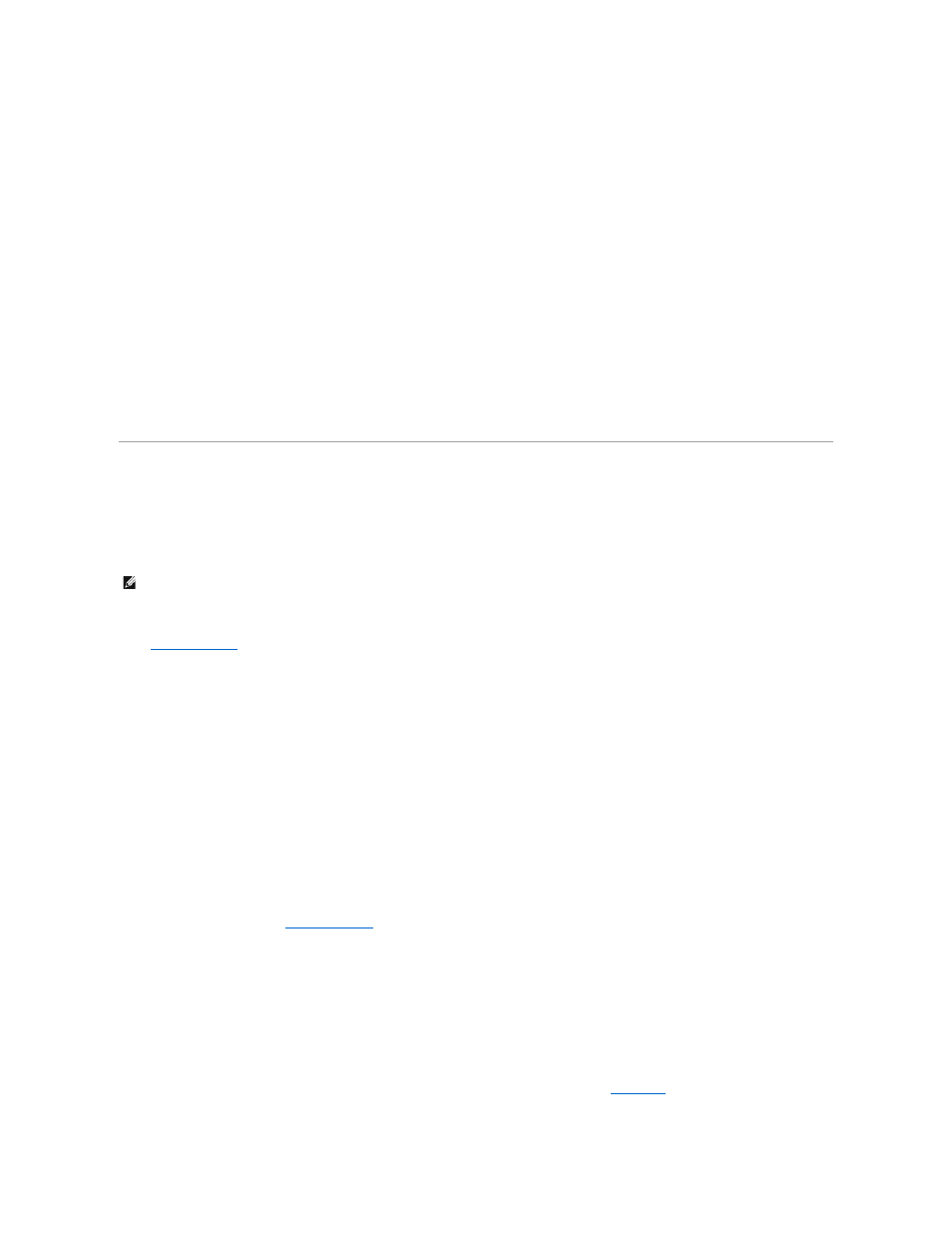
IT Assistant configures, manages, and monitors computers and other devices on a corporate network. IT Assistant manages assets, configurations, events
(alerts), and security for computers equipped with industry-standard management software. It supports instrumentation that conforms to SNMP, DMI, and CIM
industry standards.
Dell OpenManage Client instrumentation, which is based on DMI and CIM, is available for your computer. For information on IT Assistant, see the Dell
OpenManage IT Assistant User's Guide available on the Dell Support website at support.dell.com.
Dell OpenManage Client Instrumentation
Dell OpenManage Client Instrumentation is software that enables remote management programs such as IT Assistant to do the following:
l
Access information about your computer, such as how many processors it has and what operating system it is running
l
Monitor the status of your computer, such as listening for thermal alerts from temperature probes or hard-drive failure alerts from storage devices
l
Change the state of your computer, such as updating its BIOS or shutting it down remotely
A managed system is one that has Dell OpenManage Client Instrumentation set up on a network that uses IT Assistant. For information about Dell
OpenManage Client Instrumentation, see the Dell OpenManage Client Instrumentation User's Guide available on the Dell Support website at support.dell.com.
Security
Chassis Intrusion Detection
This feature detects that the chassis was opened and alerts the user. To change the Chassis Intrusion setting:
1.
.
2.
Press the down-arrow keys to move to the System Security option.
3.
Press
4.
Press the down-arrow key to move to the Chassis Intrusion setting.
5.
Press the spacebar to select an option setting.
6.
Exit system setup.
Option Settings
l
Enabled — If the computer cover is removed, the setting changes to Detected, and the following alert message displays during the boot routine at the
next computer start-up:
Alert! Cover was previously removed.
To reset the Detected setting,
. In the Chassis Intrusion option, press the left- or right-arrow key to select Reset, and then choose
Enabled, Enabled-Silent, or Disabled.
l
Enabled-Silent (default) — If the computer cover is opened, the setting changes to Detected. No alert message appears during the boot sequence at
the next computer start-up.
l
Disabled — No intrusion monitoring occurs and no messages appear.
Security Cable Slot
Attach a commercially available antitheft device to the security cable slot on the back of the cable cover (see "
Cable Cover
").
NOTE:
When the setup password is enabled, you must know the setup password before you can reset the Chassis Intrusion setting.
