Jumper settings, To locate the password jumper – Dell OptiPlex SX260 User Manual
Page 39
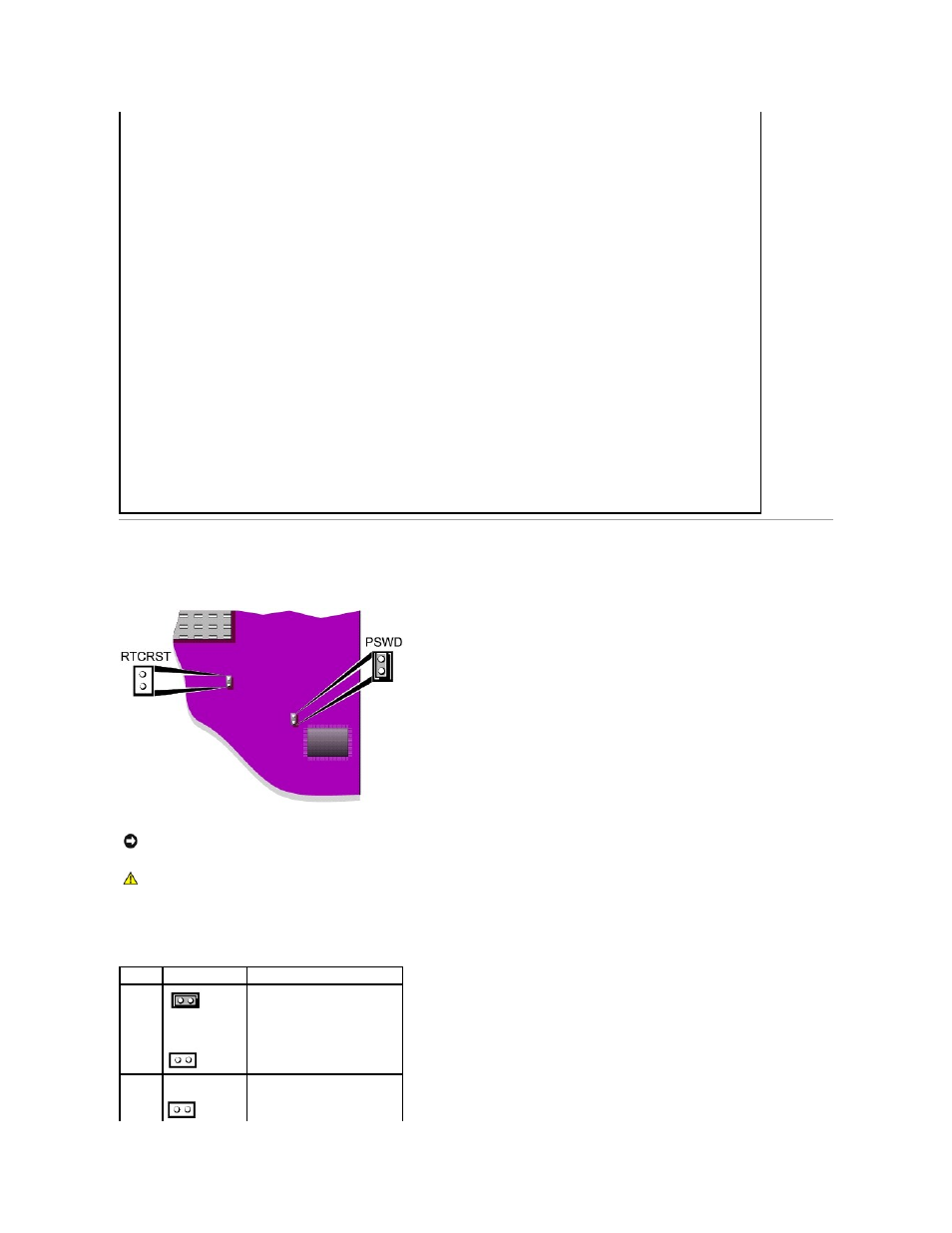
Jumper Settings
To change a jumper setting, pull the plug off its pin(s) and carefully fit it down onto the pin(s) indicated.
If the computer generates a drive error message the first time you boot your computer after you install an IDE drive, your drive may not
work with the automatic drive-type detect feature. Press
During POST the computer scans the IDE channels for supported devices and generates a summary message. For example, if the computer
detects that a hard drive is connected to the Primary channel and a CD drive is connected to the Secondary channel, it generates the
following message:
Performing automatic IDE configuration...
Primary Master: IDE Disk Drive
Secondary Master: CD-ROM Reader
If the computer detects a device during the scan, it sets the device to Auto in system setup. If no device is listed, it sets the device setting
to Off in system setup.
If your computer does not reset after you perform these steps, enter system setup and reset the computer to its original settings:
1.
Restart your computer.
2.
As the system restarts, press
3.
When the system setup screen appears, press
The computer beeps when the settings are restored.
4.
Verify that the time, date, and year are correct and the Secondary Drive 0 option is set to Auto.
5.
Press
The computer restarts.
NOTICE:
Ensure that your computer is turned off and unplugged before you change the jumper settings. Otherwise, damage to your computer or
unpredictable results can occur.
CAUTION:
To prevent static damage to components inside your computer, discharge static electricity from your body before you touch any of
your computer's electronic components. You can do so by touching an unpainted metal surface on the computer chassis.
Jumper Setting
Description
PSWD
(default)
Password features are enabled.
Password features are disabled.
RTCRST
Real-time clock reset
