System board problems, Video and monitor problems, If the screen is blank – Dell OptiPlex SX260 User Manual
Page 102: If the screen is difficult to read
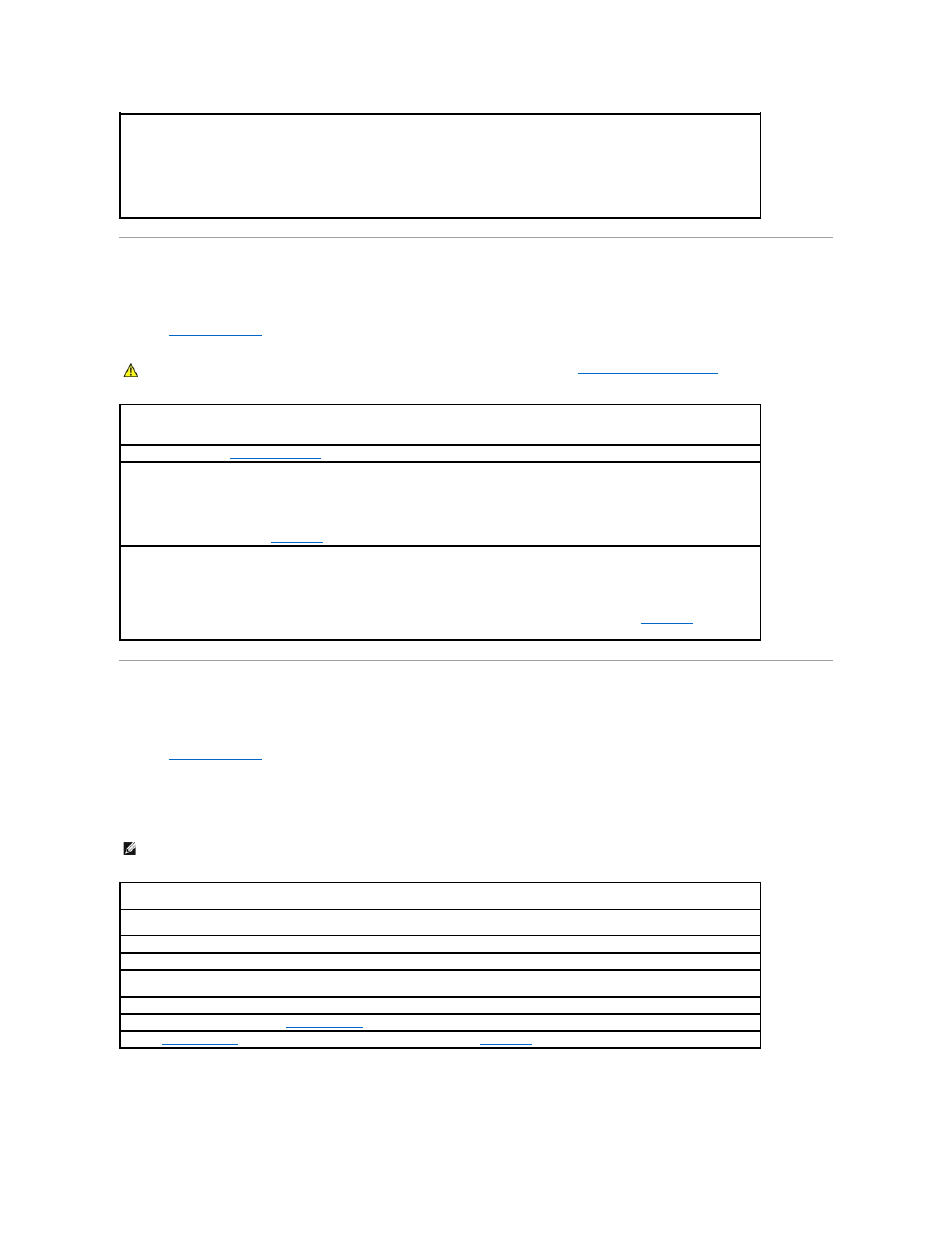
System Board Problems
Fill out the
Diagnostics Checklist
as you complete the following checks.
Video and Monitor Problems
Fill out the
Diagnostics Checklist
as you complete these checks.
If the screen is blank
If the screen is difficult to read
Disable digital mode —
Your headphones do not work if the CD drive is operating in digital mode. To disable digital mode:
1.
Click the Start button, click Control Panel, and then click Sounds, Speech, and Audio Devices.
2.
Click Sounds and Audio Devices.
3.
Click the Hardware tab.
4.
Double-click the name of your CD drive.
5.
Click the Properties tab.
6.
Uncheck the Enable digital CD audio for this CD-ROM device box.
CAUTION:
Before you begin any of the procedures in this section, follow the instructions in "
CAUTION: Safety Instructions
."
Check the power supply cable connections —
Check the connections between the power adapter and the computer, and the power connector and the wall outlet.
"
Reinstall the battery —
1.
Turn off the computer and devices, disconnect them from their electrical outlets, wait 10 to 20 seconds, and open the computer.
2.
Remove the battery, wait 5 minutes, and reinstall the battery.
3.
Close the computer cover, reconnect the computer and devices to electrical outlets, and turn them on.
If the problem still exists,
contact Dell
.
Replace the Memory Modules —
1.
Turn off the computer and devices, disconnect them from their electrical outlets, wait 10 to 20 seconds, and remove the computer
cover.
2.
Replace the memory module(s).
3.
Replace the computer cover, reconnect the computer and devices to electrical outlets, and turn them on.
4.
If the RAM count displayed does not correctly match the actual amount of memory installed in the computer,
contact Dell
.
NOTE:
See the monitor documentation for troubleshooting procedures.
Check the monitor power light —
If the power light is off, firmly press the button to ensure that the monitor is turned on. If the power light
is lit or blinking, the monitor has power. If the power light is blinking, press a key on the keyboard or move the mouse.
Check the monitor cable connection —
Check the connector for bent or broken pins. (It is normal for monitor cable connectors to have
missing pins.)
Test the electrical outlet —
Ensure that the electrical outlet is working by testing it with another device, such as a lamp.
Swap the power cables —
Swap the monitor power cable with a known working monitor cable to determine if the power cable is defective.
Test the video extension cable (if used) —
If you are using a video extension cable and removing the cable solves the problem, the cable is
defective.
Test another monitor —
If another monitor is available, connect it to the computer.
Check the diagnostic lights —
See "
Diagnostic Lights
."
Run the
Dell Diagnostics
—
Run the VESA/VGA Interface tests. If any tests fail,
contact Dell
.
