Dell D/Dock Expansion-Station User Manual
Page 8
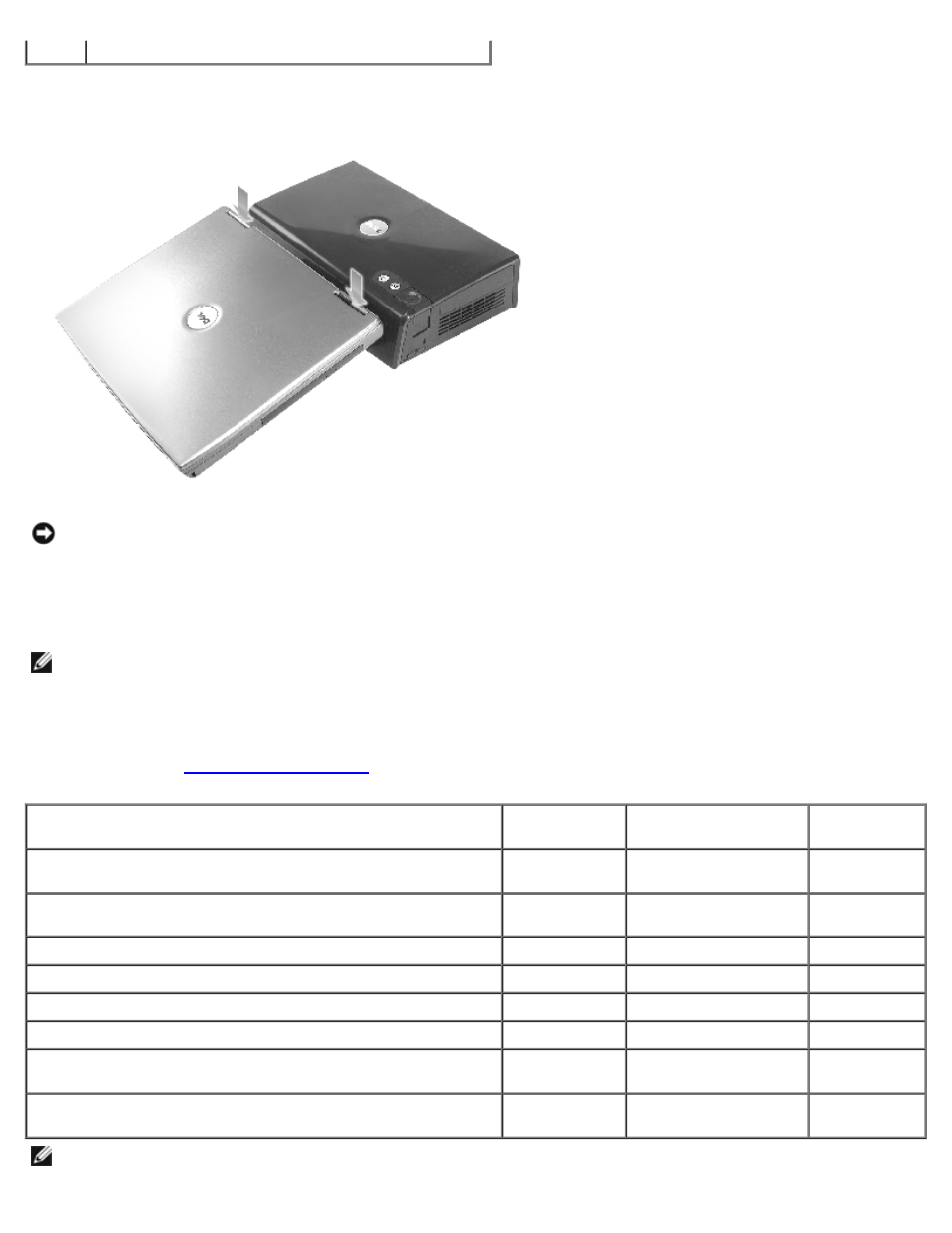
4
docking latches
6. Lower the computer and ensure that the DELL badge on the computer aligns with the badge on the expansion station.
Move it slightly from side to side until the computer is seated on the docking connector.
NOTICE:
To avoid damaging the computer display, press down only over the hinges.
7. Press down firmly over the hinges until the docking connector clicks into place.
8. Verify that the computer is properly docked:
NOTE:
To save battery life, it is recommended that you not run your computer on battery power while it is docked.
If the expansion station is connected to an electrical outlet and the computer is turned on, the power button light on
the top of the expansion station turns from amber to green. See the following table for more information on docking-
control light behavior under different computer and expansion station conditions. If the light behavior on your
expansion station does not match the table, you might not have docked correctly. Follow the steps to undock the
computer (see "
") and dock it again.
States
Power Button
Light
Undock-Request
Button Light
Eject Button
Light
Computer undocked and expansion station not connected
to an electrical outlet
Off
Off
Off
Computer undocked but expansion station connected to
an electrical outlet
Amber
Off
Off
Computer docked and turned off
Off
Off
Green
Computer docked and turned on
Green
Green
Off
Computer docked and in hibernate mode
Off
Off
Green
Computer is docked and undock is requested
On
Blinks
Off
Computer is docked and in standby mode
Pulses
(breathes)
Off
Off
Computer is docked, in standby mode, and undock has
been requested
Pulses
(breathes)
Blinks and turns off
Green
NOTE:
When docked, the computer will not turn on unless the expansion station is connected to an electrical outlet.
