Docking your computer, Usb connector, Bottom view – Dell D/Dock Expansion-Station User Manual
Page 6
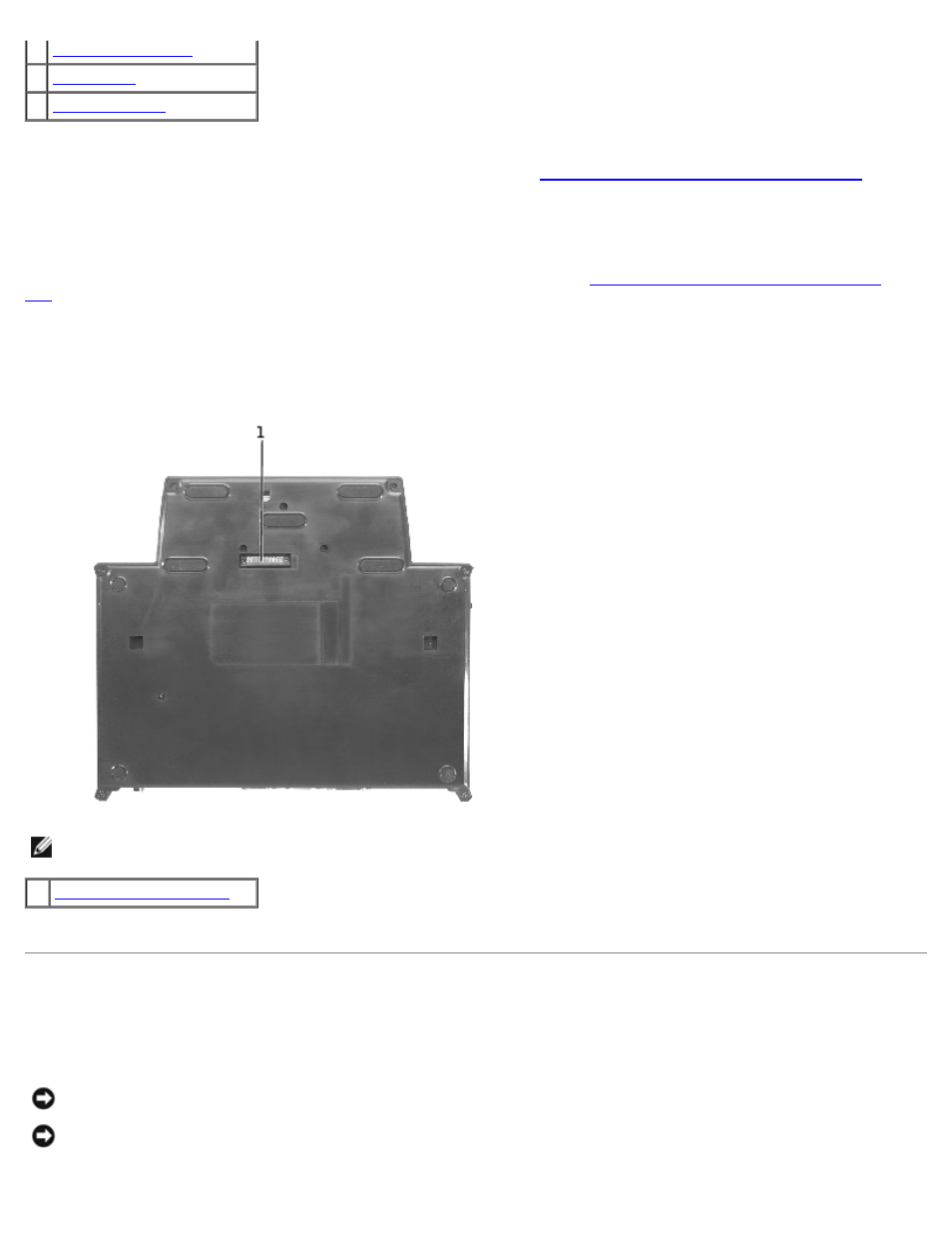
2
3
4
module bay —
Lets you install a Dell D-series compatible module, such as a floppy, optical or combination drive. You can
also use the module bay to charge the computer's second battery (see "
Charging a Second Battery in the Module Bay
USB connector —
Lets you connect a Dell D/Bay external module bay. The lower portion of the connector also accepts a
standard USB 1.0 or 2.0 cable.
battery charge light —
Indicates the charge status of a second battery (see "
Charging a Second Battery in the Module
").
audio connector —
Lets you attach headphones to the expansion station.
Bottom View
NOTE:
For information about the optional monitor stand, see the documentation that came with the stand.
1
monitor stand connector —
Connects the expansion station to the optional monitor stand.
Docking Your Computer
You can dock your computer to the D/Dock expansion station when your computer is running, or turned off, or in a power
management mode.
NOTICE:
To avoid losing data, save any open files before you dock the computer.
NOTICE:
If a PCI card is installed in the expansion station, shut down the computer before undocking to avoid losing
data.
