Removing the background of a copy, Making a two-sided (duplex) copy, Making a two-sided (duplex) copy automatically – Dell V725w All In One Wireless Inkjet Printer User Manual
Page 59: Making a two-sided (duplex) copy manually, Making a two ‑ sided (duplex) copy automatically, Making a two ‑ sided (duplex) copy manually
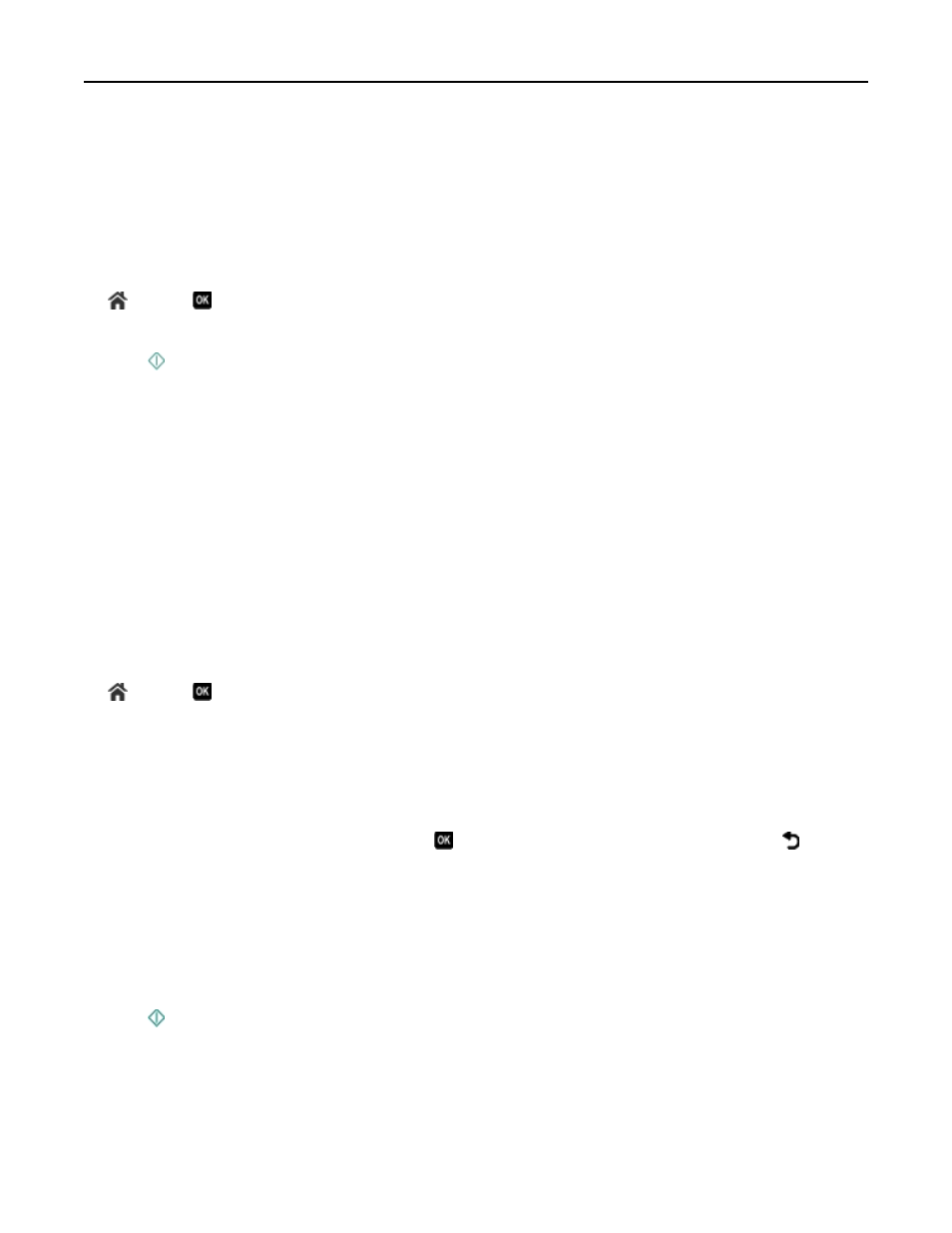
Removing the background of a copy
The Background Removal feature adjusts the amount of background visible on a copy.
1
Load paper.
2
Load the original document faceup into the ADF or facedown on the scanner glass.
3
From the printer control panel, navigate to:
> Copy >
> Background Removal
4
Press the left or right arrow button to select the amount of background removal.
5
Press .
Making a two-sided (duplex) copy
Making a two
‑sided (duplex) copy automatically
The automatic duplex unit supports A4
‑ and letter‑size paper. If you need to make two‑sided copies using other paper
sizes, then see the instructions for making a two
‑sided copy manually.
Note: You cannot make two
‑sided copies on envelopes, card stock, or photo paper.
1
Load paper.
2
Load the original document faceup into the ADF or facedown on the scanner glass.
3
From the printer control panel, navigate to:
> Copy >
> 2
‑Sided Copies
4
Press the left or right arrow button to select a two
‑sided copying option:
•
If you are copying a one
‑sided document, then press the arrow buttons to scroll to 1‑sided to 2‑sided.
•
If you are copying a two-sided document and using the scanner glass, then press the arrow buttons to scroll to
2
‑sided to 2‑sided.
•
If you want to specify the page orientation and layout of the original document and the copy, then press the
arrow buttons to scroll to Advanced. Press
every time you make a selection, and then press until you
reach the Copy menu screen.
Notes:
•
For long-edged binding, pages are bound along the long edge of the page (left edge for portrait orientation
and top edge for landscape orientation).
•
For short-edged binding, pages are bound along the short edge of the page (top edge for portrait orientation
and left edge for landscape orientation).
5
Press , and then follow the instructions on the display.
Making a two
‑sided (duplex) copy manually
1
Load paper.
2
Load the original document faceup into the ADF or facedown on the scanner glass.
Copying
59
