Streaks or lines on printed image, Check the ink levels, Align the printhead – Dell V725w All In One Wireless Inkjet Printer User Manual
Page 149: Clean or deep clean the printhead nozzles, Print speed is slow, Remove and reinstall the printer software, Maximize computer processing speed, Add memory to the computer
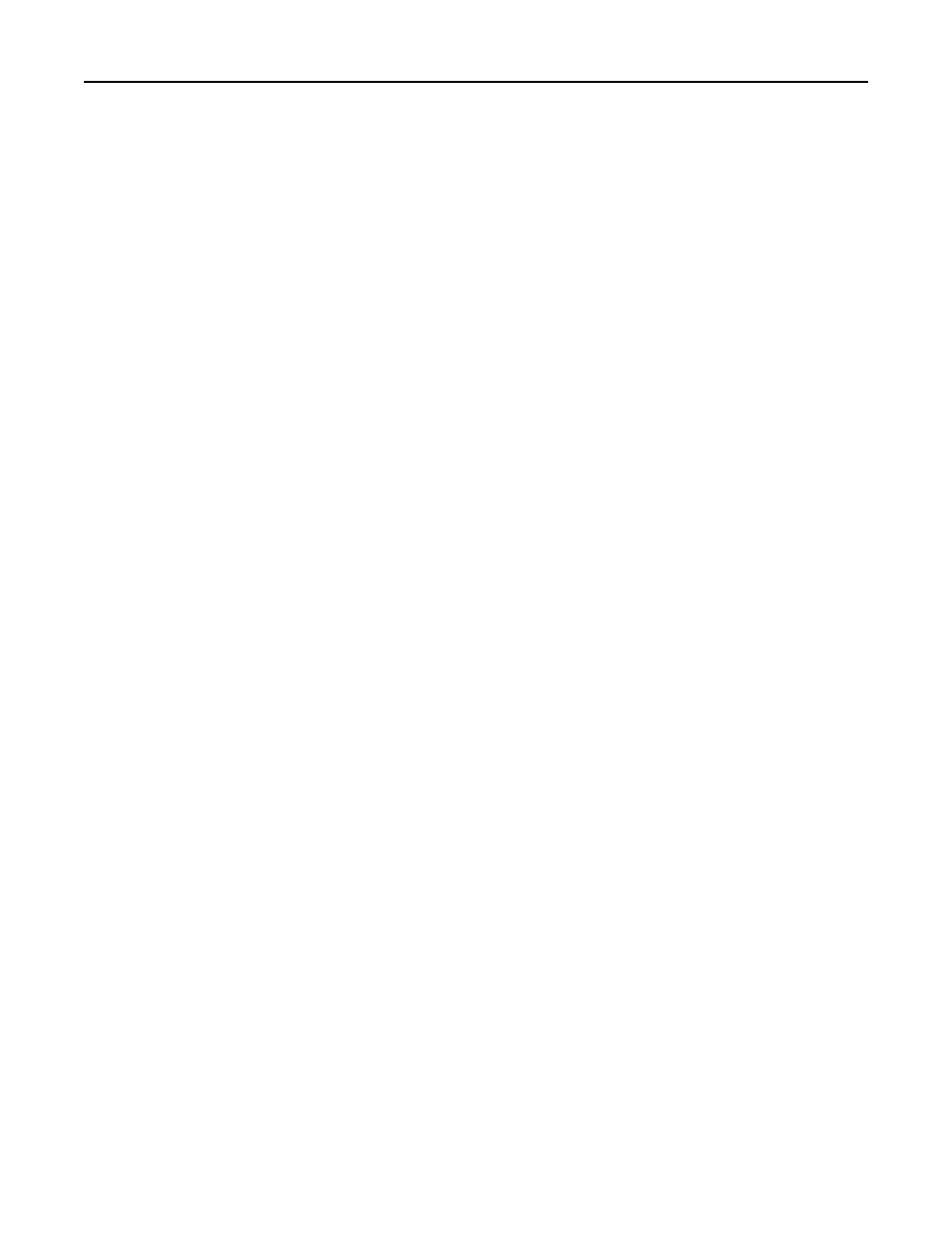
9
From the Print Quality pop
‑up menu, choose Best or Photo.
10
Click Print.
Streaks or lines on printed image
If the "Before you troubleshoot" checklist does not solve the problem, then try one or more of the following:
C
HECK
THE
INK
LEVELS
Replace low or empty ink cartridges.
S
ELECT
A
HIGHER
QUALITY
FROM
THE
PRINTER
SOFTWARE
M
AKE
SURE
THE
INK
CARTRIDGES
ARE
PROPERLY
INSTALLED
A
LIGN
THE
PRINTHEAD
C
LEAN
OR
D
EEP
C
LEAN
THE
PRINTHEAD
NOZZLES
Note: If these solutions do not remove the streaks or lines on the printed image, then contact technical support.
Print speed is slow
If the "Before you troubleshoot" checklist does not solve the problem, then try one or more of the following:
S
ELECT
A
LOWER
QUALITY
FROM
THE
PRINTER
SOFTWARE
M
ANUALLY
SELECT
A
PAPER
TYPE
THAT
MATCHES
THE
TYPE
OF
PAPER
YOU
ARE
USING
R
EMOVE
AND
REINSTALL
THE
PRINTER
SOFTWARE
M
AXIMIZE
COMPUTER
PROCESSING
SPEED
•
Close all applications not in use.
•
Minimize the number and size of graphics and images in the document.
A
DD
MEMORY
TO
THE
COMPUTER
Consider upgrading the RAM.
Troubleshooting
149
