Launch the printer cd manually, Software did not install, Check the usb connection – Dell V725w All In One Wireless Inkjet Printer User Manual
Page 129: Reconnect the printer power supply
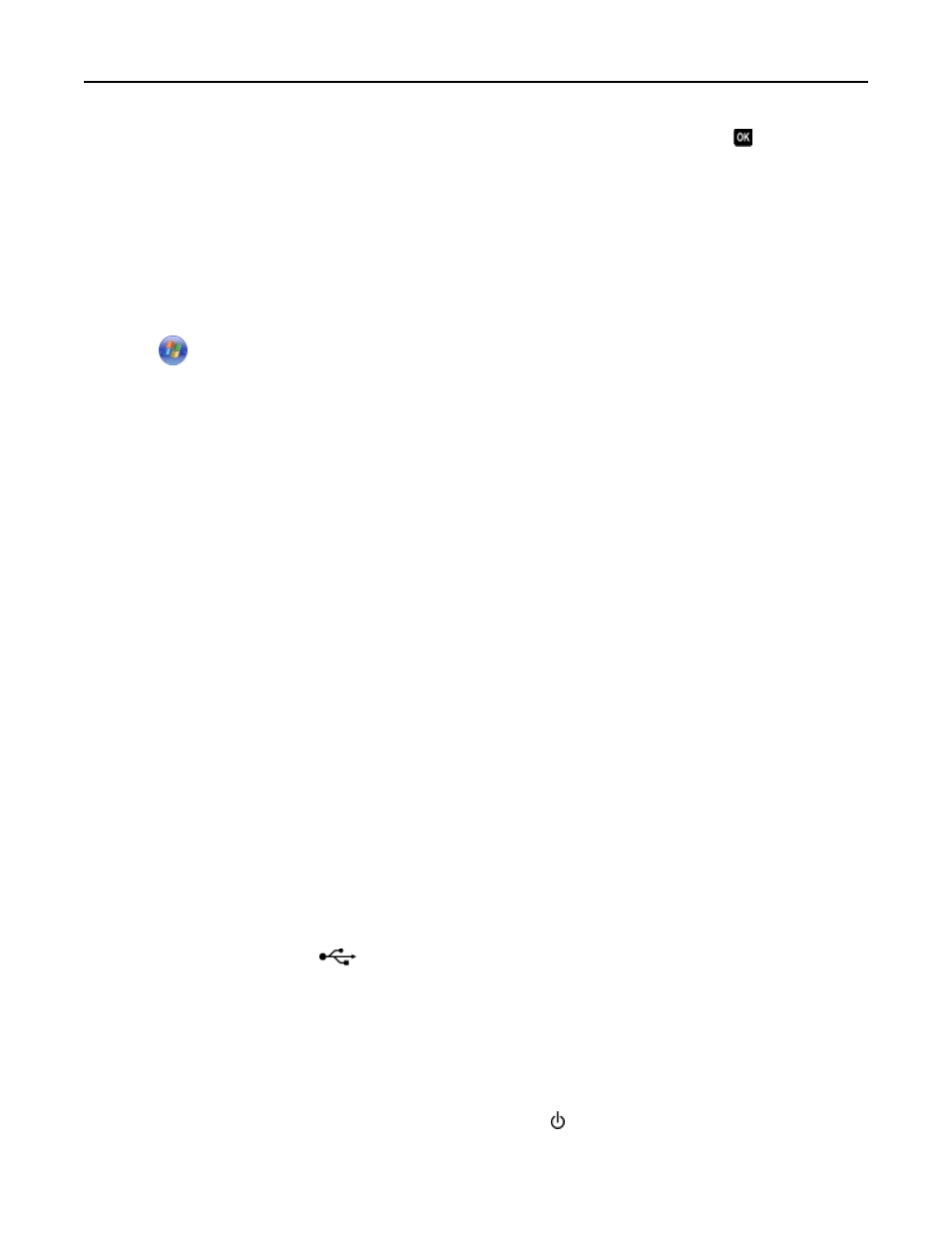
3
To confirm the setting, press the left or right arrow button to scroll to Yes, and then press
.
Installation screen did not appear during installation
If the "Before you troubleshoot" checklist does not solve the problem, then try the following:
L
AUNCH
THE
PRINTER
CD
MANUALLY
For Windows users
1
Click
, or click Start and then click Run.
2
In the Start Search or Run box, type D:\setup.exe, where D is the letter of your CD or DVD drive.
3
Press Enter, or click OK.
4
Click Install, and then follow the instructions on the computer screen.
For Macintosh users
1
From the Finder desktop, click the CD icon.
2
Double-click the software installer package, and then follow the instructions on the computer screen.
Software did not install
If you encountered problems while installing, or if your printer does not appear in the list in the printers folder or as a
printer option when sending a print job, then try uninstalling and reinstalling the software.
Before you reinstall the software, do the following:
M
AKE
SURE
THAT
YOUR
COMPUTER
MEETS
THE
MINIMUM
SYSTEM
REQUIREMENTS
T
EMPORARILY
DISABLE
SECURITY
PROGRAMS
IN
W
INDOWS
BEFORE
INSTALLING
THE
SOFTWARE
C
HECK
THE
USB
CONNECTION
1
Check the USB cable for any obvious damage. If the cable is damaged, then use a new one.
2
Firmly plug the square end of the USB cable into the back of the printer.
3
Firmly plug the rectangular end of the USB cable into the USB port of the computer.
The USB port is marked with
.
Note: If you continue to have problems, then try another USB port on the computer. You may have connected to a
defective port.
R
ECONNECT
THE
PRINTER
POWER
SUPPLY
1
Turn off the printer.
Note: Make sure the printer is not in Sleep mode. Press and hold for three seconds to turn off the printer.
2
Unplug the power cord from the wall outlet, and then pull out the power cord from the power supply.
Troubleshooting
129
