Finding and installing optional software, Downloading pcl and ps drivers (windows only), Reinstalling the printer software – Dell V725w All In One Wireless Inkjet Printer User Manual
Page 27: Uninstalling the printer software
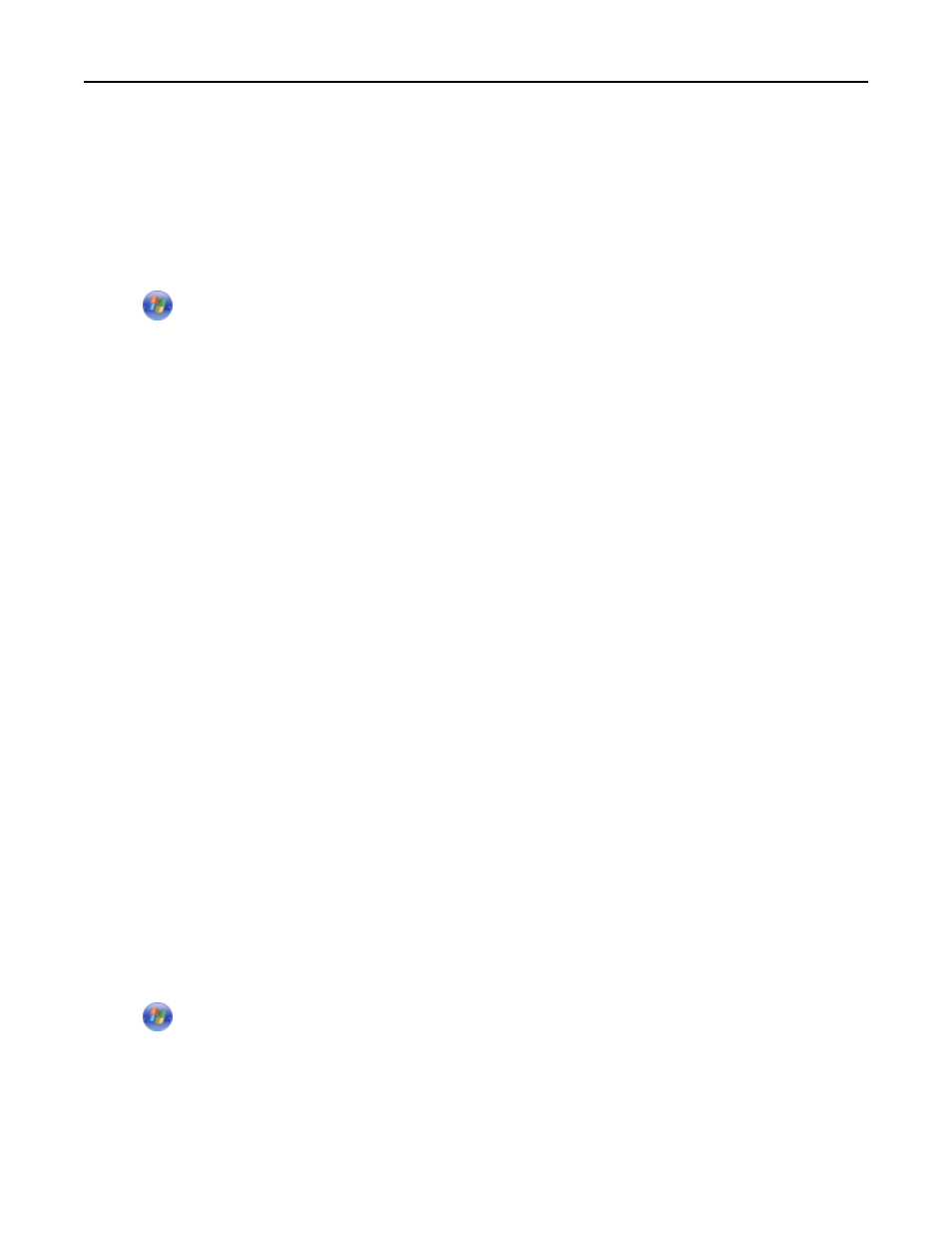
•
To take advantage of the full features of your printer, select the custom install option during installation, and
then select all packages listed.
Finding and installing optional software
For Windows users
1
Click
or Start.
2
Click All Programs or Programs, and then select the printer program folder from the list.
3
Navigate to:
Printer Home > select your printer > Support > Online support
4
From the Web site, select your printer and then download the driver.
5
Install additional or optional software.
For Macintosh users
1
From the Finder, navigate to:
Applications > select your printer folder > Web Links > Software Updates
2
From the Web site, select your printer and then download the driver.
3
Install additional or optional software.
Downloading PCL and PS drivers (Windows only)
Universal Print Drivers (PCL 5 emulation, PCL XL emulation, and PS emulation) can be downloaded from our Web site.
You need to search for your printer model to view compatible drivers.
Reinstalling the printer software
When you set up the printer using the installation software CD, all the necessary software was installed. If you
encountered problems while installing, or if your printer does not appear in the Printers folder or as a printer option
when you send a print job, then try removing and reinstalling the printer.
Uninstalling the printer software
For Windows users
1
Click
or Start.
2
Click All Programs or Programs, and then select the printer program folder from the list.
3
Click the uninstaller.
4
Follow the instructions on the computer screen.
5
Once the uninstall process is complete, restart your computer.
Using the printer software
27
