Run the installer again – Dell V725w All In One Wireless Inkjet Printer User Manual
Page 160
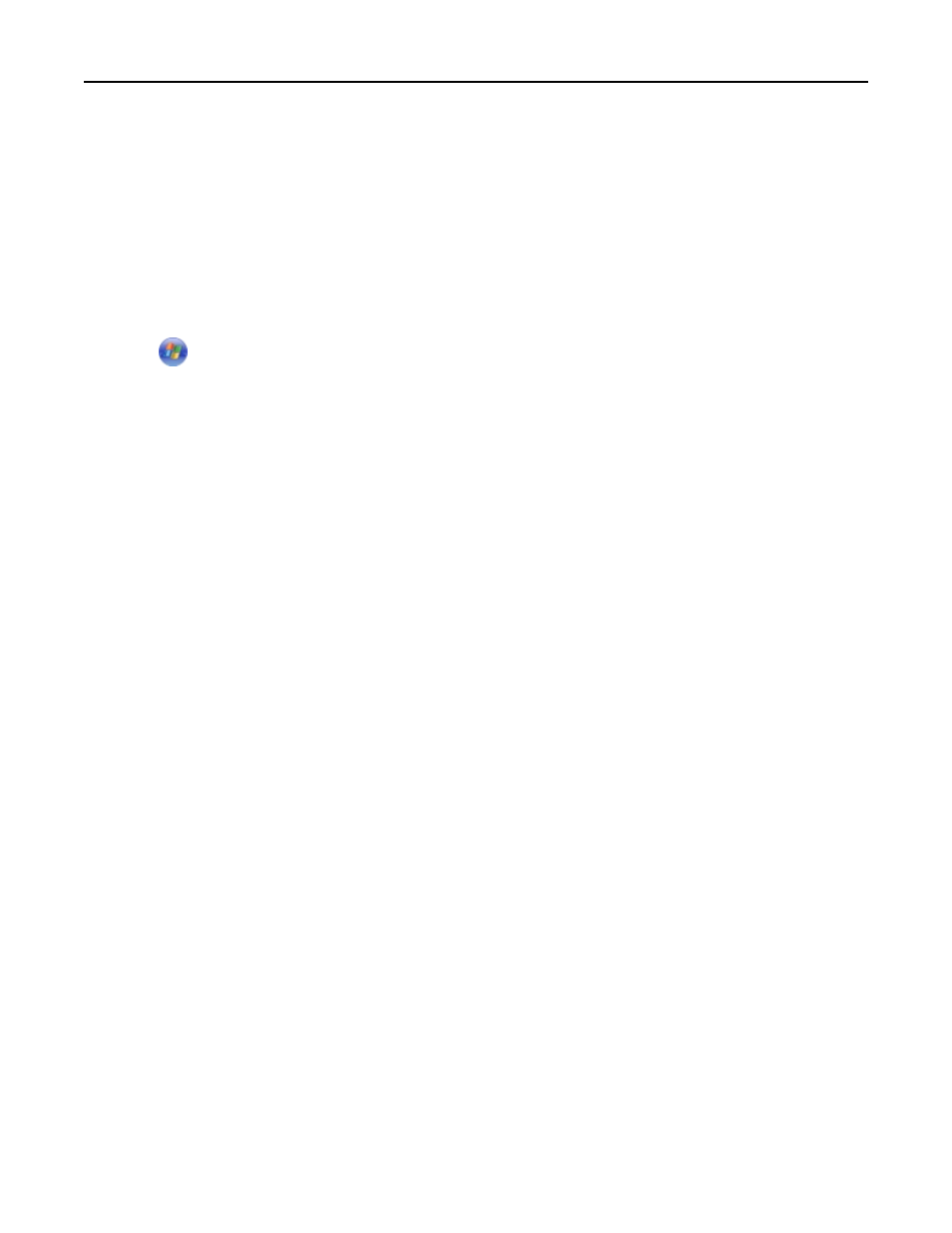
R
UN
THE
INSTALLER
AGAIN
1
Close the installer.
2
Remove the CD, and then restart the computer.
3
Insert the CD, and then run the installer again.
M
AKE
SURE
YOUR
COMPUTER
IS
ABLE
TO
ACKNOWLEDGE
USB
ACTIVITY
ON
THE
USB
PORT
Open the Device Manager to check if it has activity whenever a USB device is connected to a USB port:
1
Click
, or click Start and then click Run.
2
In the Start Search or Run box, type devmgmt.msc.
3
Press Enter, or click OK.
4
Watch the Device Manager window while connecting a USB cable or another device to the USB port. The window
refreshes when the Device Manager recognizes the USB connection.
•
If there is activity on the Device Manager but none of the previous solutions worked, then call customer
support.
•
If there is no activity on the Device Manager, then there may be a problem with your computer and its USB
support. The computer must recognize the USB connection in order for installation to work.
Computer firewall is blocking communication with the printer
Firewall settings may have stopped the printer from connecting to your computer.
If a firewall is installed on your computer, then do one of the following:
•
Turn off your computer firewall.
•
Update your computer firewall to the most recent version, and then allow the printer software to communicate
over the network.
For more information on turning off and updating the firewall, see the help pages of your operating system.
Communication with printer lost when connected to Virtual Private Network
(VPN)
You will lose your connection to a wireless printer on your local network when connected to most Virtual Private
Networks (VPNs).
Most Virtual Private Networks allow computers to communicate with only the VPN and no other network at the same
time. Disconnect from the VPN before installing the driver on the computer or before running the wireless setup on
the computer.
To check if the computer is currently connected to a VPN, open your VPN Client software, and then check your VPN
connections. If you do not have a VPN Client software installed, then check the connections manually using the Windows
VPN Client.
If you would like to have the ability to connect to your local network and to a VPN at the same time, then request the
system support person for the VPN to allow split tunneling. Be aware that some organizations will not allow split
tunneling due to security or technical concerns.
Troubleshooting
160
