Getting started, Creating a shortcut – Dell V725w All In One Wireless Inkjet Printer User Manual
Page 22
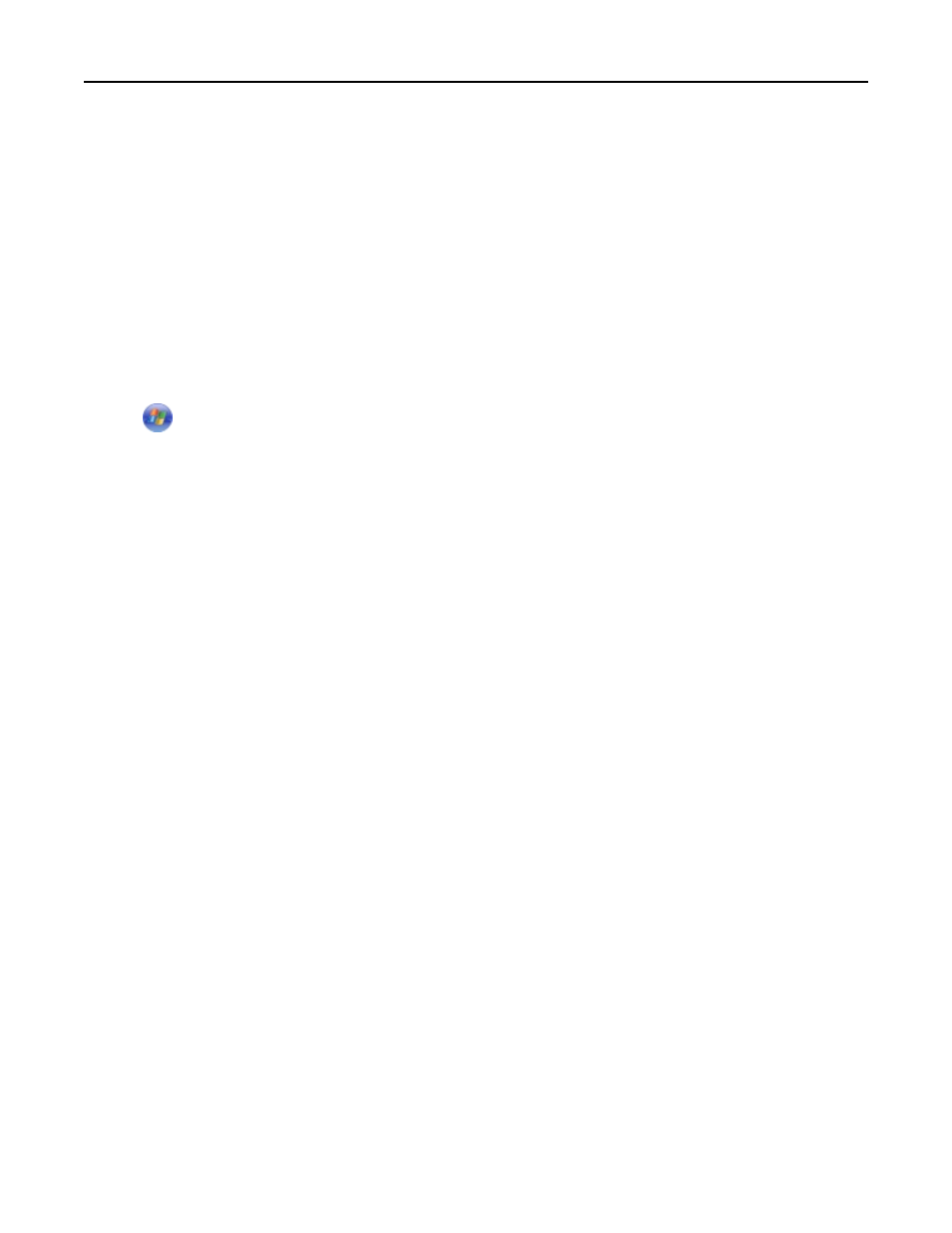
Getting started
During installation, a link will be provided for you to create shortcuts. If you were not able to create your shortcuts
during installation, then you may create the shortcuts through your printer software.
Launching the shortcuts page using the printer software
Before you begin, make sure:
•
Your printer and computer are each connected to the network through an Ethernet or wireless connection.
•
Your printer is turned on.
For Windows users
1
Click
or Start.
2
Click All Programs or Programs, and then select the printer program folder from the list.
3
Navigate to:
Printer Home > select your printer > Settings > Configure Shortcuts
For Macintosh users
1
From the Finder, navigate to:
Applications > select your printer folder > Shortcuts
2
Select your printer from the list, and then click Launch.
Creating a shortcut
1
Launch the shortcuts page, and then navigate to:
Add New Shortcut > select a task
2
Assign a shortcut number and shortcut name, and then specify the settings.
Notes:
•
A shortcut number is the number you assign to a particular task and its printer settings. You can assign
shortcut numbers from 1 to 999.
•
If you configured the shortcut to show the settings before running, then the settings will appear on the
printer display. Adjust the settings if necessary.
3
Click Add.
Using shortcuts
22
