Using microsoft® windows® xp system restore, Creating a restore point, Using microsoft – Dell Inspiron XPS User Manual
Page 97: Windows, Xp system restore
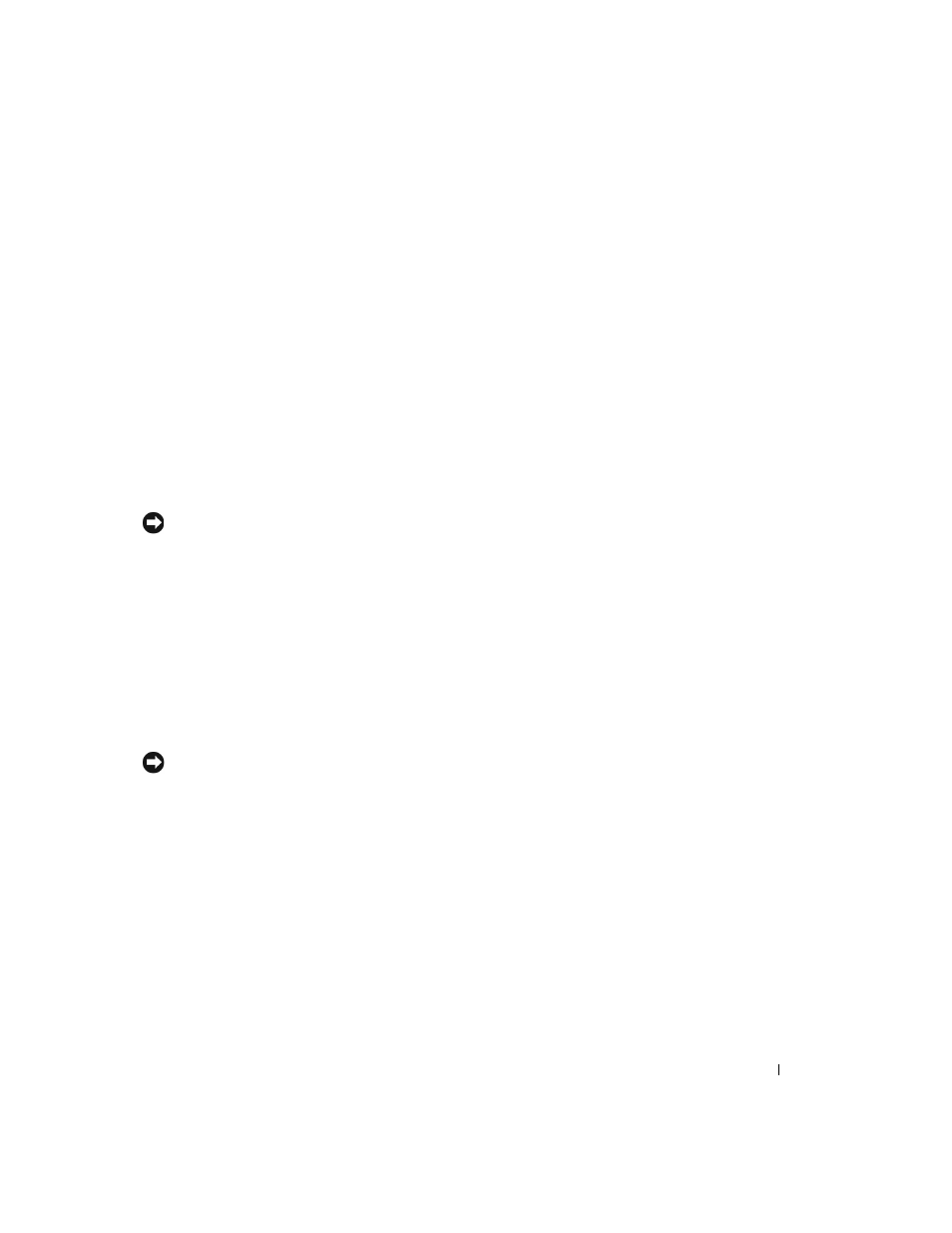
Solving Problems
97
To resolve incompatibilities using the Hardware Troubleshooter:
1
Click the Start button and click Help and Support.
2
Type
hardware troubleshooter
in the Search field and click the arrow to start the search.
3
Click Hardware Troubleshooter in the Search Results list.
4
In the Hardware Troubleshooter list, click I need to resolve a hardware conflict on my
computer, and click Next.
Using Microsoft
®
Windows
®
XP System Restore
The Microsoft Windows XP operating system provides System Restore to allow you to return your
computer to an earlier operating state (without affecting data files) if changes to the hardware,
software, or other system settings have left the computer in an undesirable operating state. See the
Windows Help and Support Center for information on using System Restore. To access the Help
and Support Center, see page 19.
NOTICE:
Make regular backups of your data files. System Restore does not monitor your data files or
recover them.
Creating a Restore Point
1
Click the Start button and click Help and Support.
2
Click System Restore.
3
Follow the instructions on the screen.
Restoring the Computer to an Earlier Operating State
If problems occur after you install a device driver, use Device Driver Rollback (see page 94) to
resolve the problem. If that is unsuccessful, then use System Restore.
NOTICE:
Before you restore the computer to an earlier operating state, save and close any open files
and exit any open programs. Do not alter, open, or delete any files or programs until the system
restoration is complete.
1
Click the Start button, point to All Programs
→
Accessories
→
System Tools, and then click
System Restore.
2
Ensure that Restore my computer to an earlier time is selected and click Next.
3
Click a calendar date to which you want to restore your computer.
The Select a Restore Point screen provides a calendar that allows you to see and select restore
points. All calendar dates with available restore points appear in boldface type.
4
Select a restore point and click Next.
If a calendar date has only one restore point, then that restore point is automatically selected.
If two or more restore points are available, click the restore point that you prefer.
