Processor module, Removing the processor module – Dell Inspiron XPS User Manual
Page 132
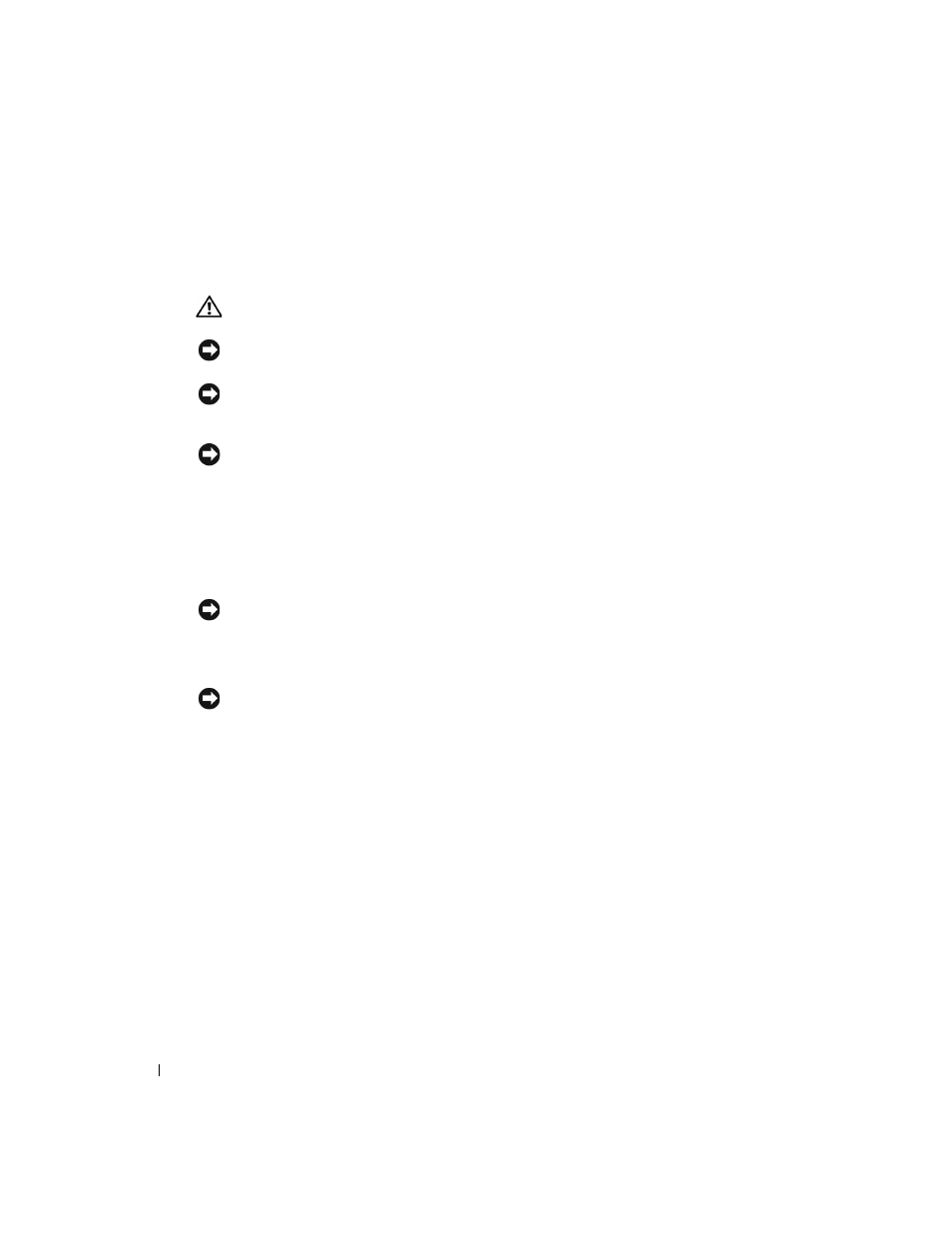
132
Adding and Replacing Parts
www
.dell.com | support.dell.com
Processor Module
Removing the Processor Module
CAUTION:
Before you begin this procedure, read the safety instructions at the front of this document
NOTICE:
To avoid electrostatic discharge, ground yourself by using a wrist grounding strap or by
periodically touching a connector on the back panel of the computer.
NOTICE:
Do not touch the processor die. Press and hold the processor down on the substrate on which
the die is mounted while turning the cam screw to prevent intermittent contact between the cam
screw and processor.
NOTICE:
To avoid damage to the processor, hold the screwdriver so that it is perpendicular to the
processor when turning the cam screw.
1
Follow the instructions in "Before You Begin" on page 103.
2
Remove the video card (see page 128).
3
Remove the keyboard (see page 114).
4
Remove the fan (see page 119).
NOTICE:
To help ensure maximum cooling for the processor, do not touch the heat transfer areas on
the processor thermal-cooling assembly. The oils in your skin reduce the heat transfer capability of
the thermal pads.
5
Remove the processor thermal-cooling assembly.
NOTICE:
When removing the processor module, pull the module straight up. Be careful not to bend
the pins on the processor module.
6
To loosen the ZIF socket, use a small, flat-blade screwdriver and rotate the ZIF-socket cam
screw counterclockwise until it comes to the cam stop.
