Enabling the infrared sensor – Dell Inspiron XPS User Manual
Page 151
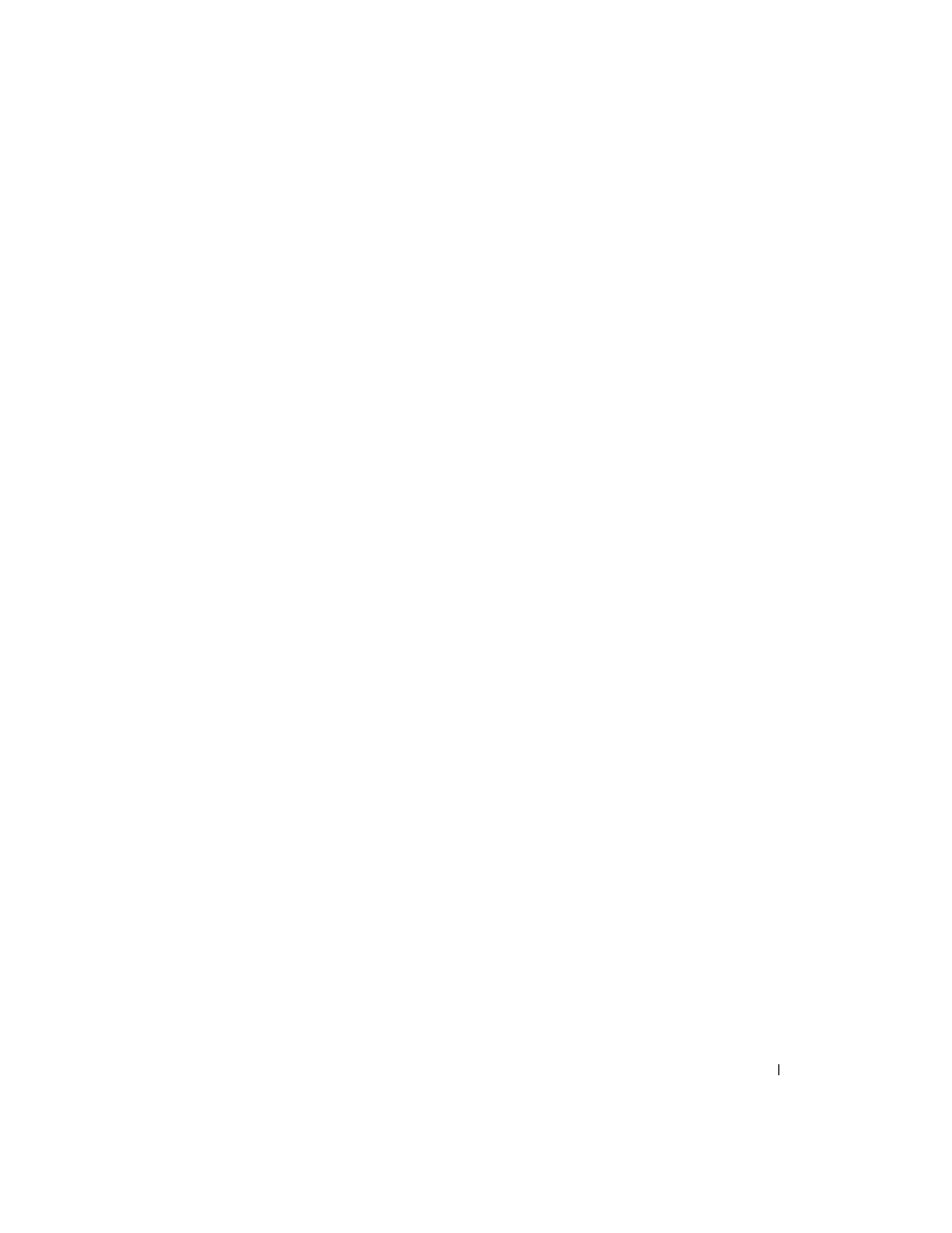
Appendix
151
To control the boot devices, select (highlight) a device by pressing the down-arrow or up-arrow key,
and then enable or disable the device or change its order in the list.
•
To enable or disable a device, highlight the item and press the space bar. Enabled items
appear as white and display a small triangle to the left; disabled items appear blue or dimmed
without a triangle.
•
To reorder a device in the list, highlight the device and then press or
sensitive) to move the highlighted device up or down.
Boot sequence changes take effect as soon as you save the changes and exit system setup.
Performing a One-Time Boot
You can set a one-time-only boot sequence without entering system setup. (You can also use this
procedure to boot the Dell Diagnostics on the diagnostics utility partition on your hard drive.)
1
Shut down the computer through the Start menu.
2
Connect the computer to an electrical outlet.
3
Turn on the computer. When the DELL logo appears, press
too long and the Windows logo appears, continue to wait until you see the Windows desktop.
Then shut down your computer and try again.
4
When the boot device list appears, highlight the device from which you want to boot and
press
The computer boots to the selected device.
The next time you reboot the computer, the previous boot order is restored.
Enabling the Infrared Sensor
1
Enter the system setup program:
a
Turn on your computer.
b
Press
2
Press until you locate Infrared Data Port under Basic Device Configuration. 3 Press the down-arrow key to select the Infrared Data Port setting, and press the right-arrow 4 Press 5 Follow the instructions on the screen. 6 After the infrared sensor has been enabled, click Yes to restart the computer. After you enable the infrared sensor, you can use it to establish a link to an infrared device. To set ® Windows ® XP Help and Support Center. To access the Help and Support Center, see page 19.
key to change the setting to a COM port.
are prompted to restart your computer, click Yes.
up and use an infrared device, see the infrared device documentation and the Microsoft
