Printing cover pages in a supported driver – Dell 7130cdn Color Laser Printer User Manual
Page 80
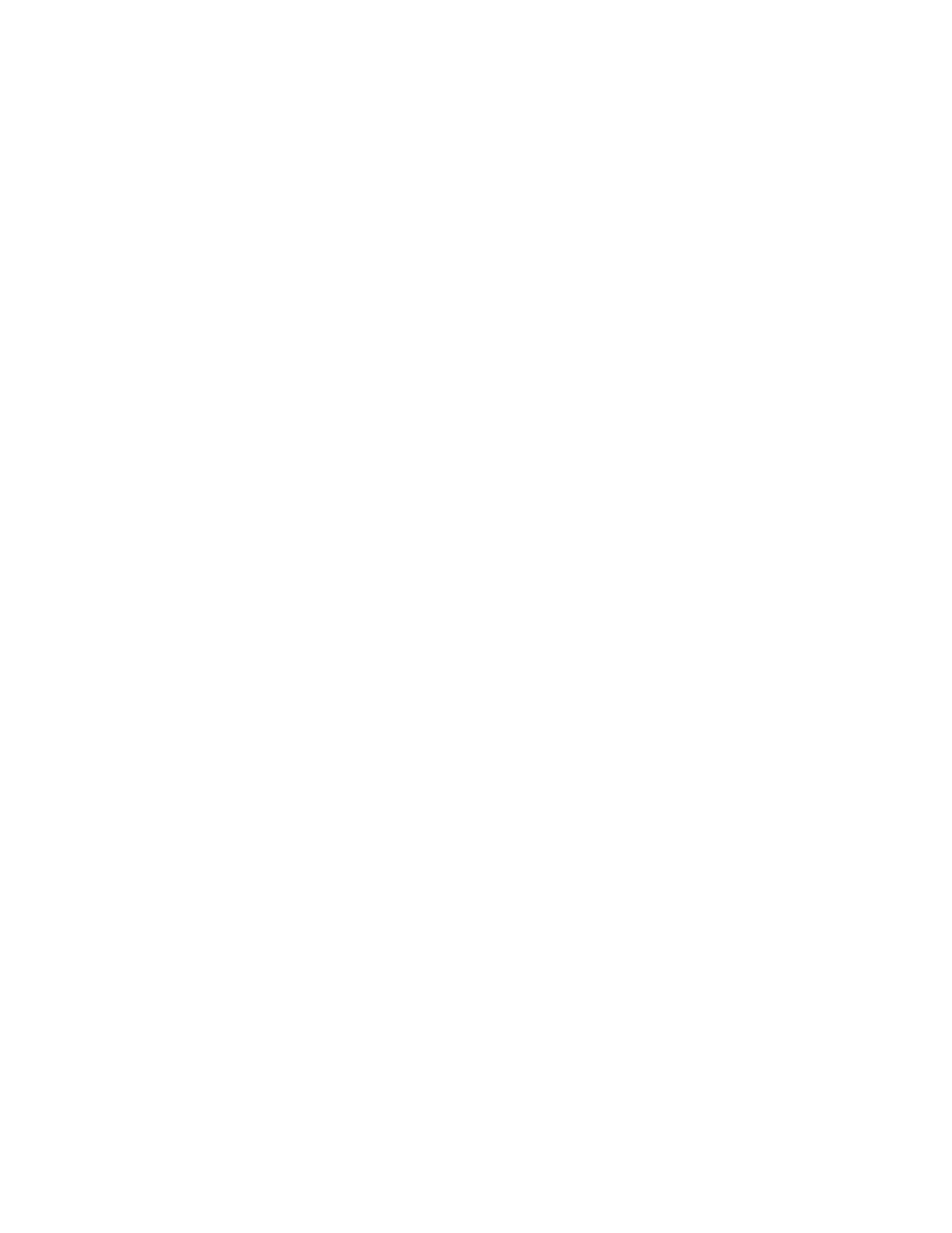
Printing
Dell 7130cdn Professional Color Printer
User Guide
80
Printing Cover Pages in a Supported Driver
Windows 2000 or later
1. Select the Paper/Output tab.
2. Click the button to the right of the Paper summary and select Covers.
3. Select the desired options and press the OK button.
Mac OS X 10.3 and higher
1. In the Print dialog box, select Paper Feed.
2. Select First page from, and then select the tray to use for the covers.
3. Under Paper Feed Options, select the tray to use for the cover pages from the Last Page
Paper Source drop-down list.
Note:
For booklet printing, the cover page needs to be selected as the Last Page Paper
Source.
See also other documents in the category Dell Printers:
- 5330DN (8 pages)
- 3130cn (4 pages)
- 1600n (2 pages)
- 2130cn (4 pages)
- 5110cn (2 pages)
- 1710 (2 pages)
- A920 (4 pages)
- Emphasis Lighting Control System (68 pages)
- 964 (2 pages)
- 1720dn (2 pages)
- 3100cn (90 pages)
- 7130cdn (2 pages)
- 1710n (108 pages)
- 5100cn (98 pages)
- 7330dn (4 pages)
- 3110cn (2 pages)
- Multifunction Color Laser Printer 3115cn (2 pages)
- 966w All In One Wireless Photo Printer (135 pages)
- V725w All In One Wireless Inkjet Printer (186 pages)
- 948 All In One Printer (144 pages)
- 5310n Mono Laser Printer (150 pages)
- 5310n Mono Laser Printer (1 page)
- V525w All In One Wireless Inkjet Printer (177 pages)
- 1130 Laser Mono Printer (103 pages)
- 5230dn Mono Laser Printer (2 pages)
- 5230dn Mono Laser Printer (193 pages)
- 5230dn Mono Laser Printer (1 page)
- 3330dn Mono Laser Printer (160 pages)
- 3330dn Mono Laser Printer (1 page)
- 946 All In One Printer (101 pages)
- 725 Personal Inkjet Printer (59 pages)
- 5210n Mono Laser Printer (1 page)
- 5210n Mono Laser Printer (150 pages)
- 964 All In One Photo Printer (128 pages)
- 964 All In One Photo Printer (136 pages)
- 944 All In One Inkjet Printer (118 pages)
- 944 All In One Inkjet Printer (62 pages)
- B5465dnf Mono Laser Printer MFP (12 pages)
- B5465dnf Mono Laser Printer MFP (52 pages)
- B5465dnf Mono Laser Printer MFP (342 pages)
- B5465dnf Mono Laser Printer MFP (14 pages)
- B5465dnf Mono Laser Printer MFP (35 pages)
- B5465dnf Mono Laser Printer MFP (24 pages)
- B5465dnf Mono Laser Printer MFP (4 pages)
- B5465dnf Mono Laser Printer MFP (16 pages)
