Dell 7130cdn Color Laser Printer User Manual
Page 33
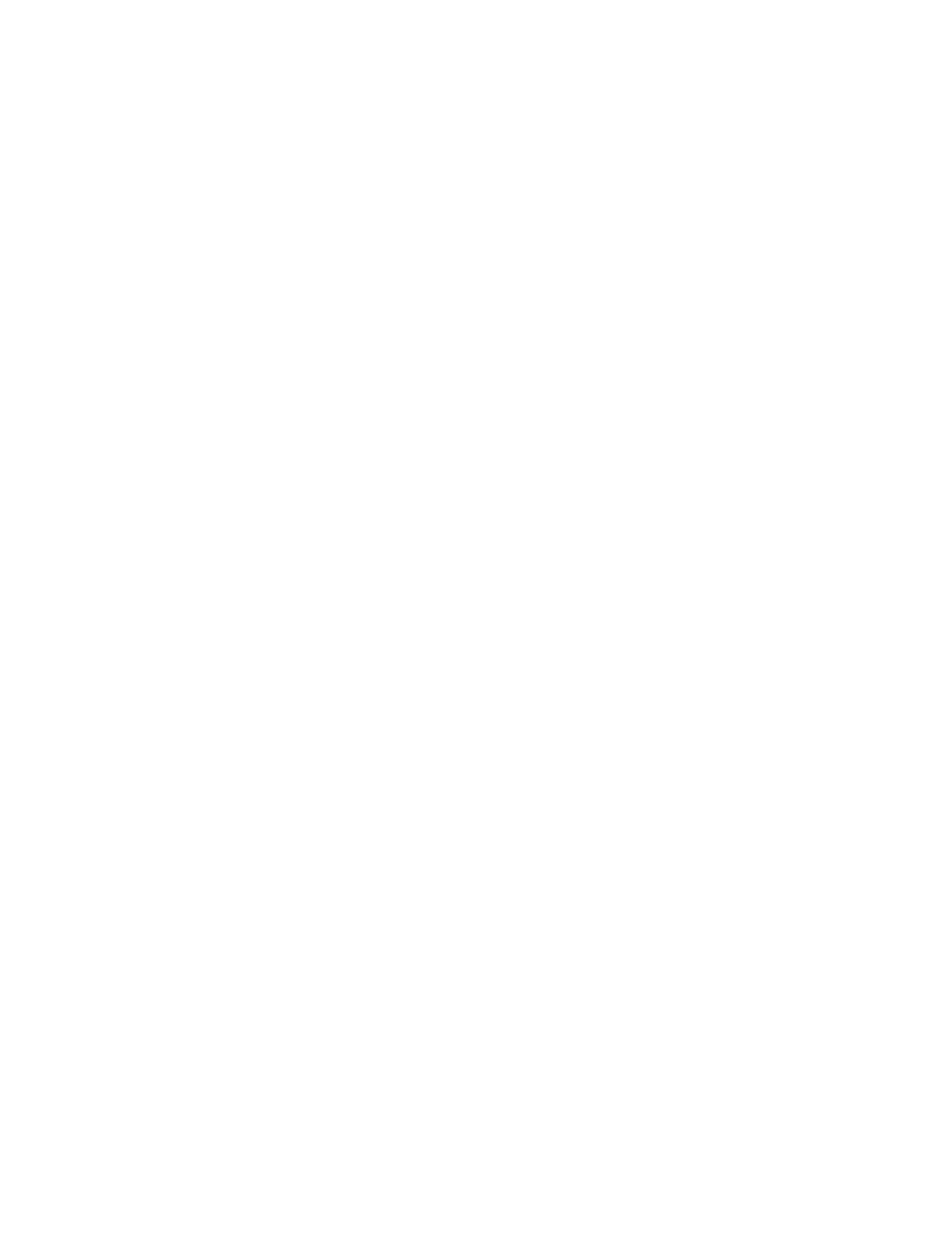
Network Basics
Dell 7130cdn Professional Color Printer
User Guide
33
Macintosh Troubleshooting (Mac OS X, Version 10.3 and Higher)
The following procedure eliminates cabling, communication, and connection problems. Once you
complete these steps, print a test page from your software application.
Mac OS X, Version 10.3 and Higher Troubleshooting
Perform these steps only for Mac OS X, versions 10.3 and higher:
1. Open the Network Utility, then click the Ping tab.
2. Enter the printer’s IP address.
3. Click Ping. If you do not get a response, confirm that your TCP/IP settings are correct for
your printer and computer.
4. For AppleTalk, follow the steps below. For TCP/IP proceed to Step 5.
a. From the printer’s control panel, verify that EtherTalk is enabled. If it is not, enable it in
the control panel, and then reset the printer.
b. Print the Configuration page and verify that EtherTalk is enabled.
c. From the Configuration page, verify the Zone. If you have multiple zones on your
network, verify that your printer appears in the desired zone.
5. If you are still unable to print, access Online Diagnostics Technical Support through the EWS:
a. Launch your Web browser.
b. Enter the printer’s IP address in the browser’s Address field.
c. Select Support.
d. Click the Online Diagnostics Tool link to access Online Diagnostics.
