Using custom size paper – Dell 7130cdn Color Laser Printer User Manual
Page 62
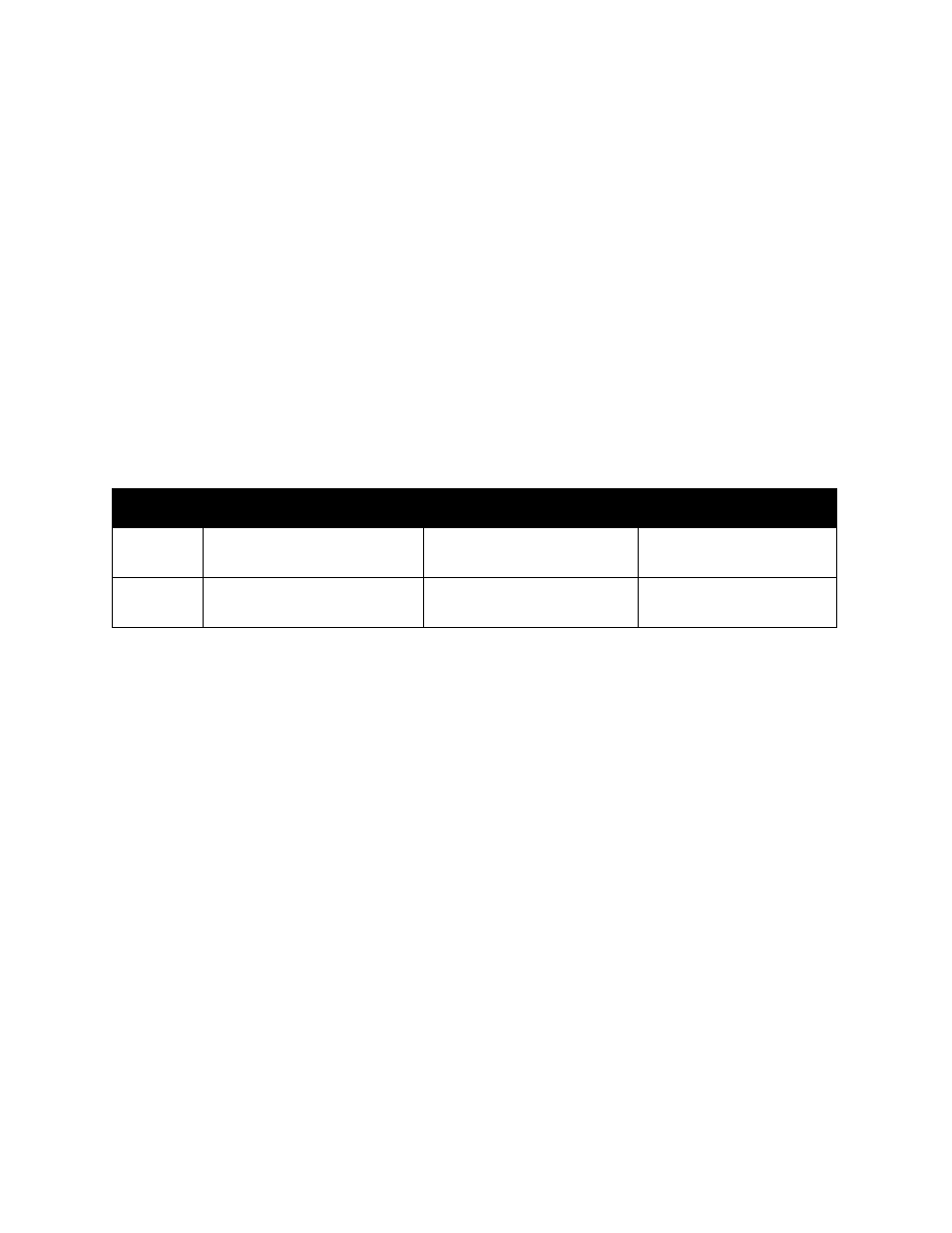
Printing
Dell 7130cdn Professional Color Printer
User Guide
62
Mac OS X version 10.5
1. Go to the Print menu.
2. In the print drop-down list, select Dell Features.
The Paper/Output drop-down appears.
3. In the Paper drop-down list, select Other Type.
From the drop-down list, select the custom paper type you want to use.
4. Click the Print button.
Note:
For other drivers, select one of the five default custom paper type names that you set
up in the Embedded Web Server.
Using Custom Size Paper
Custom size paper can print from all trays. Many custom sizes can fit in all trays, but some of the
smallest and largest sizes can fit in only one or some trays. Use the following dimensions for
custom size paper:
The best way for custom sizes to work is to do the following:
1. Define the settings in the printer driver or application.
2. Define the size in the printer.
3. Load the paper in the printer.
4. Send the print job.
To define a custom size at the printer:
1. Load the paper into the tray of your choice.
2. When the control panel prompts you to confirm the type of paper in the tray, press the OK
button to use the current tray setup. If you loaded a new type of paper in the tray, do the
following:
a. Select Change setup, then press the OK button.
b. Select the appropriate paper type, then press the OK button.
3. At the Paper Size menu, select New Custom Size, then press the OK button.
4. At the Short Edge menu:
a. Press the OK button if the correct short edge size is displayed as the current setup.
b. Select Change, then press the OK button and use the arrow buttons to enter a new short
edge size. Press the OK button when you are finished.
Tray 1 (MPT)
Tray 2
Trays 3–5
Short
edge
89–320 mm (3.5–12.6 in.)
140–297 mm (5.5–11.7 in.)
140–330 mm (5.5–13 in.)
Long
edge
99–1200 mm (3.9–47.25 in.)
182–432 mm (7.2–17 in.)
182–457 mm (7.2–18 in.)
