Dell 7130cdn Color Laser Printer User Manual
Page 28
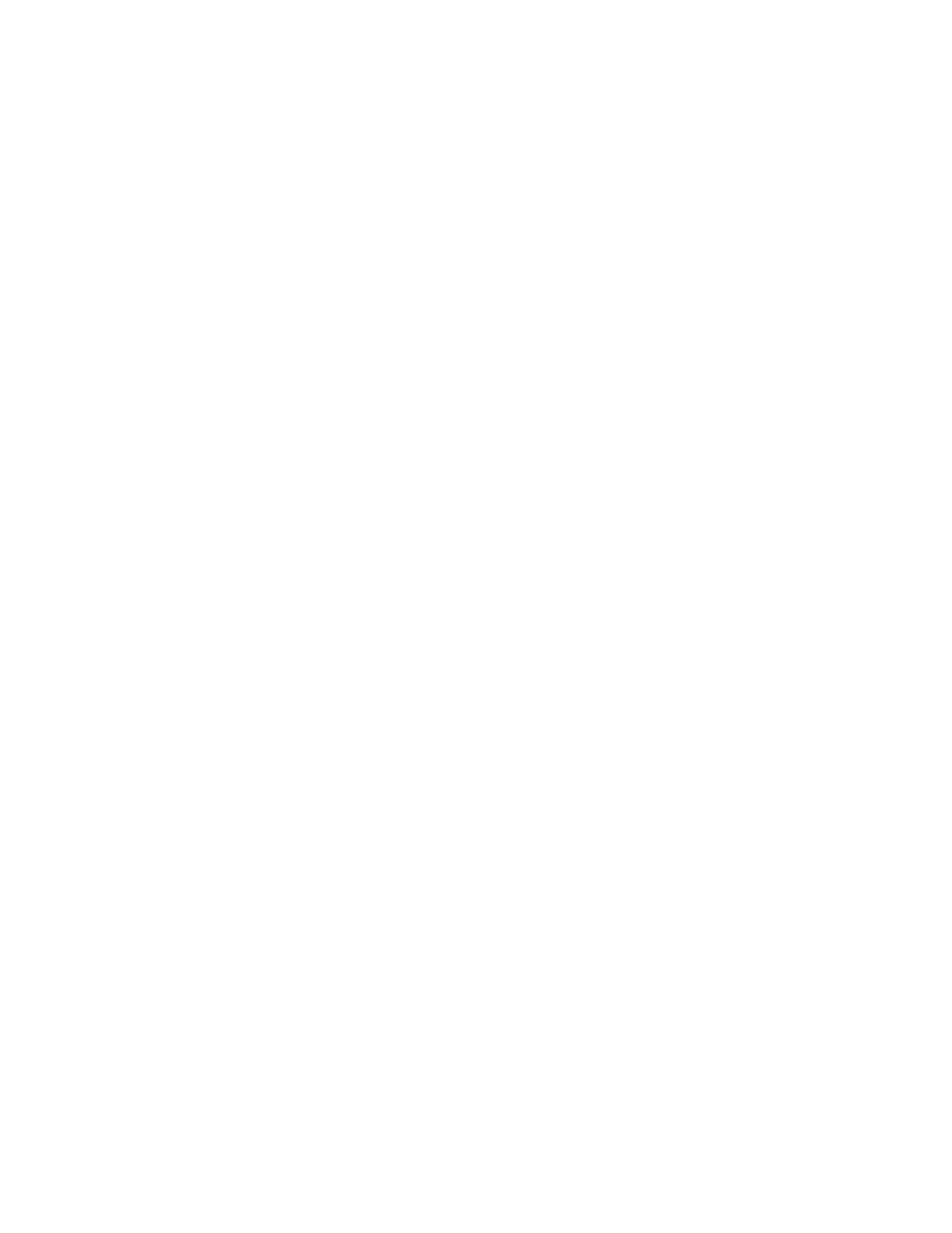
Network Basics
Dell 7130cdn Professional Color Printer
User Guide
28
4. Select the Protocols folder on the left navigation panel.
5. Select IPP. The Network Path field on the IPP Settings page displays the printer’s URL.
Creating an IPP Printer
To create an IPP printer:
1. On the desktop, click Start > Settings > Printers.
2. Double-click Add Printer to launch the Microsoft Add Printer Wizard.
3. Select Network Printer, then click Next.
4. When prompted for URL (Windows 2000, Windows XP), enter the printer’s URL in the
following format:
http://printer-ip-address/ipp
Note:
Substitute your printer’s IP address or DNS name for printer-ip-address.
5. Click Next.
Configuring the Printer
To configure the printer:
1. Insert the Software and Documentation CD into the computer’s CD drive and click Have
Disk.
2. Click the Browse button, and then select the directory which contains the Windows 2000 or
Windows XP drivers.
3. Select the *.INF file, then click Open.
4. Verify that the path and filename are correct, then click OK.
5. Enter a name for the printer and select whether you want that printer to be the default. Click
Next.
6. Select one of these options:
•
If the printer is not shared, click Next.
•
If the printer is shared, enter a Share Name, check the Share box, then click Next.
7. Click Next.
Windows 64-Bit Server to 32-Bit Client Installation
To install from a 64-Bit Server in Windows XP and Windows Server 2003:
1. Locate and install the 64-bit Windows driver from the Software and Documentation CD.
2. Right-click on My Computer, then select Manage.
3. Expand Local Users and Groups, then double-click the Groups folder.
4. Double-click on Administrators, then click the Add button.
5. Type the 32-bit client’s login name, then click OK.
To install from a 32-Bit Client:
1. Insert the Software and Documentation CD and close the installer window.
2. Open My Network Places, then browse to the 64-bit system.
3. Double-click on Printers and Faxes.
