Troubleshooting print quality problems, Nothing prints or black spots print on page – Dell 7130cdn Color Laser Printer User Manual
Page 123
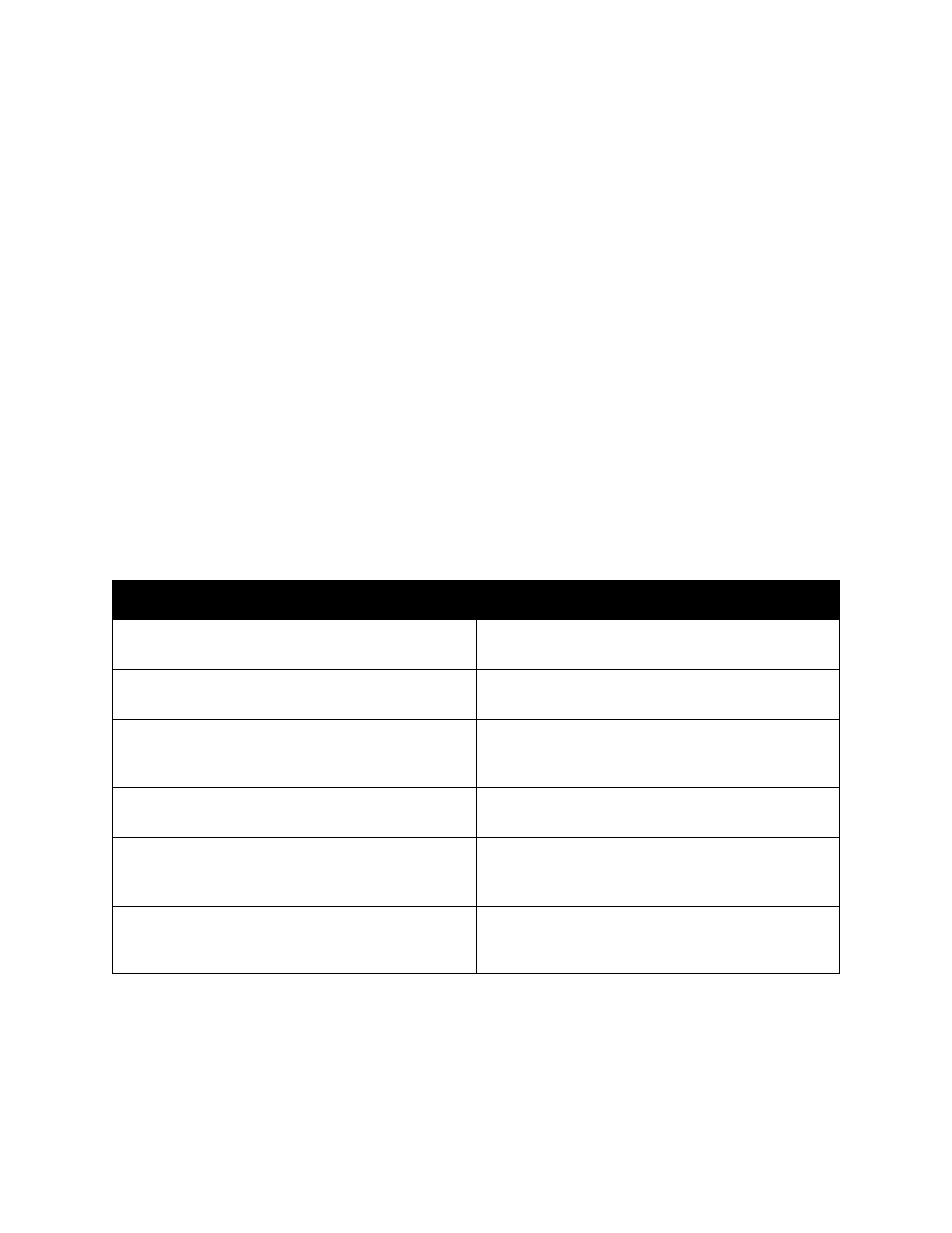
Troubleshooting
Dell 7130cdn Professional Color Printer
User Guide
123
Troubleshooting Print Quality Problems
•
Nothing Prints or Black Spots Print on Page
•
•
•
•
•
•
Toner Smudges and Residual Images Print
•
Toner Smudges Appear on the Back of the Page
•
White or Black Areas Print in Regular Pattern
•
•
Lateral Lines or Bands Print on Image
•
•
Colors Do Not Register Properly
•
Nothing Prints or Black Spots Print on Page
Probable Causes
Solutions
One or more of the imaging units may be
defective.
Remove the imaging units one at a time, and
check for damage. If it is damaged, replace it.
The printer driver is not set correctly.
Select the proper setting in the printer driver to
switch from transparencies to plain paper.
The media is moist from humidity.
Adjust the humidity for media storage. Remove
the moist media and replace it with new, dry
media.
The media set in the printer driver mismatches the
media loaded in the printer.
Load the correct media in the printer.
Several sheets are being fed at the same time.
Remove the media from the tray and check for
static electricity. Fan plain paper or other media
(but not transparencies), and replace it in the tray.
Media is not set properly in the tray(s).
Remove the media, tap it to straighten it out,
return it into the tray, and realign the media
guides.
