Sending print with jobs, Printing or deleting secure print jobs – Dell 7130cdn Color Laser Printer User Manual
Page 85
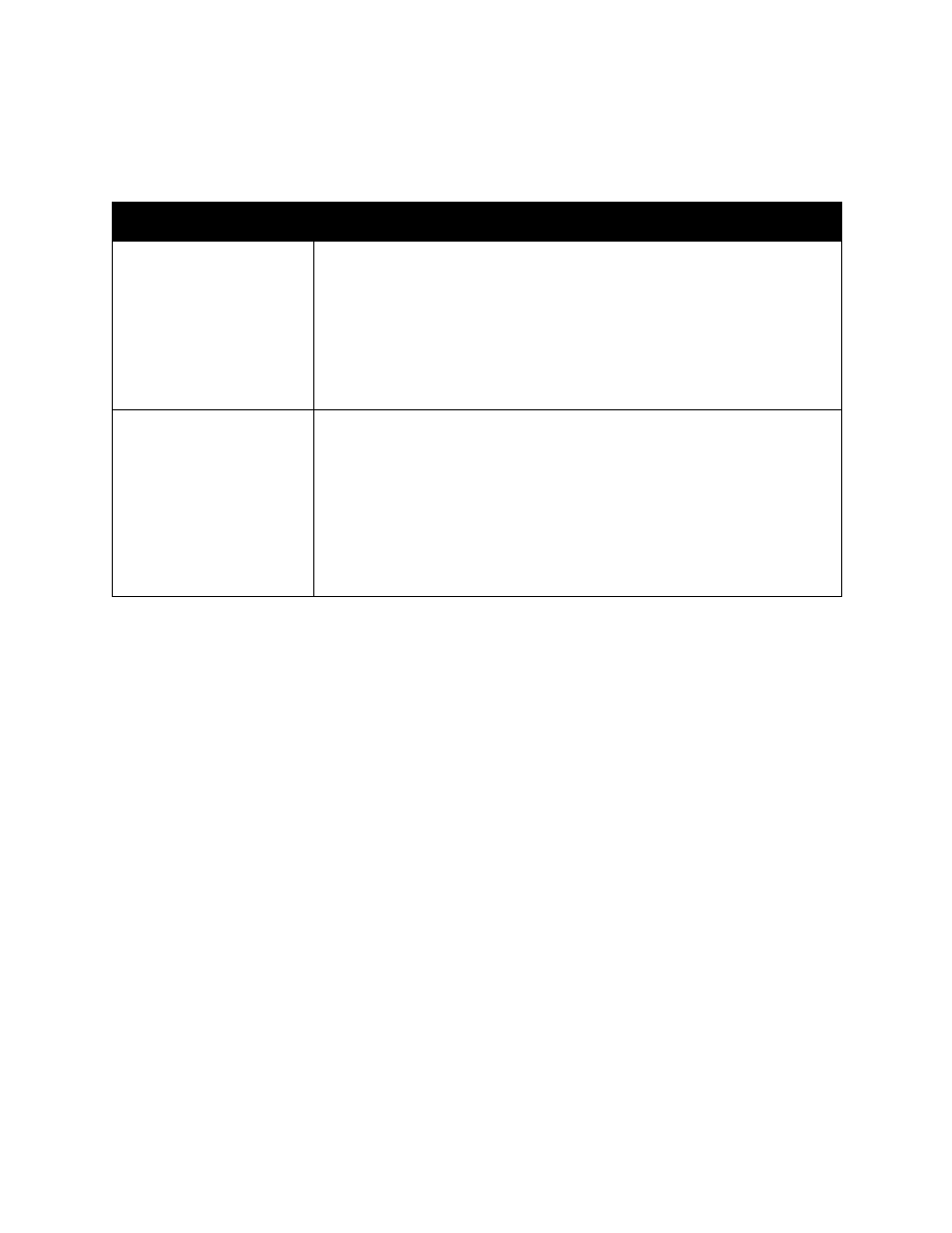
Printing
Dell 7130cdn Professional Color Printer
User Guide
85
Sending Print With Jobs
To select jobs to send with your current job in a supported driver:
Note:
Print With jobs are not available for AppleTalk or USB connected printers.
Printing or Deleting Secure Print Jobs
To print or delete a secure print job, specify the four-digit password on the control panel:
1. Select Walk-Up
®
Features, then press the OK button.
2. Select Secure Print Jobs, then press the OK button.
3. Scroll to your User Name, then press the OK button.
4. Scroll to the correct number for the first digit of the numeric password, then press the OK
button to accept that digit.
5. Repeat Step 4 for the second, third, and fourth digits.
Note:
If you enter less than four digits in the driver’s Password field, enter zeros before your
password so that there are four digits displayed on the control panel. For example, if your
password is 222, enter 0222 in the driver and on the control panel. Use the Back button to
return to a previous digit.
6. If you submitted more than one secure print job with that password, select the desired job or
select All of Them, then press the OK button.
7. Select Print and Delete or Delete, then press the OK button to print or delete the job.
Operating System
Steps
Windows 2000 or later
1.
Select the Paper/Output tab.
2.
Select Print With under Job Type.
3.
In the Print With dialog box, select a personal saved or shared saved
job from the list on the left to be printed with the current job, and then
click the Add button to add it to the Final Job list on the right.
4.
To change the order of the jobs to be printed, select a job to be moved
in the list on the right, then click the Move Up or Move Down button.
5.
Click the OK button.
Mac OS X (version 10.5)
1.
In the Print dialog box, select Dell Features then select
Paper/Output from the drop-down list.
2.
Select Print With from the Job Types drop-down list.
3.
Enter a four-digit number, ranging from 0000 through 9999, in the
Numeric Password field and click the Set button.
4.
Select a personal saved or shared saved job from the list on the left to
be printed with the current job, then click the Move Right button.
5.
To change the order of the jobs to be printed, select a job to be moved
in the list on the right, then click the Move Up or Move Down button.
